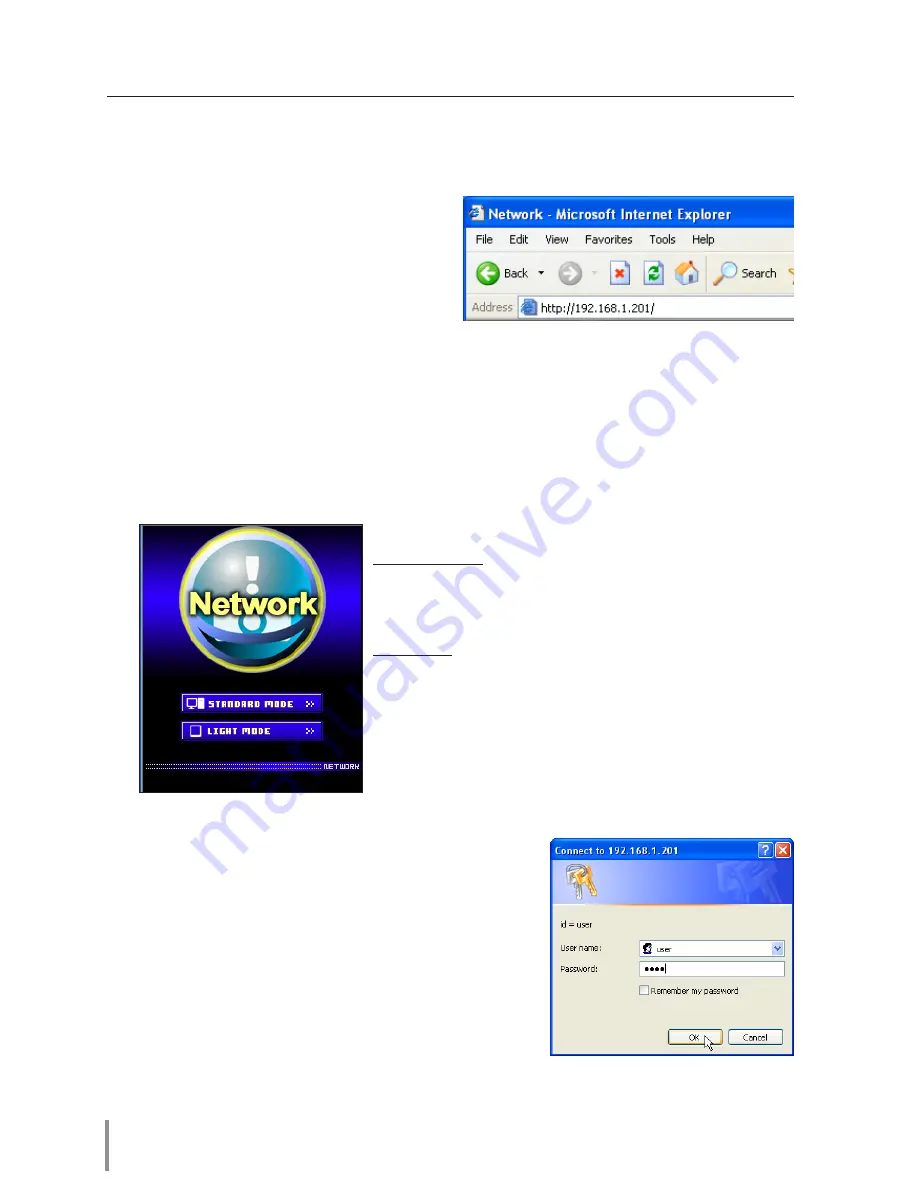
0
Chapter 3 Basic Setting and Operation
Login the setting page of the projector
1
Enter the IP address
Launch the web browser installed in your
computer, enter the IP address into the
"Address" on the browser and then press
"Enter" key.
Enter the address (192.168.1.201) that you
configured in item "Network configura-
tion" (
+
p.20). The default IP address is [192.168.0.2].
2
Select a display mode and login
This product provides 2 types of control mode, Standard Mode and Light Mode as the
below. Select a proper mode to match your PC and network environment by clicking
on the text link.
STANDARD MODE
For computer display, displays
graphical menus and settings. This
mode is recommended for standard
use.
LIGHT MODE
Displays with 200 x 300 dots. This
mode is optimized for use of the
handheld computer, PDA, etc. It is
also convenient if the network traf-
fic is heavy. (This mode has some
limitations on the network viewer
and multi-control functions.)
If the setting page has set the password, the
authentication window will appear. In this case type
"user" onto the
User Name
text area and the login
Network PIN code onto the
Password
text area and
then click
Ok
button.
* The entering User Name must be "user" and it can not be
changed.
[Note]
When accessing the projector for the first time or the
Network PIN code "0000" is set, the auto-login will be per-
formed and the next main setting page is displayed.
Summary of Contents for PJ-Net Organizer plus IIC
Page 6: ... ...
Page 28: ...28 Chapter 2 Installation ...
Page 68: ...68 Chapter 4 Controlling the Projector ...
Page 104: ...104 Chapter 6 Network Viewer ...
Page 124: ...OWNER S MANUAL POA PN03C for XP57 Series IFEF b SANYO Electric Co Ltd ...
















































