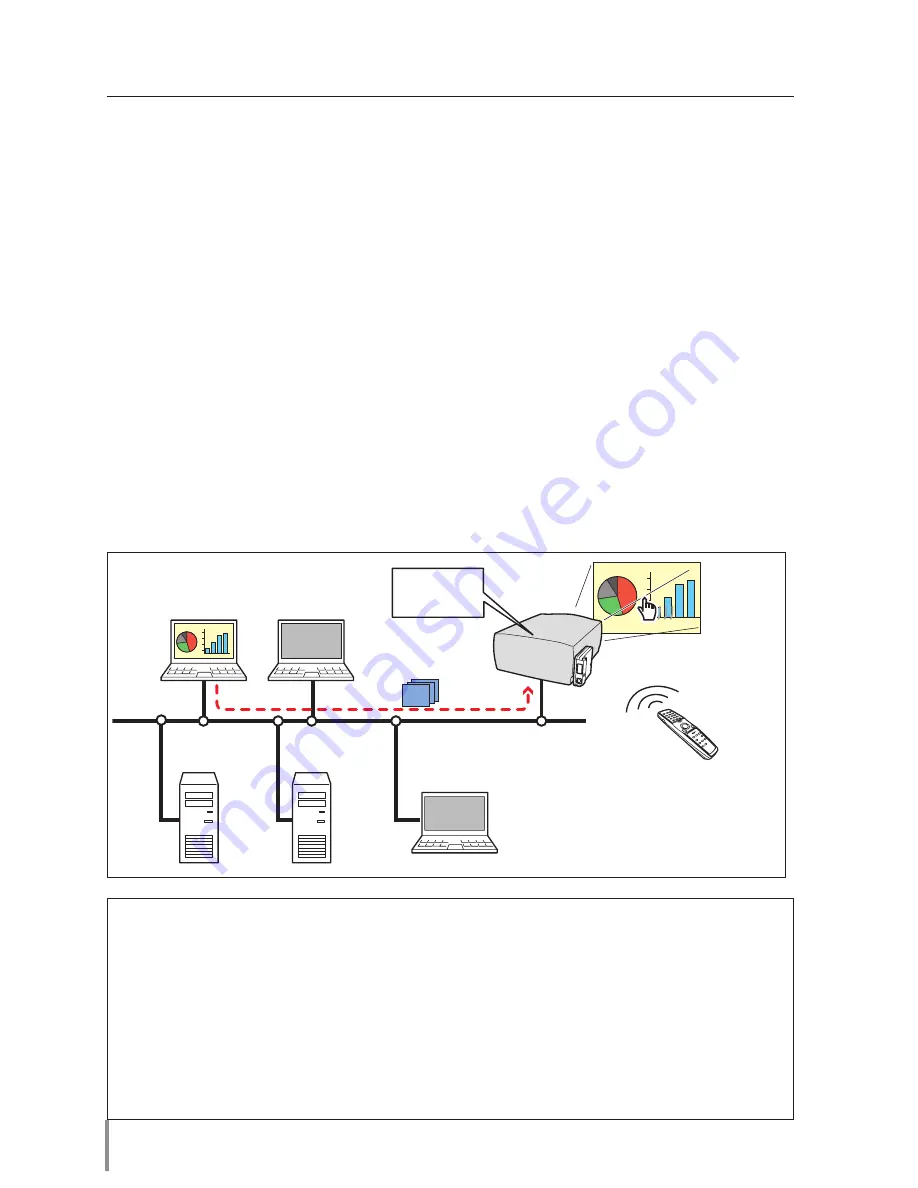
7
Chapter 5 Network Capture
Advanced using example
Displays the presentation data stored in the computer by using the wireless mouse
function from the projector.
1
Start capturing of the computer PC1 by using the projector.
Select “Network Capture” icon from the menu and select "PC1" and then select "Connect" (
+
p.75).
=> The Network Capture software installed in the selected computer will start capturing.
2
On the PC1 capture image projected on the screen, search a presentation file data
stored in the PC1 by using the wireless mouse function of the remote control supplied
with the projector.
3
Select a desired file and double click with the remote control .
=> The application by which the document was created starts and the projector projects the pre-
sentation picture on the screen.
4
Start the presentation.
=> By using wireless mouse function, control the page browsing and some other operations for
the PC1.
✐
For further instructions of the wireless mouse, please refer to the projector’s owners manual.
✐
On the projected screen using with the network viewer, the shape of the mouse pointer differs
from the one on the computer’s screen.
Setting condition
Projector
Input mode: Network
Network Unit
Registering the connection: The IP address of the computer and proper parameter
must be set to the PC1 (
+
p.71-72).
Mouse Display: "On" (
+
p.74, p.75)
Computer PC1
Software: The Network Capture software is installed correctly and its icon appears on
the task bar.
PC4
PC3
Capture
PC5
PC2
PJ2
PC1
* PC provides the Network Capture.
* Controls PC1 with wireless mouse.
Project a screen
image of PC1 with
PC2.
Summary of Contents for PJ-Net Organizer plus IIC
Page 6: ... ...
Page 28: ...28 Chapter 2 Installation ...
Page 68: ...68 Chapter 4 Controlling the Projector ...
Page 104: ...104 Chapter 6 Network Viewer ...
Page 124: ...OWNER S MANUAL POA PN03C for XP57 Series IFEF b SANYO Electric Co Ltd ...
















































