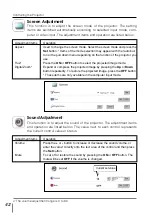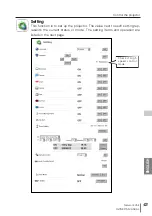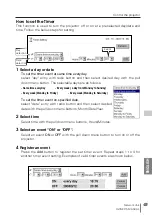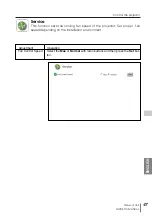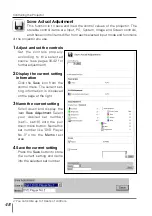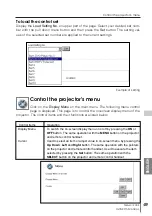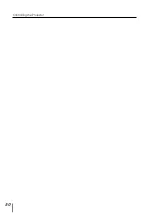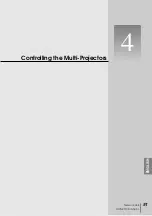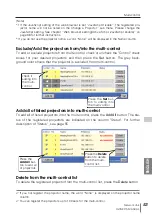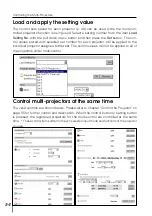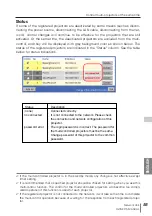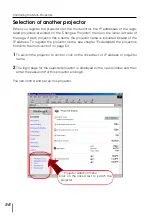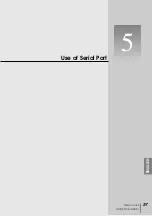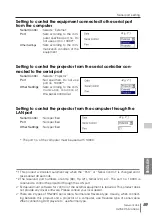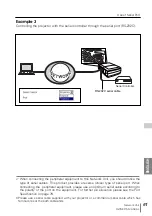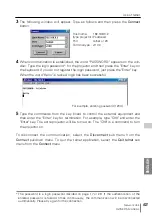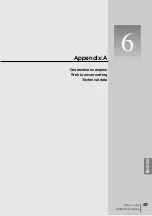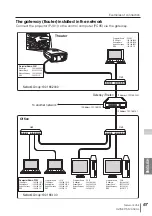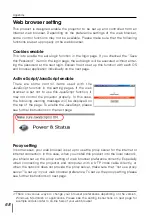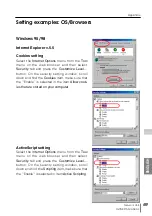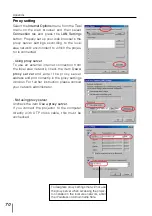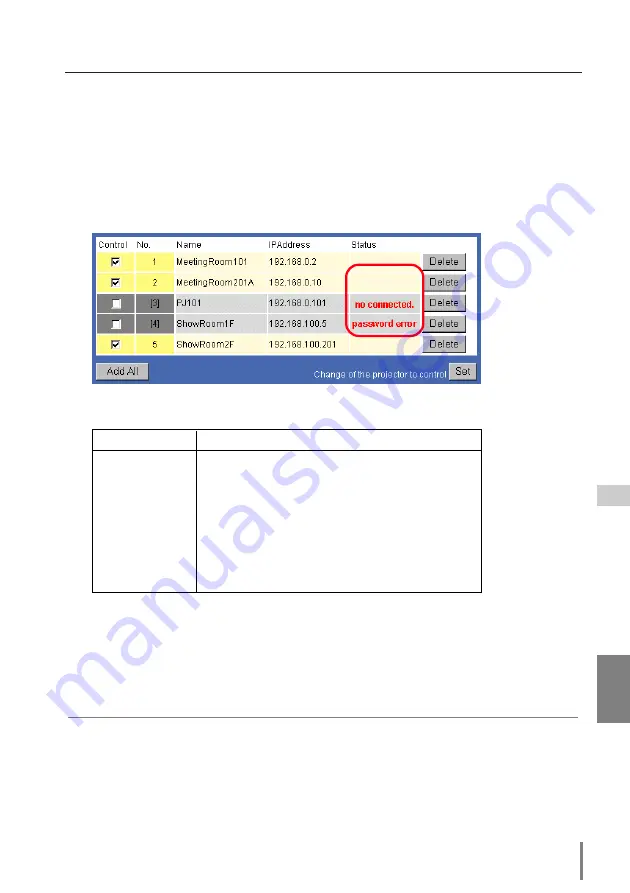
55
Network Unit
OWNER’S MANUAL
ENGLISH
Control multi- projectors at the same time
Status
If some of the registered projectors are deactivated by some means (such as discon-
necting the power source, disconnecting the LAN cable, disconnecting from the net-
work), control changes will continue to be effective for the projectors that are still
activated. At the same time, the deactivated projectors are excluded from the multi-
control, and they will be displayed with gray background color as shown below. The
status of the registered projectors are indicated in the "Status" column. See the table
below for status indications.
✐
If the multi-controlled projector is in the standby mode, any change is not effective except
timer setting.
✐
It is recommended that a specified projector should be chosen for setting when you use this
multi-control function. The control for the multi-controlled projectors will become too compli-
cated operation if this function is used for each projector.
✐
If the registered projector is not connected to the network, it will take some time to complete
the multi-control operation because of waiting for the response from each registered projec-
tor.
Status
Description
(none)
Connected correctly
no connected
It is not connected to the network. Please check
the connection and network configuration of this
projector.
password error
The login password is incorrect. The password for
the multi-controlled projectors must be the same.
Change password of this projector to the common
password.
Summary of Contents for PJ-NET ORGANIZER POA-PN10
Page 9: ...Installation 1 9 Network Unit OWNER S MANUAL ENGLISH ...
Page 25: ...Basic Setting and Operation 25 Network Unit OWNER S MANUAL ENGLISH 2 ...
Page 35: ...Controlling the Projector 35 Network Unit OWNER S MANUAL ENGLISH 3 ...
Page 50: ...50 Controlling the Projector ...
Page 51: ...Controlling the Multi Projectors 51 Network Unit OWNER S MANUAL ENGLISH 4 ...
Page 57: ...Use of Serial Port 57 Network Unit OWNER S MANUAL ENGLISH 5 ...
Page 80: ...80 Appendix ...
Page 81: ...Appendix B FAQ 81 Network Unit OWNER S MANUAL ENGLISH ...
Page 89: ...89 Network Unit OWNER S MANUAL Appendix ENGLISH ...
Page 90: ...Printed in Japan Part No 610 306 1474 1AA6P1P3990 IDLB SANYO Electric Co Ltd ...