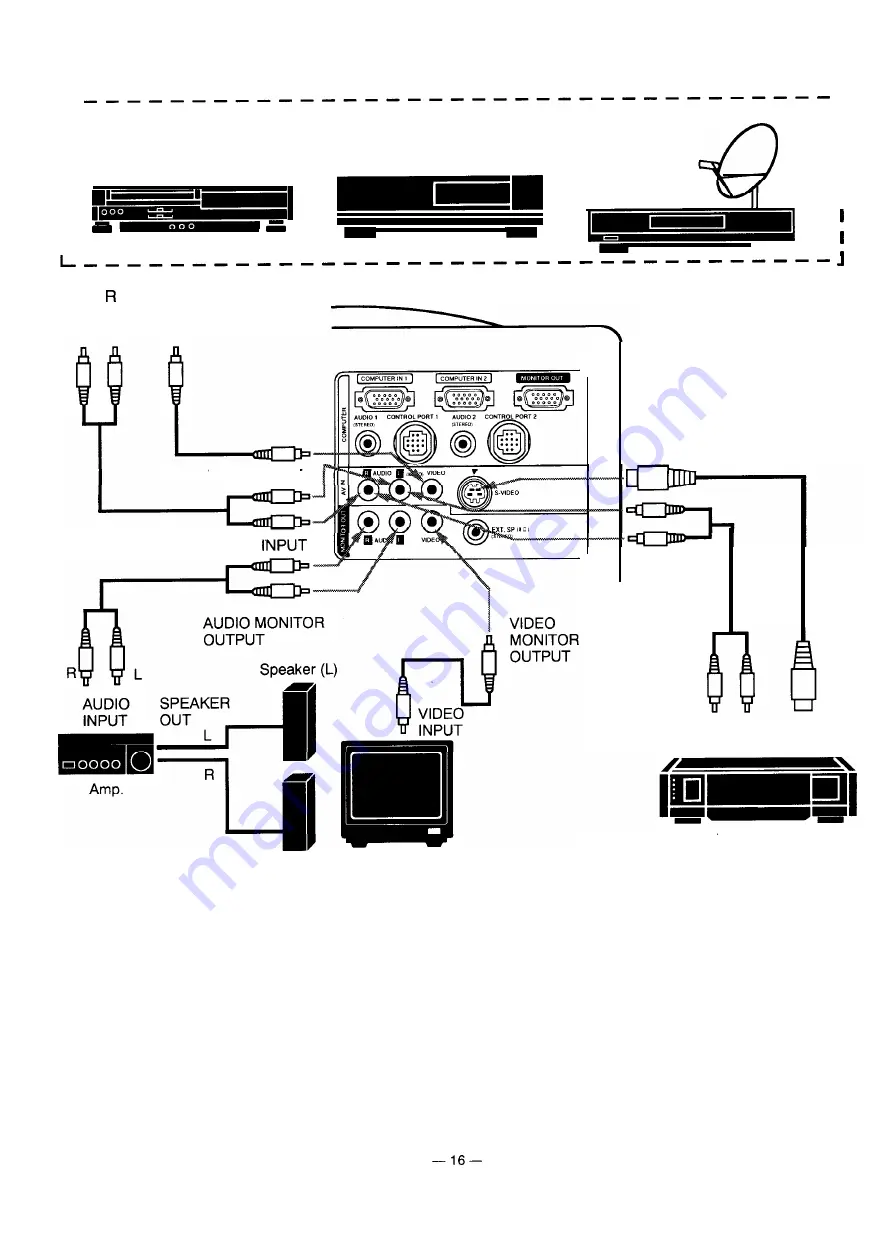
Connecting the Video Equipment
r
VIDEO EQUIPMENT
1
I
I
I
Video Disc Player
I
I
Video Cassette Recorder
Satellite
n / T u n e r
I
I
I
I
I
I
.
L
AUDIO
VIDEO
OUTPUT
OUTPUT
VIDEO INPUT
AUDIO
Speaker (R)
MONITOR
S-VIDEO
INPUT
AUDIO
INPUT
AUDIO
S-VIDEO
OUTPUT OUTPUT
S-VHS VCR
NOTE:
The hook up should be done as per the above illustration. After hook up, turn on the projector, video equipment,
in that order.
















































