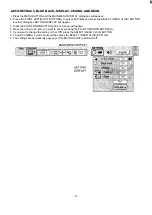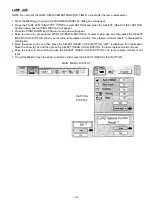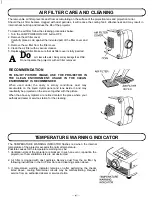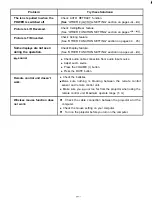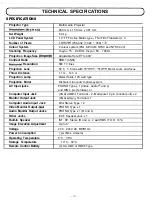PICTURE IMAGE ADJUSTMENT (COMPUTER MODE]
Although picture adjustments have been preset at the factory to our standards, you may want to change the setting.
Press the MENU BUTTON and the MAIN MENU DISPLAY dialog box will appear.
2. Press the POINT LEFT/RIGHT BUTTON(s) to select IMAGE and press the SELECT (REAR CLICK) BUTTON.
Another dialog box IMAGE ADJUST DISPLAY will appear. This shows the current picture settings.
3. In this dialog box, you can adjust the settings by increasing or decreasing the levels shown as numbers. The items
and the range of the levels that you can adjust are summarized in the table as below.
4. Press the POINT DOWN BUTTON and a red arrow will appear.
5. Move the arrow to an item that you want to adjust by pressing the POINT UP/DOWN BUTTON(s).
6. To increase the level, point the arrow to
and then press the SELECT (REAR CLICK) BUTTON. To decrease the
level, point the arrow to
and then press the SELECT (REAR CLICK) BUTTON.
7. You may want to store the settings in the memory so that you can recall them later. To store the settings, move the
arrow to Stored and then press the SELECT (REAR CLICK) BUTTON. When you have stored the settings, “OK
is displayed for confirmation.
8. Move the arrow to Yes and then press the SELECT (REAR CLICK) BUTTON. The stored settings are
permanently held even if the MAIN ON/OFF is switched off.
9. To quit the MENU, move the arrow to Quit and then press the SELECT (REAR CLICK) BUTTON.
10. If you do not want to store the settings, move the arrow to Quit and then press the SELECT (REAR CLICK)
11
BUTTON. The settings changed remains effective until the MAIN ON/OFF switch is turned off.
To recall the settings from the memory that you have stored, move the arrow to Reset and then press the
SELECT (REAR CLICK) BUTTON. When you have reset the settings, “OK
is displayed for confirmation. Move
the arrow to Yes and then press the SELECT (REAR CLICK) BUTTON. You can adjust the settings again if
needed.
MAIN MENU DISPLAY
IMAGE
IMAGE ADJUST
DISPLAY
TABLE OF PICTURE IMAGE ADJUSTMENT
FINE SYNC
TOTAL DOTS
CONTRAST
BRIGHTNESS
Adjust the picture as necessary to eliminate
flicker from the display.
0
127
The number of the total dots in one horizontal period. Adjust the
number to match your PC image.
L I G H T E R
6 3 D E E P E R
D A R K E R 0
6 3
BRIGHTER