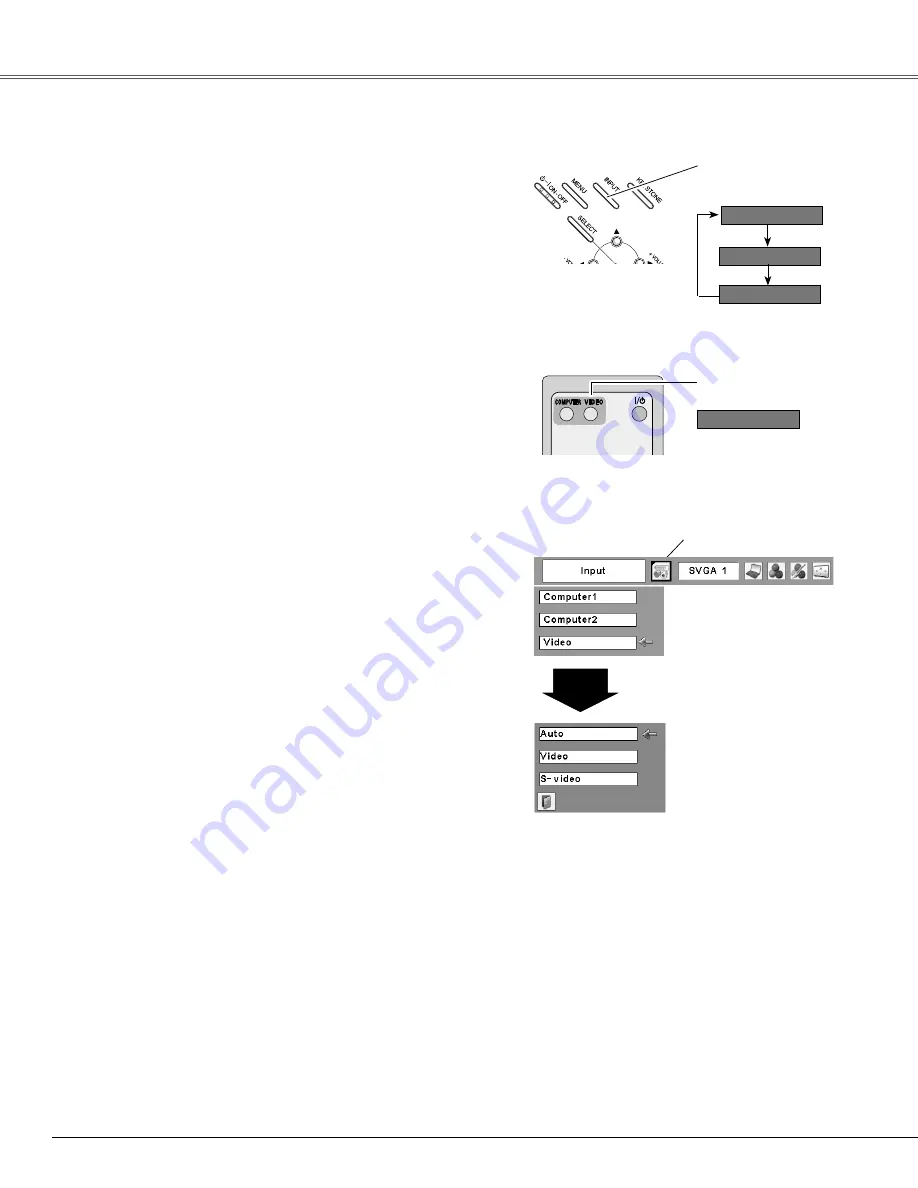
Select Video by pressing the INPUT button on the top
control or the VIDEO button on the remote control.
Before using INPUT or VIDEO button, select the correct
input source through menu operation as described below.
Use the MENU button to display the On-Screen Menu.
Press the Point ◄► buttons to move the red frame
pointer to the Input Menu icon.
Use the Point ▲▼ buttons to move the red arrow
pointer to Video and then press the SELECT button to
display the Source Select Menu .
1
2
VIDEO
Move the pointer to the
desired source and press
the SELECT button.
Source Select Menu (VIDEO)
Input Menu
Move the pointer to the desired source and then press
the SELECT button.
3
When selecting “Auto,” the projector
automatically detects the incoming video signal,
and adjusts itself to optimize its performance.
The projector selects connection in the following
order:
1. S-video
2. Video
Auto
When the video input signal is connected to the
VIDEO jack, select Video.
Video
When the video input signal is connected to the
S-VIDEO jack, select S-video.
S-video
Input Source Selection (Video, S-video)
Direct Operation
Menu Operation
Input Menu icon
Remote Control
VIDEO button
Note:
• Computer 2 is not displayed when the COMPUTER IN
2/MONITOR OUT terminal is set as Monitor out (p.44).
•When the Input Search function is set On1 or On2, the
input signal will be searched automatically (p.44).
4
Video Input
Move the pointer to Video and
press the SELECT button.
*See Notes at the bottom of this page.
Top Control
INPUT button
INPUT button
Computer 1
Computer
*
Video
Video
Summary of Contents for PLC-WXL46
Page 68: ...KM5AZ SANYO Electric Co Ltd ...
















































