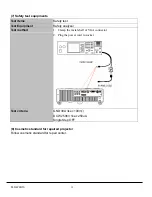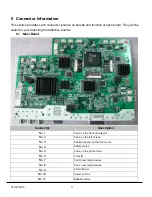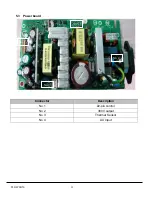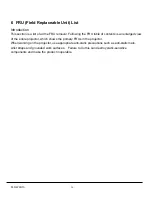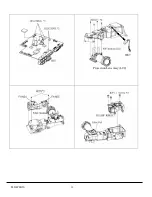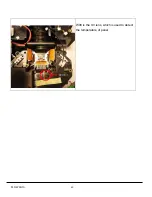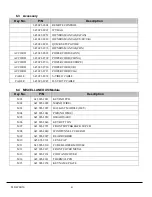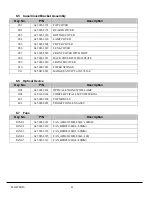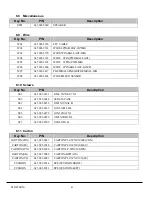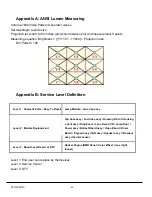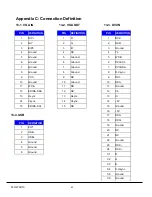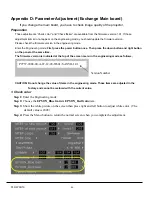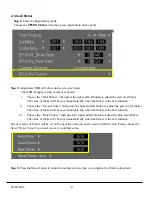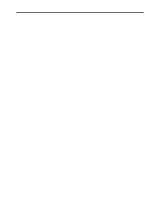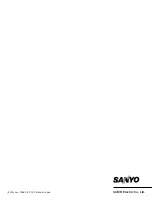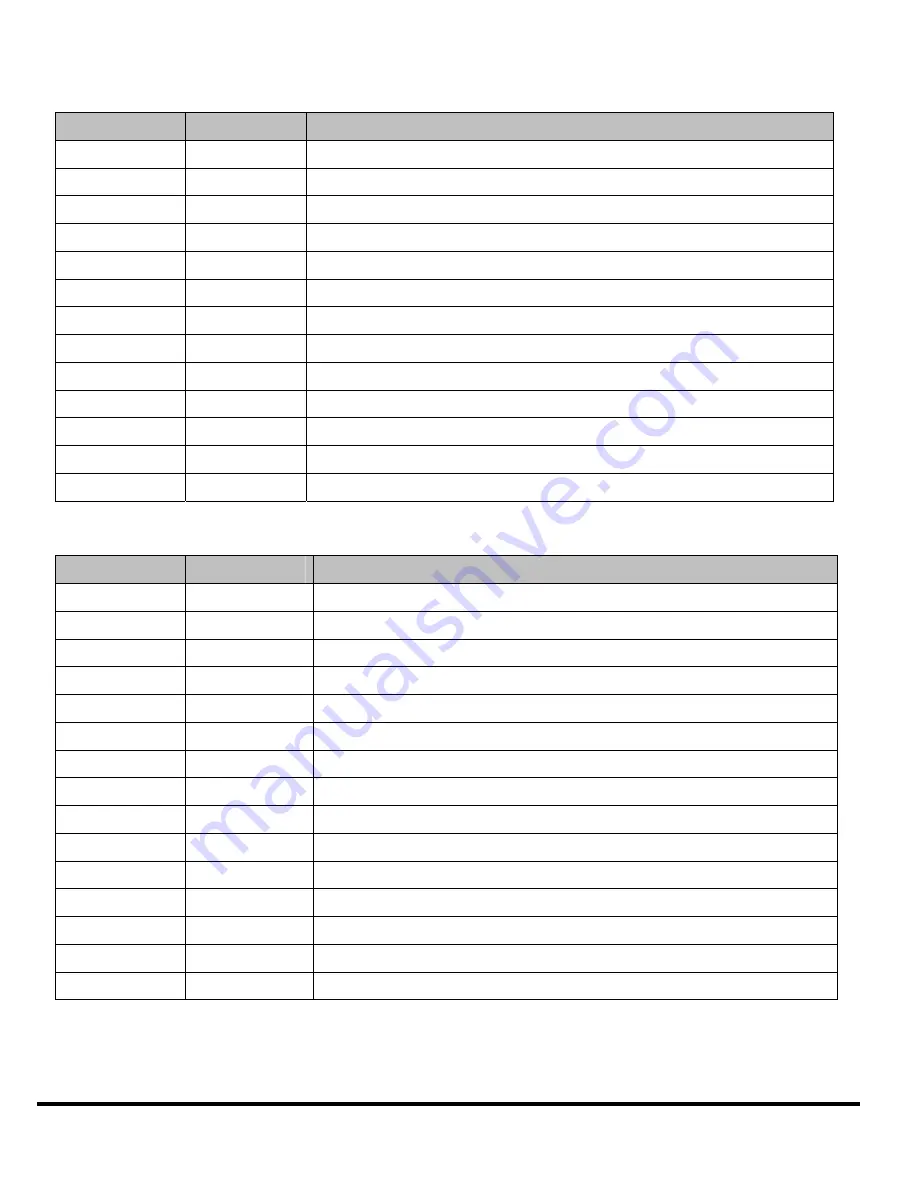
PLC-WXU10
41
6.3 Accessory
Key No.
P/N
Description
645 096 2004
REMOTE CONTROL
645 096 8907
WY BAG
645 096 8952
OWNERS MANUAL(JAPAN)
645 096 8969
OWNERS MANUAL(US/EU/UK)
645 096 8983
QUICK SETUP GUIDE
645 096 8976
OWNERS MANUAL(CHN)
AC CORD
645 096 8693
POWER CORD(JAPAN)
AC CORD
645 096 8709
POWER CORD(CHINA)
AC CORD
645 096 8716
POWER CORD(EUROPE)
AC CORD
645 096 8730
POWER CORD(UK)
AC CORD
645 096 8723
POWER CORD(USA)
CABLE
645 096 8938
S-VIDEO CABLE
CABLE
645 096 8945
D-SUB 15P CABLE
6.4 MISCELLANEOUS/Module
Key No.
P/N
Description
M01
645 096 2011
KEYPAD PCB
M02
645 096 2028
MB(NO WIRE)
M03
645 096 2035
BALLAST MODULE(380V)
M04
645 096 2042
PWR(NO WIRE)
M05
645 096 2059
HIKARI SAKU
M06
645 096 2646
KEY-BUTTON
M07
645 096 2073
FRONT IR PCB&BACK IR PCB
M08
645 096 2080
WINDTUNNEL CUBE PAD
M09
645 096 2097
REAR RUBBER
M10
6450 96 2103
LENS CAP
M11
645 096 2110
CUBE BLOWER MODULE
M12
645 096 2127
FRONT COVER METAL
M13
645 096 2134
FOOT AND COVER
M14
645 096 2141
THERMAL PCB
M15
645 096 2158
KEY NAME PLATE
Summary of Contents for PLC-WXU10B
Page 7: ...PLC WXU10 4 1 3 PLC WXU10 System Block Diagram ...
Page 17: ...PLC WXU10 14 Step Figure Description 9 Remove the screws as shown 10 Remove the housing mylar ...
Page 40: ...PLC WXU10 37 6 1 Mechanical Drawing M15 mylar 2 M12 ...
Page 41: ...PLC WXU10 38 6 2 Other drawing ...
Page 42: ...PLC WXU10 39 Projection Lens Assy L02 W07 ...
Page 43: ...PLC WXU10 40 W08 is the UV lens which is used to detect the temperature of panel W08 ...
Page 51: ......
Page 52: ... KJ3A Jan 2008 DC 300 Printed in Japan SANYO Electric Co Ltd ...