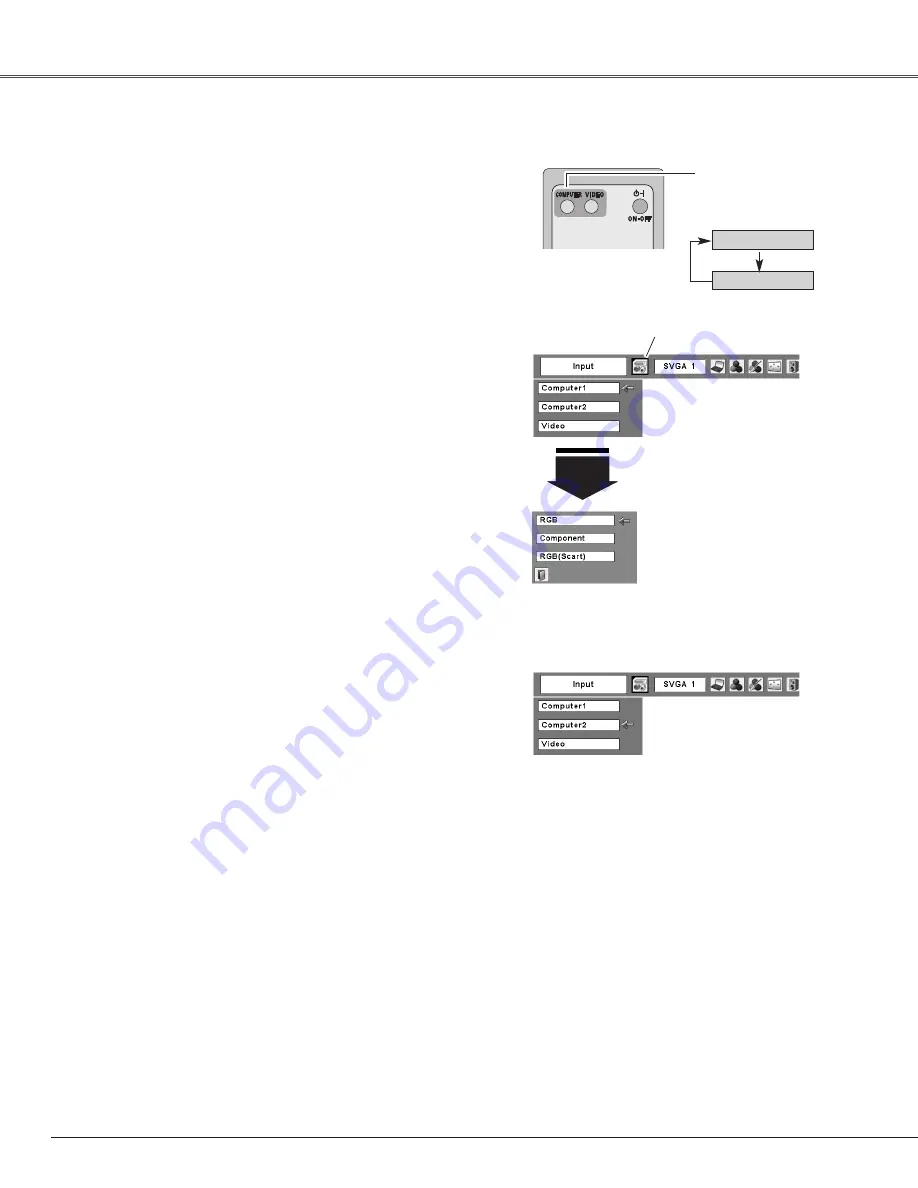
26
Select either Computer 1 or Computer 2 by pressing the
COMPUTER button on the remote control.
Before using COMPUTER button, select the correct input
source through Menu operation as described below.
Press the MENU button to display the On-Screen
Menu. Press the Point
7 8
buttons to move the red
framed pointer to the Input Menu icon.
1
Computer
1
Input Menu
Press the Point
ed
buttons to move the red arrow
pointer to either Computer 1 or Computer 2, and then
press the SELECT button.
2
After the Source Select Menu appeared for Computer
1, move the pointer to RGB and then press the
SELECT button.
3
Input Menu
COMPUTER button
Computer 1
Computer 2
Input Source Selection
Direct Operation
Menu Operation
Computer Input
Move the pointer (red
arrow) to Computer 1
and press the SELECT
button.
Input Menu icon
Move the pointer (red arrow)
to Computer 2 and press the
SELECT button.
Move the pointer to RGB
and press the SELECT
button.
Source Select Menu
Remote Control
COMPUTER button
✔
Note:
• Computer 2 is not displayed when the COMPUTER IN
2/MONITOR OUT terminal is set as Monitor out. (p. 45)
• Computer 2 (COMPUTER IN 2 / MONITOR OUT) can accept only
RGB signal.
















































