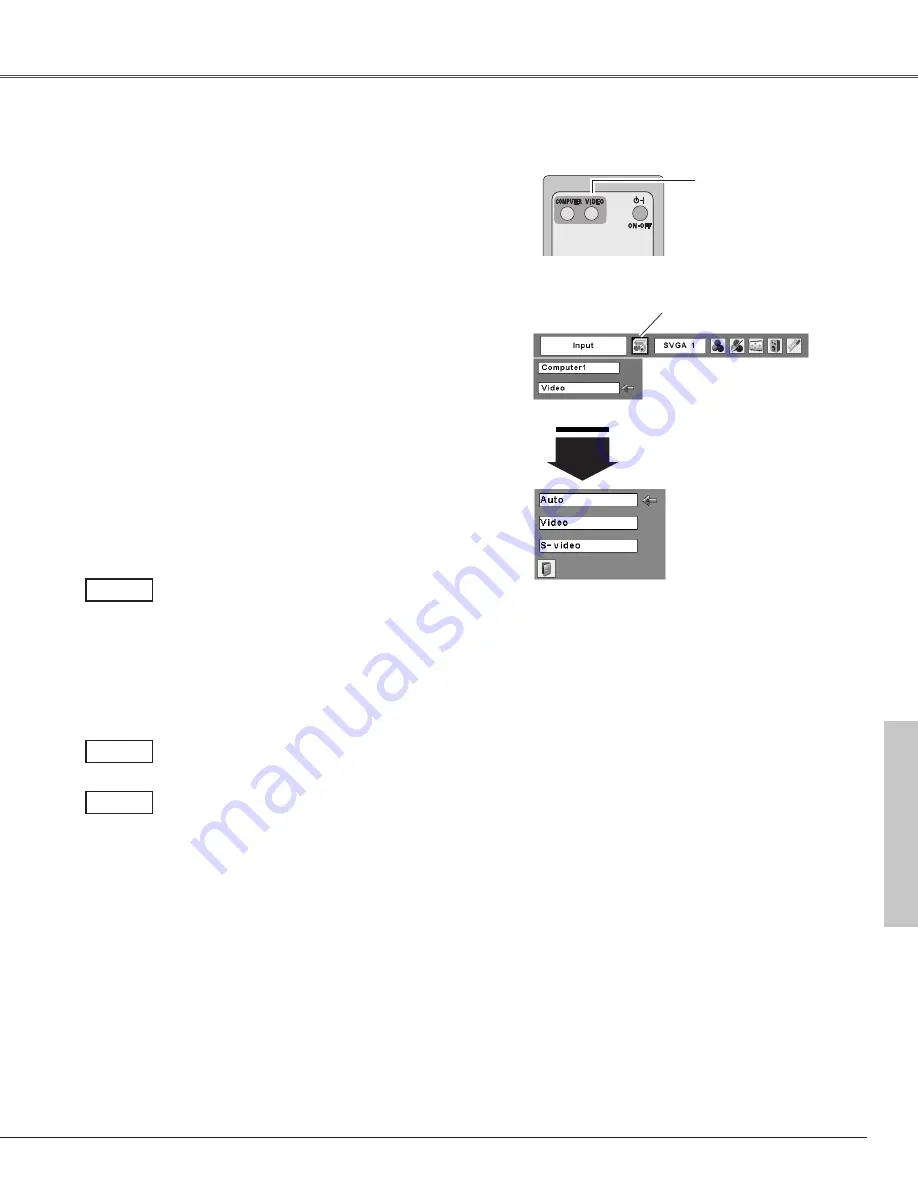
35
Select Video by pressing the VIDEO button on the remote
control.
Before using VIDEO button, select the correct input source
through menu operation as described below.
Press the MENU button to display the On-Screen
Menu. Press the Point
7 8
buttons to move the red
framed pointer to the Input Menu icon.
Press the Point
ed
buttons to move the red arrow
pointer to Video and then press the SELECT button to
display the Source Select Menu .
1
2
Move the pointer to
Video and press the
SELECT button.
VIDEO
Move the pointer to the
source that you want to
select and press the
SELECT button.
Source Select Menu (VIDEO)
Input Menu
Move the pointer to the source that you want to select
and then press the SELECT button.
3
When selecting Auto, the projector
automatically detects incoming video signal, and
adjusts itself to optimize its performance. The
projector selects connection in the following
order:
1. S-Video
2. Video
Auto
When video input signal is connected to the
VIDEO jack, select Video.
Video
When video input signal is connected to the S-
VIDEO jack, select S-Video.
S-Video
Input Source Selection (Video, S-Video)
Direct Operation
Menu Operation
Input Menu icon
Video Input
Remote Control
VIDEO button
Computer Input
















































