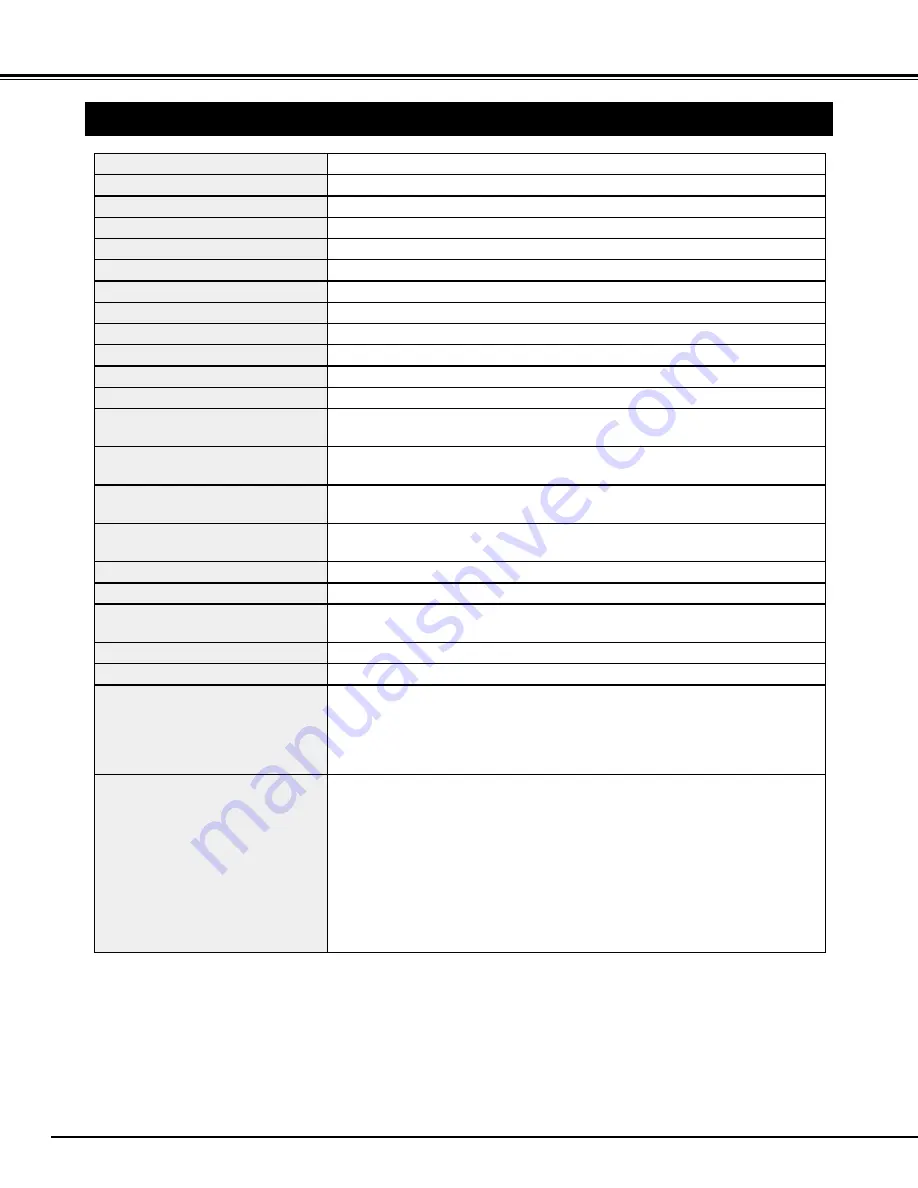
Accessories
48
APPENDIX
●
Specifications are subject to change without notice.
TECHNICAL SPECIFICATIONS
1.8" TFT Active Matrix type, 3 panels
Multi-media Projector
45.2 lbs (20.5 kg)
17.3" x 9.1" x 23.8" (439 mm x 230 mm x 605.6 mm)
1024 x 768 dots
2,359,296 (1024 x 768 x 3 panels)
PAL, SECAM, NTSC, NTSC4.43, PAL-M and PAL-N
Up and Down
800 TV lines
INT. SP. Stereo (R and L), 3 watt RMS (T.H.D. 10%)
41 ˚F ~ 95 ˚F (5 ˚C ~ 35 ˚C)
14 ˚F ~ 140 ˚F (-10 ˚C ~ 60 ˚C)
Owner’s Manual
AC Power Cord
Wireless/Wired Remote Control Transmitter and Batteries
Remote Control Cable
VGA Cable and DVI Cable
MAC/VGA Adapter and DVI/VGA Adapter
3 Types Control Cable (For PS/2, Serial and ADB port)
3 Types Light-Block Sheet (For option lens)
Lens Mounting Adapter
Protective Dust Cover
Projector Type
Net Weight
Dimensions
(W x H x D)
Panel Resolution
Number of Pixels
Color System
Scanning Frequency
Horizontal Resolution
Built-in Speakers
Operating Temperature
Storage Temperature
LCD Panel System
200 watt type x 2
Projection Lamp
0˚ to 6.9˚
Feet Adjustment
Power Source
:
AA, UM3 or R06 Type x 2
Operating Range
:
16.4’ (5m) / ±30˚
Dimensions
:
2.2” x 1.3” x 7.6” (55mm x 34mm x 192mm)
Net Weight
:
0.36 lbs (165 g) (including batteries)
Laser Pointer
:
Class
II
Laser
(Max. Output : 1mW / Wave length : 650±20nm)
Remote Control Transmitter
480i, 480p, 575i, 575p, 720p, 1035i, 1080i-50 and 1080i-60
High Definition TV Signal
AC 100 ~ 120 V (7.8 A Max. Ampere), 50 / 60 Hz (The U.S.A and Canada)
AC 200 ~ 240 V (3.3 A Max. Ampere), 50 / 60 Hz (Continental Europe and The U.K.)
Voltage and
Power Consumption
H-sync. 15 ~ 120 KHz, V-sync. 50 ~ 120 Hz
Motorized Lens Shift
DVI-I Terminal (Digital/Analog), RCA Type (Audio R and L)
and DIN 8-pin (Control port)
Input 1 Jacks
BNC Type x 5 (R/Pr, G/Y, B/Pb, H/HV and V), RCA Type (Audio R and L)
and DIN 8-pin (Control port)
Input 2 Jacks
BNC Type x 2 (VIDEO/Y, C), RCA Type (Audio R and L)
and DIN 4-pin (S-Video)
Input 3 Jacks
Serial port in (DB 9), Serial port out (DB 9), USB port,
Audio Monitor out (RCA Type R and L) and Wired Remote Jack
Other Jacks






































