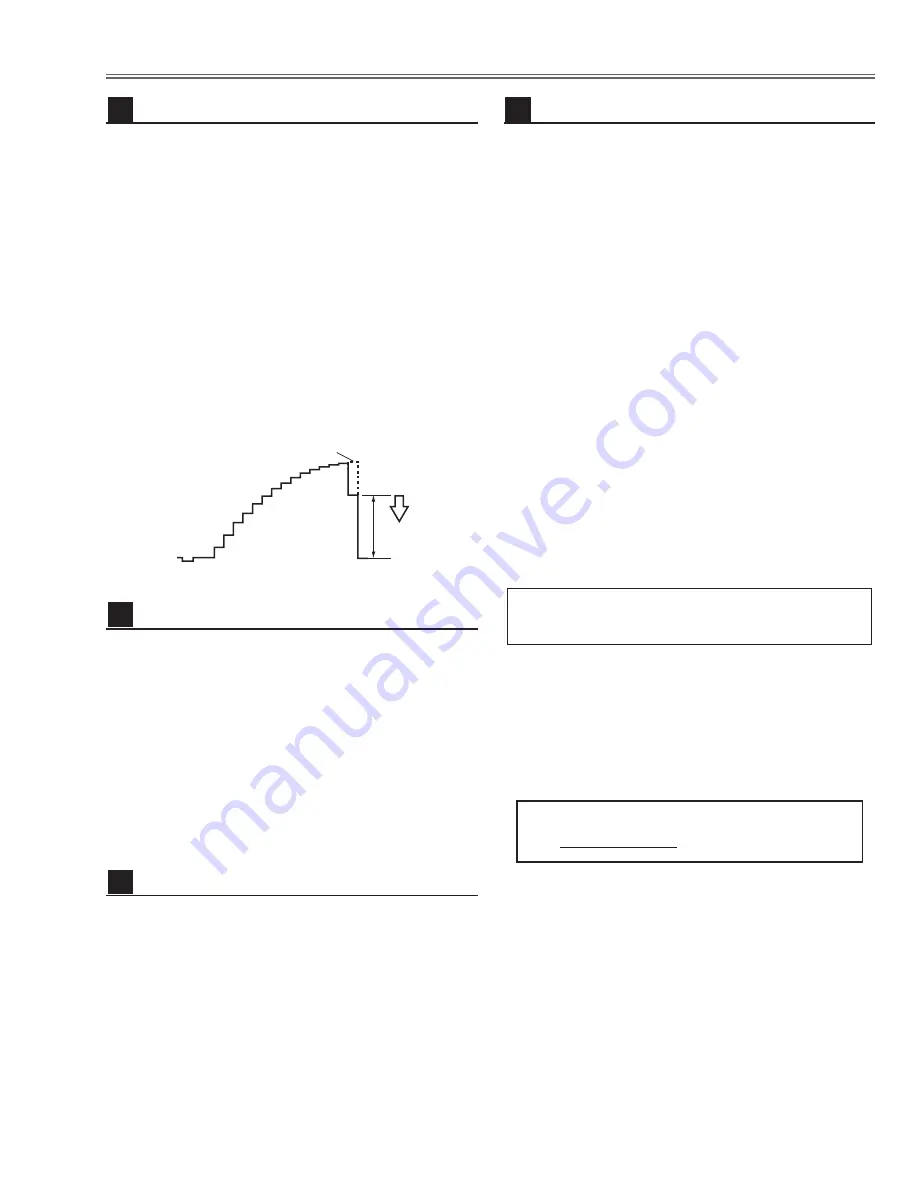
-29-
1. Receive the 1dot Black/White computer signal with
Computer 1 [Analog RGB]
mode.
2. Enter the service mode.
3. Project only green light component to the screen.
4. Select group no. “
5
”, Item no. “
9
” and change Data
value to obtain the minimum flicker on the screen.
5. Project only blue light component to the screen.
6. Select Item no. “
10
and change Data value to obtain
the minimum flicker on the screen.
7. Project only red light component to the screen.
8. Select Item no. “
8
” and change Data value to obtain
the minimum flicker on the screen.
Common Center adjustment
16
[PC WHITE BALANCE ADJUSTMENT]
1. Receive the 100%-whole white computer signal with
Computer 1 [Analog RGB]
mode.
2. Enter the service mode.
3. Select group no. “
4
”, Item no. “
7
” (Red) or “
8
” (Blue),
and change Data values respectively to make a prop-
er white balance.
[AV WHITE BALANCE ADJUSTMENT]
4. Receive the 100%-whole white video signal with
Video
mode.
5. Enter the service mode.
6. Select group no. “
4
”, Item no. “
7
” (Red) or “
8
” (Blue),
and change Data values respectively to make a prop-
er white balance.
White Balance adjustment
17
If you find the color shading at the some part of the
screen, it needs to take the color shading adjustment.
This adjustment should be performed by a computer
and it also requires a special software “Color Shading
Correction”. The software will be supplied separately
and can be ordered as follows;
COLOR SHADING CORRECTION SOFTWARE
Service Parts No.
645 051 2308
NOTE ON WHITE UNIFORMITY
ADJUSTMENT
1. Receive the 100%whole-white composite video signal
with
Video
mode.
2. Enter the service mode.
3. Measure luminance on the screen with the luminance
meter. It is
A
for the reading of luminance meter.
4. Change the signal source to the 50%whole-white
composite video signal with
Video [Video]
mode.
5. Select group no. “
4
”, Item no. “
6
” and change the Data
value to make the reading of luminance meter to be
A
x 22%
.
Luminance adjustment [Video]
15
Electrical Adjustments
1. Receive the 16-step gray scale component signal
[1080i] with
Video [Y/Pb,Pr/Cb,Cr]
mode.
2. Enter the service mode.
3. Connect an oscilloscope to test point “
TP531
” (+)
and chassis ground (-).
4. Select group no. “
4
”, Item no. “
3
” and adjust the white
level to be minimum amplitude by changing the Data
value.
5. Connect an oscilloscope to test point “
TP501
” (+)
and chassis ground (-).
6. Select Item no. “
4
” and adjust the white level to be
minimum amplitude by changing the Data value.
7. Connect an oscilloscope to test point “
TP561
” (+)
and chassis ground (-).
8. Select Item no. “
5
” and adjust the white level to be
minimum amplitude by changing the Data value.
(a)
White Level
Video Gain adjustment [Component]
14
Summary of Contents for PLC-XT10
Page 57: ... 57 IC Block Diagrams AD8185ARU Selector IC3001 AD9888KS140 A D IC201 ...
Page 58: ... 58 BA6920F Motor Drive IC5561 IC Block Diagrams BA6287F Motor Drive IC5501 IC5531 IC6501 ...
Page 59: ... 59 IC Block Diagrams BA7078AF SynC Detector IC7201 BA7655 Audio Pre amp IC001 ...
Page 60: ... 60 CXA2101AQ RGB Matrix IC4101 IC Block Diagrams DB7600 Sync Switch IC3021 IC3022 ...
Page 61: ... 61 IC Block Diagrams ICS1523M PLL IC4231 L306070D D A Sample Hold IC501 IC530 IC561 ...
Page 62: ... 62 M62392 D A IC3291 M62393 D A IC281 IC4881 IC Block Diagrams ...
Page 63: ... 63 M62399 D A IC1501 IC1531 ML60851 USB Driver IC9801 IC Block Diagrams ...
Page 65: ... 65 TC90A69F PAL 3L Y C Separation IC2101 IC Block Diagrams TB1274AF Video Decoder IC1101 ...
Page 66: ... 66 TDA1517ATW Audio Output IC031 IC Block Diagrams ...
Page 96: ...MD3 XT1000 Electrical Parts List 96 Key No Part No Description Key No Part No Description ...
Page 99: ...MD3 XT1000 99 Mechanical Parts List L4 S3 S3 L10 S5 S5 ...
Page 100: ...MD3 XT1000 100 Mechanical Parts List L11 S3 S3 L1 L1 a L1 b L12 L1 c Mounting Base Focus Zoom ...
Page 103: ...MD3 XT1000 103 Mechanical Parts List ...
Page 104: ... MD3A Dec 2002 BB 400 Printed in Japan SANYO Electric Co Ltd ...
















































