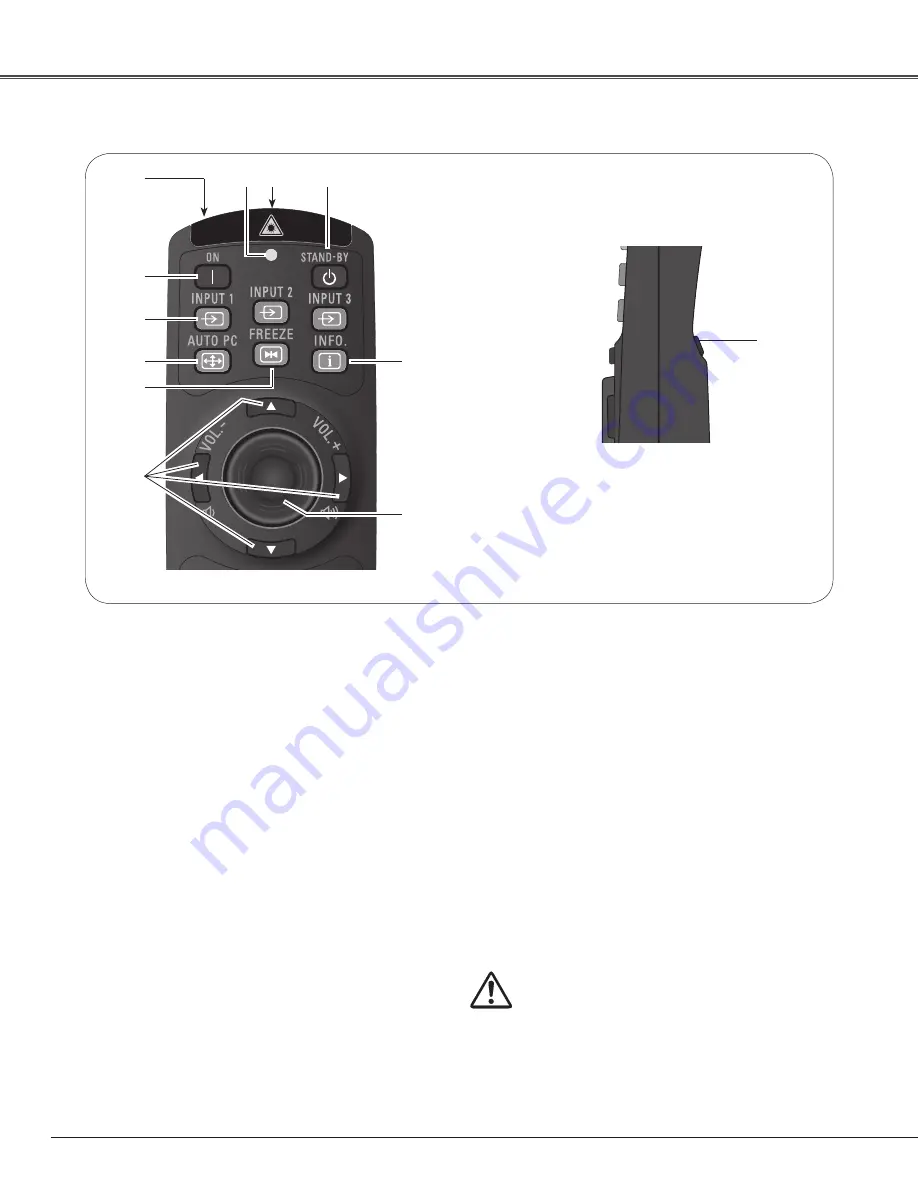
14
q
STAND-By button
Turn the projector off (p.25).
t
ON button
Turn the projector on (p.24).
y
INPUT 1 – 3 buttons
Select an input source (INPUT 1 – INPUT 3) (pp.34–
35).
u
AUTO PC button
Automatically adjusts the computer image to its
optimum setting (pp.30, 38).
i
FREEZE button
Freeze the picture on the screen (p.30).
o
POINT
ed
7 8
( / – ) buttons
– Select an item or adjust the value in the On-
Screen Menu (p.26).
– Pan the image in Digital zoom + mode (p.47).
– Adjust the volume level (with Point
7 8
buttons)
(p.29).
Remote Control
!2
L-CLICK button
Act as the left mouse button for wireless mouse
operation (p.33).
e
SIGNAL EMISSION indicator
Light red while the laser beam is being emitted from
the laser light window or a signal is being sent from
the remote control to the projector (p.32).
!0
PRESENTATION POINTER button
Move a pointer of the projector or a pointer for
wireless mouse operation (pp.32–33).
To ensure safe operation, observe the following
precautions:
– Do not bend, drop, or expose the remote control to
moisture or heat.
– For cleaning, use a soft dry cloth. Do not apply
benzene, thinner, spray, or any other chemical
materials.
w
WIRED REMOTE jack
Connect the remote control cable (not supplied) to
this jack when using as a wired remote control.
!1
INFO . button
Display the input source information (p.30).
r
LASER LIGHT window
A laser beam is emitted from here (p.32).
Part Names and Functions
o
t
y
r
!0
u
i
!1
q
e
!2
w















































