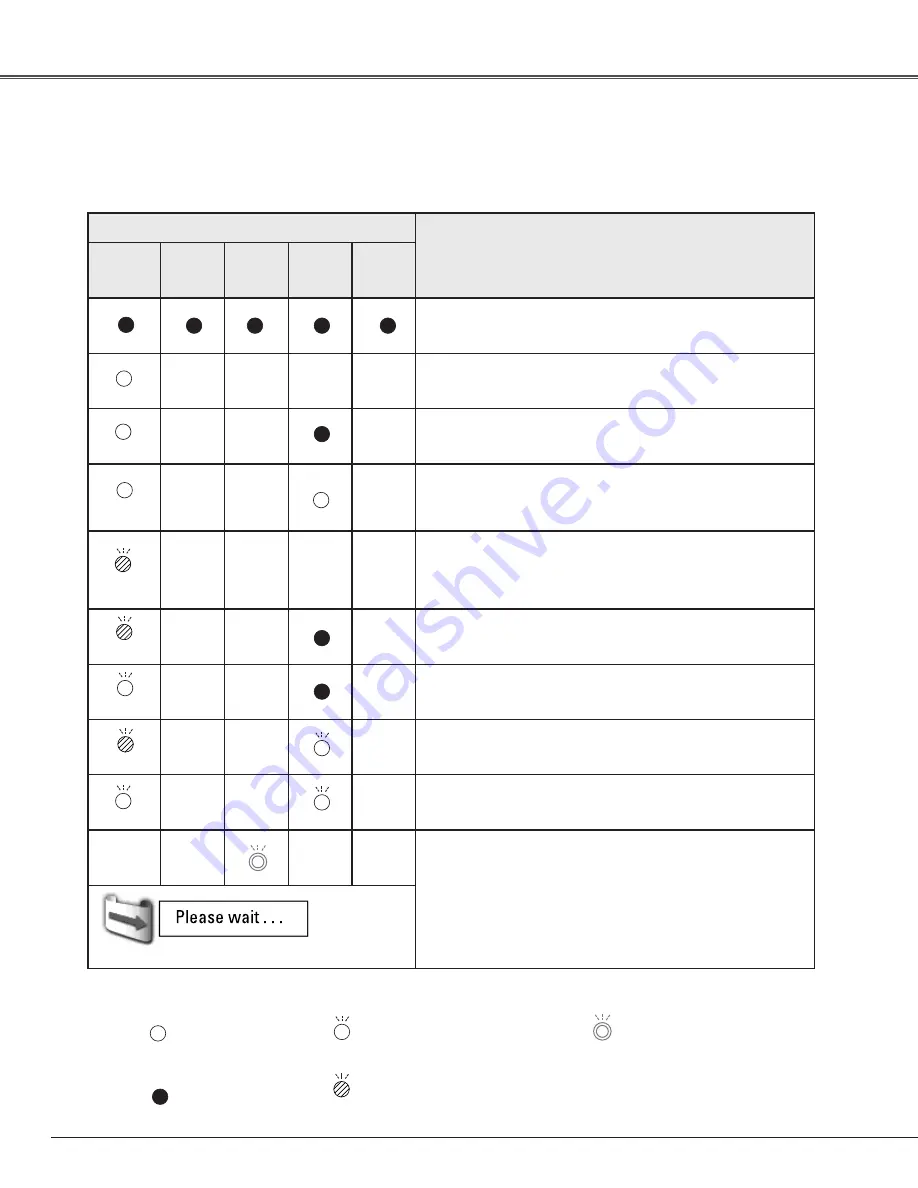
74
Indicators and Projector Condition
Check the indicators for the projector condition.
The projector is operating normally .
• • • on
• • • off
• • • blinking at the normal rate
(approx. 1 second ON,
1 second OFF)
• • • blinking slow
(approx. 2 seconds ON,
2 seconds OFF)
• • • blinking fast
(approx. 0.5 seconds ON,
0.5 seconds OFF)
Indicators
Projector Condition
POWER
green / red
WARNING
TEMP.
red
WARNING
FILTER
orange
SHUTTER
blue
LAMP 1/2
REP.
yellow
The projector is off. (The AC power cord is unplugged.)
The projector is in stand-by mode. Press the ON/STAND-
BY button to turn on the projector.
The projector is operating normally.
(The Shutter is open)
The projector is operating normally.
(The Shutter is closed)
The projector is preparing for stand-by or the projection
lamp is being cooled down. The projector cannot be
turned on until cooling is completed and the POWER
indicator lights red.
The projection lamp is being cooled down in the Power
management mode.
The projector is in the Power management mode.
The projection lamp is being cooled down in the Shutter
management mode.
The projector is in the Shutter management mode. Press
the ON/STAND-BY button to turn on the projector.
The filter is scrolled using the Filter control function in the
setting menu. When the filter is being scrolled, the Filter
replacement icon and “ Please wait...” message (Fig. 1)
appear on the screen.
✽
✽
✽
✽
Fig .1
Filter replacement icon and “Please wait...”
✽
✽
✽
✽
✽
✽
✽
✽
✽
✽
✽
✽
✽
✽
✽
✽
✽
• • • Differs according to conditions.
✽
✽
✽
✽
✽
✽
✽
red
green
green
red
red
green
red
green
✽
✽
✽
Appendix












































