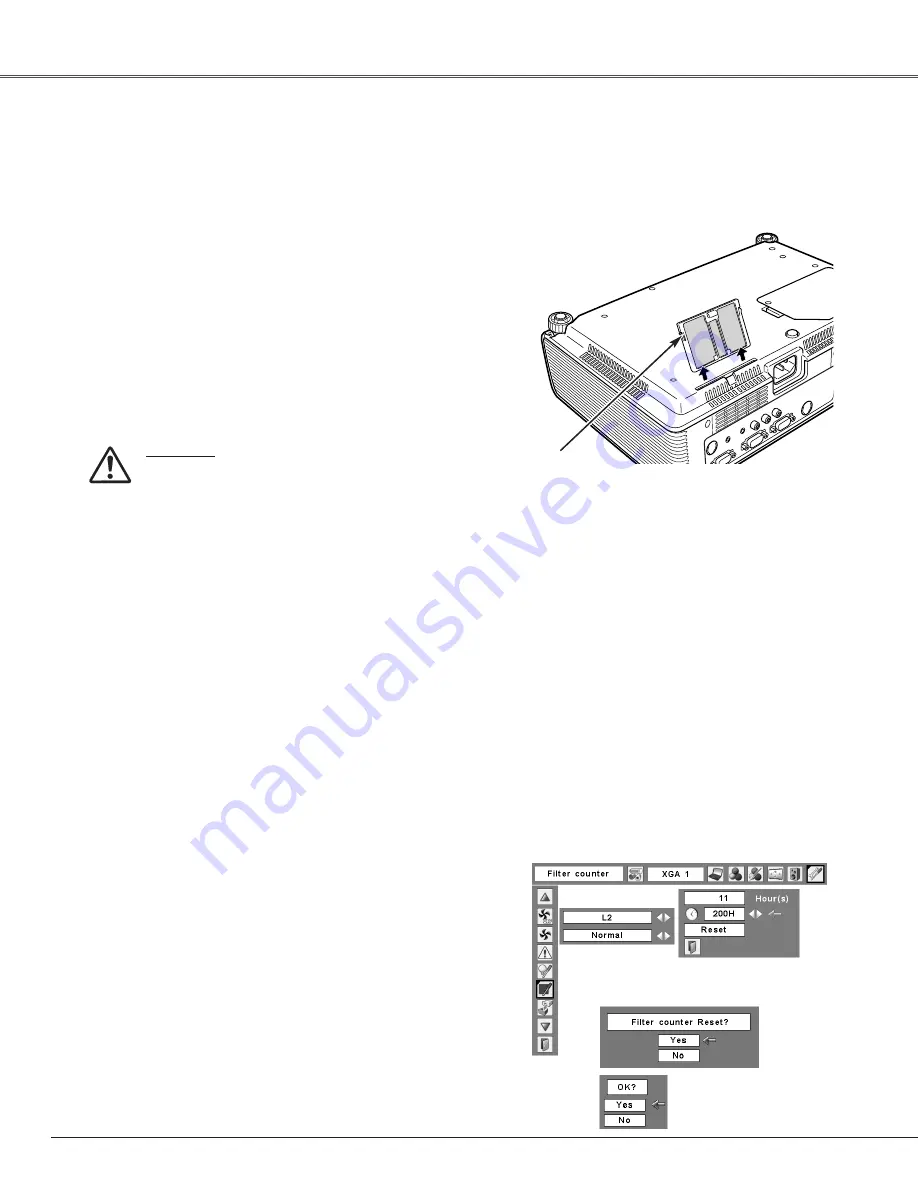
52
Turn off the projector, and unplug the AC power cord
from the AC outlet.
Turn the projector over and remove the filter by pulling
the latches upward.
1
2
Filter prevents dust from accumulating on the optical elements inside the projector. Should the filter becomes
clogged with dust particles, it will reduce cooling fans’ effectiveness and may result in internal heat buildup and
adversely affect the life of the projector. If a “Filter warning” icon appears on the screen, clean the filter
immediately. Clean the filter by following the steps below.
Gently clean the filter by using a brush or rinse it
softly.
3
When rinsing the filter, dry it well. Replace the filter
properly. Make sure that the filter is fully inserted to
the projector.
4
CAUTION
Do not operate the projector with the filter
removed. Dust may accumulate on the optical
elements degrading picture quality.
Do not put anything into the air vents. Doing so
may result in malfunction of the projector.
RECOMMENDATION
We recommend avoiding dusty/smoky environments
when you operate the projector. Usage in these
environments may cause poor image quality.
When using the projector under dusty or smoky conditions,
dust may accumulate on a lens, LCD panels, or optical
elements inside the projector degrading the quality of a
projected image. When the symptoms above are noticed,
contact your authorized dealer or service station for proper
cleaning.
✔
Note:
•When reinserting this filter, be sure that the slit
part is facing the outer side.
Filter
Pull up and remove.
Be sure to reset the Filter counter after cleaning or replacing the filter.
Press the MENU button to display the On-Screen
Menu. Use the Point
7 8
buttons to move the red
frame pointer to the Setting Menu icon.
Use the Point
ed
buttons to move the red frame
pointer to Filter counter and then press the SELECT
button. A dialog box appears showing the total
accumulated time of the filter use, a timer setting
option, and the reset option. Select Reset and the
“Filter counter Reset?” appears. Select [Yes] to
continue.
1
2
Resetting the Filter Counter
Filter counter
Select Reset and the “Filter
counter Reset?” appears.
Select [Yes],
then another
confirmation
box appears.
Select [Yes] again to reset
the Filter counter.
Another confirmation dialog box appears, select [Yes]
to reset the Filter counter.
3
Maintenance and Cleaning
Cleaning the Filter















































