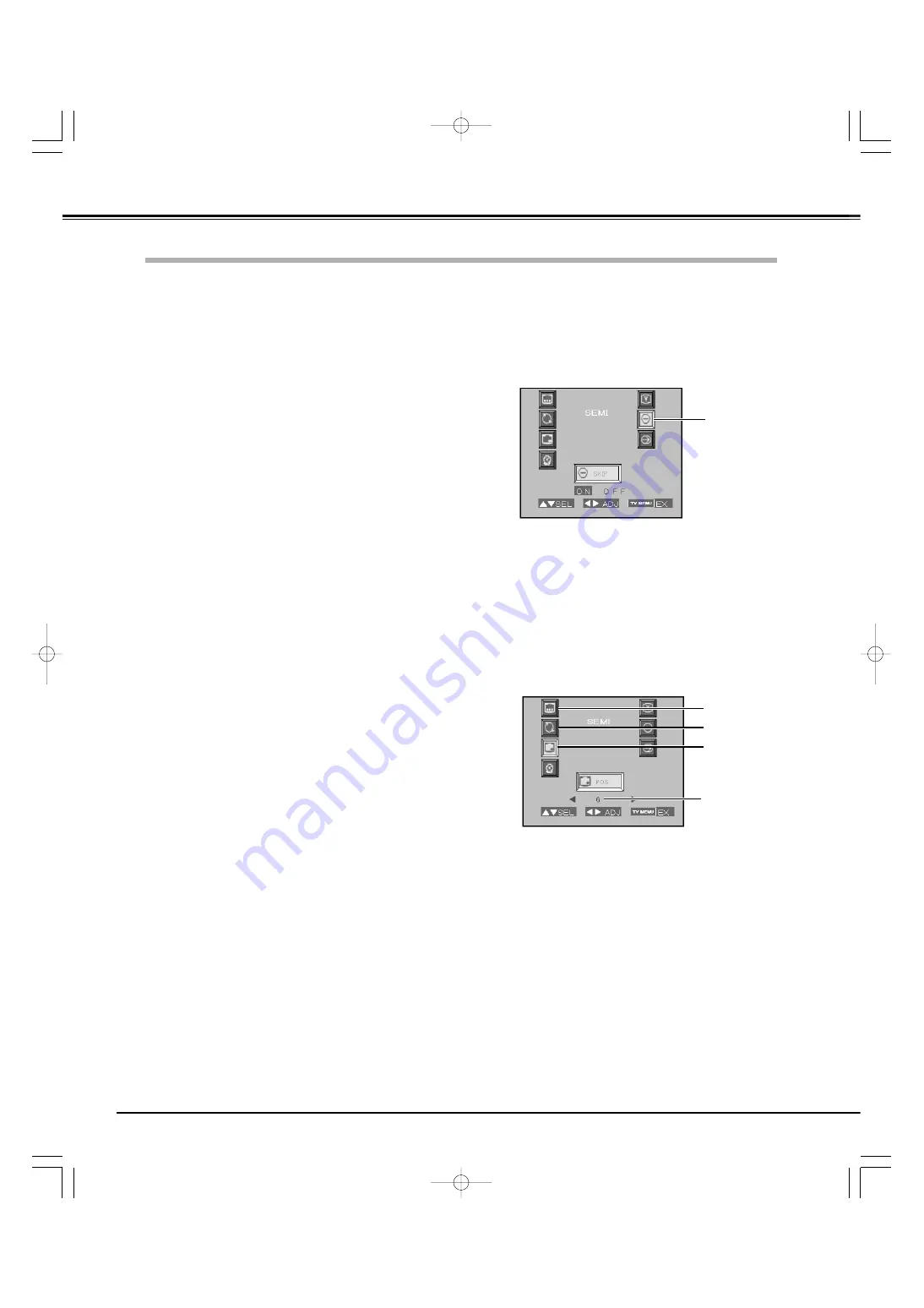
28
TV Operation
Channel Skip
Use this function to skip channels that are not frequently viewed
when selecting channels by the POSITION Up/Down button. (p31)
Press the TV MENU button on the remote control to display the
On-Screen TV Menu
Highlight the Preset icon from the main menu by pressing the
Point Up/Down button, and press the Point Right button to
select "SEMI." or "MAN." (Initially the Auto mode is selected.)
1
2
Highlight the Position icon by pressing the Point Up/Down
button and then select a Channel that you want to skip with the
Channel buttons. Highlight the Skip icon and then press the
Point Right/Left button to select "ON".
3
Press the Point Up/Down button to highlight the Memory icon
and then press the Point Right button to store the setting.
"(OK)" message will be displayed and the setting is stored.
4
Copy Channels
Press the TV MENU button on the remote control to display the
On-Screen TV Menu
Highlight the Preset icon from the main menu by pressing the
Point Up/Down button, and press the Point Right button to
select "SEMI." or "MAN.". (Initially the Auto mode is selected.)
2
3
Highlight the Position icon by pressing the Point Up/Down
button and then select a channel position to which you want to
copy by pressing the Point Right/Left button.
4
Highlight the Memory icon by pressing the Point Up/Down
button and then press the Point Right button to store the
setting. "(OK)" message will be displayed and the setting is
stored.
5
Select a channel that you want to copy with the remote control
or the front control.
1
This LCD Projection TV provides convenient channel arrangement
features described as follows.
After set up channels, the channel set-up mode can be changed to
suit your preference by using those features.
SKIP icon
You can copy a channel to desired channel positions.
POSITION icon
Selected Position
SEARCH icon
PRESET icon
Channel Copy
Skip Channels
Channel Arrangement
PLV-
55WR1Z(P8FLZ) 04.7.7 1:01 PM ページ28
















































