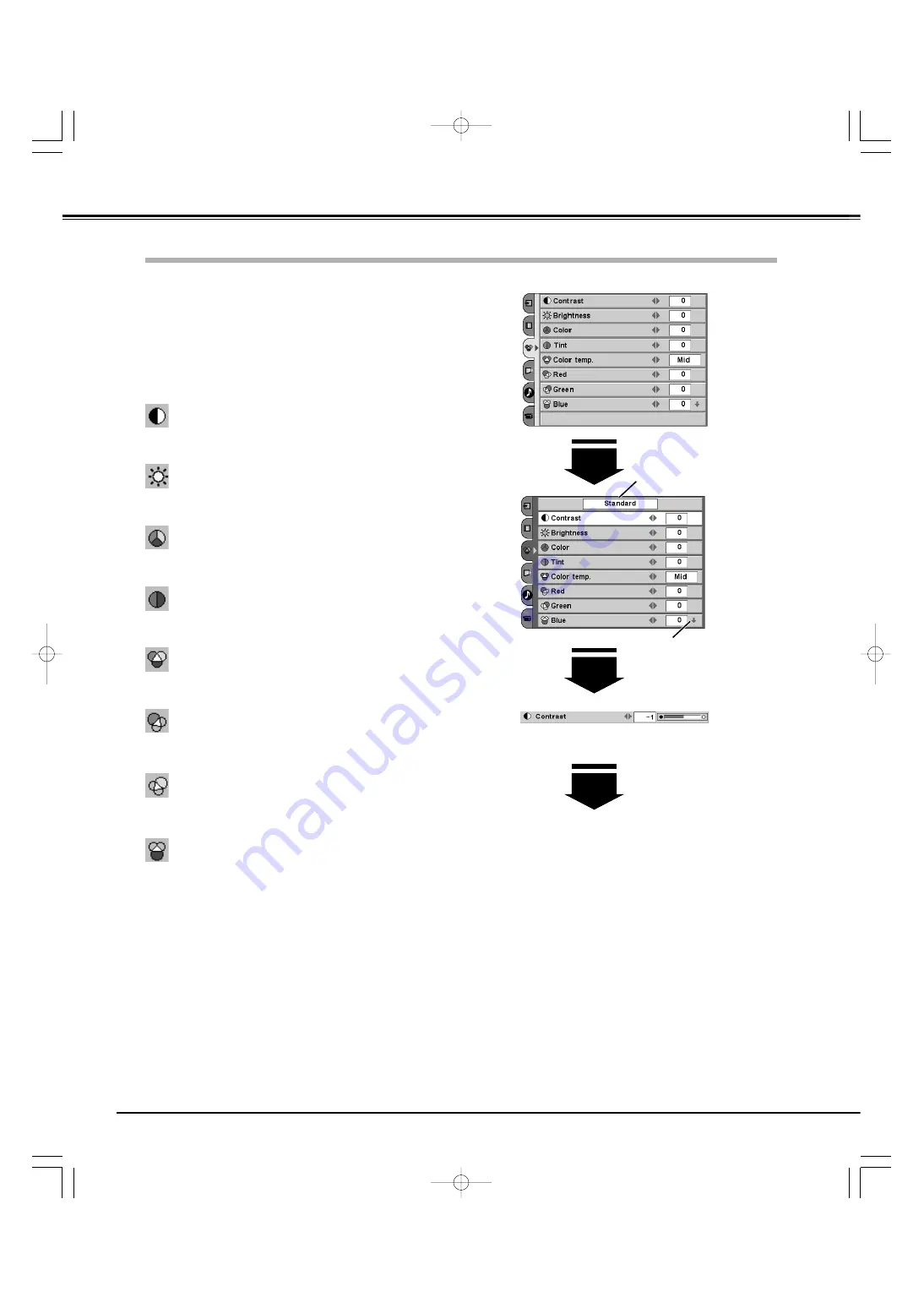
34
Select the Image Adjust Menu with the Point Up/Down button,
and then press the Point Right button to enter the sub-menu.
1
2
Select an item with the Point Up/Down button and press the
Point Left/Right button to adjust the item.
Image Adjust Menu
Press the Point Left button to decrease contrast and the Point Right
button to increase contrast. (From -31 to +31)
Press the Point Left button to adjust image darker and the Point Right
button to adjust image brighter. (From -31 to +31)
Contrast
Brightness
This arrow indicates that there
are other items. Select this
item and press the Point Down
button to go to the next item.
Press the Point Left button to lighten color and the Point Right button
to deepen color. (From -31 to +31)
Press the Point Left/Right button to obtain proper color. (From -31 to
+31)
Color
Tint
Press the Point Left button to lighten red tone and the Point Right
button to deepen red tone. (From -31 to +31)
White balance (Red)
Press the Point Left button to lighten green tone and the Point Right
button to deepen green tone. (From -31 to +31)
White balance (Green)
Press the Point Left button to lighten blue tone and the Point Right
button to deepen blue tone. (From -31 to +31)
White balance (Blue)
NOTE:
Tint cannot be selected when the video system is PAL or SECAM.
Image Level Adjustment
Press the Point Left/Right button for Color temperature level that you
want to select. (High, Mid, Low1, Low2, Low3)
Color temp.
Press the OK button or the
Point Up/Down button to
adjust the next item.
Press the MENU button to
return to the previous On-
Screen Menu and store the
adjusted value.
Go on to the next page...
The level being selected
TV Operation
PLV-
55WR1Z(P8FLZ) 04.7.7 1:01 PM ページ34
















































