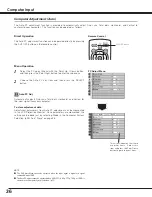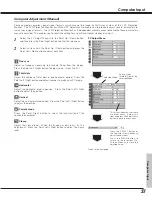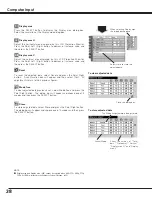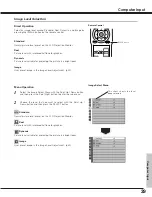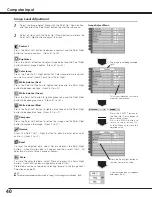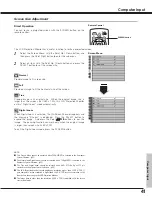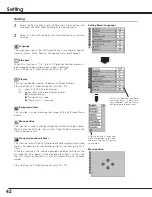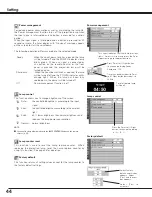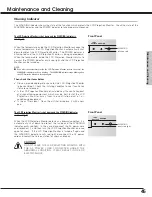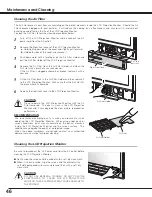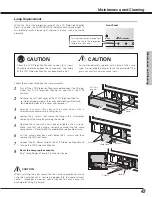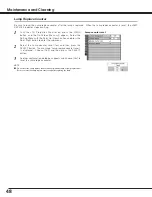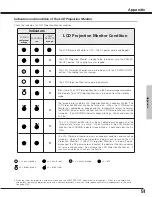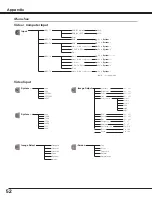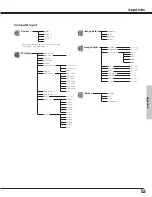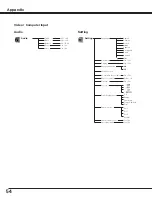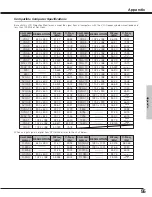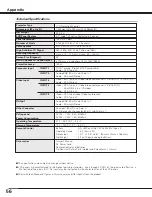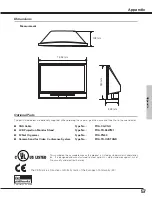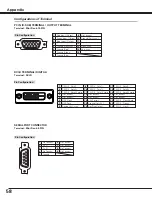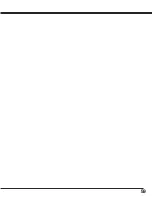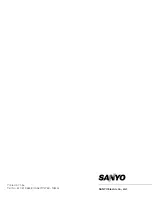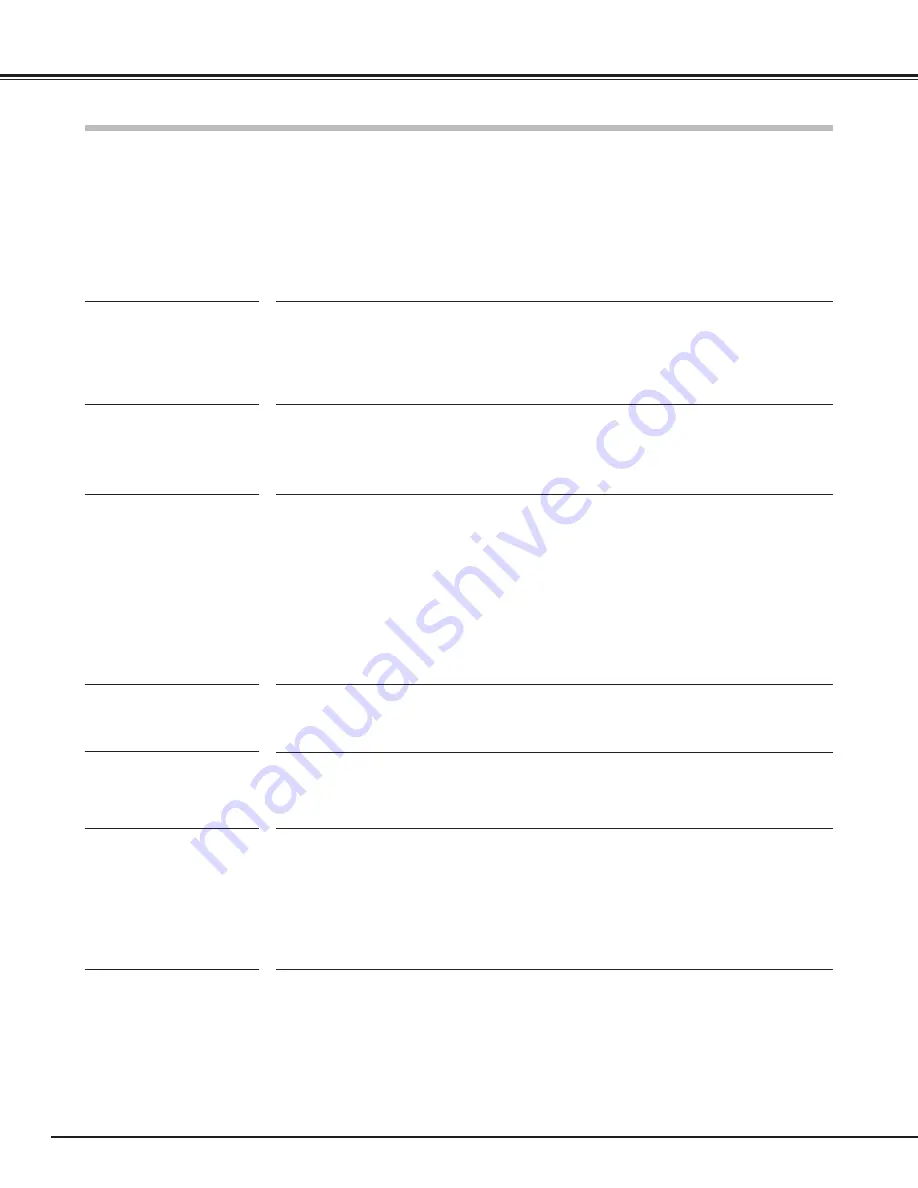
50
WARNING :
High voltages are used to operate this LCD Projection Monitor. Do not attempt to open the
cabinet.
If problems still persist after following all operating instructions, contact the dealer where you purchased the LCD Projection
Monitor or the service center. Give the model number and explain about the problem. We will advise you how to obtain
service.
The Remote Control
does not work.
– Check the batteries. (p13)
– Make sure no obstruction is between the LCD Projection Monitor and remote control.
– Make sure you are not too far from the LCD Projection Monitor when using the remote
control. Maximum operating range is 16.4’ (5m). (p13)
– Make sure the code of the remote control is conformed to that of the LCD projection
Monitor. (p14, 43)
– Check if the remote control is locked with Keylock function. (p43)
Troubleshooting
Before calling your dealer or service center for assistance, check the items below once again.
– Make sure you have properly connected the LCD Projection Monitor to peripheral equipment as described in “Connecting
to a Computer and Video Equipment” and "Connecting to Video Equipment" on page16 and 17.
– Make sure all equipment is connected to AC outlet and the power is turned on.
– When you operate the LCD Projection Monitor with a computer and it does not project an image, restart the computer.
No power
– Plug the power cord of the LCD Projection Monitor into the AC outlet.
– Check the WARNING indicator. If the WARNING indicator emits red light, the LCD
Projection Monitor cannot be turned on. (See "Warning Indicator" on page 45.)
– Check if the front controls and/or the remote control is locked with Keylock function.
(p43)
No sound
– Check audio cable connection from audio input source.
– Adjust the audio source.
– Press the Vol + button.
– Press the Mute button.
Problem:
– Try these solutions.
Some displays are not
seen during the
operation.
– Check the Display item. (See “Setting” on page 42.)
No image
– Check the connection between video equipment or your computer and the LCD
Projection Monitor.
– See if the input signal is correctly output from your computer. Some laptop computers
may need changing the setting for monitor output when you are connecting a laptop
computer. See your computer’s owner’s manual for setting.
– It takes about 30 seconds to display an image after turning on the LCD Projection
Monitor.
– See if the selected system is corresponding with video equipment or your computer.
– Select correct input source once again through menu operation.
– Make sure the temperature is not out of the operating temperature 41˚F ~ 95˚F (5 ˚C ~ 35
˚C).
Poor or dark image
– Adjust Brightness in the Image Adjust menu.
– Check the lamp mode. In Eco1 or Eco2 mode, the picture may become less brighter than
in Normal mode.
Appendix