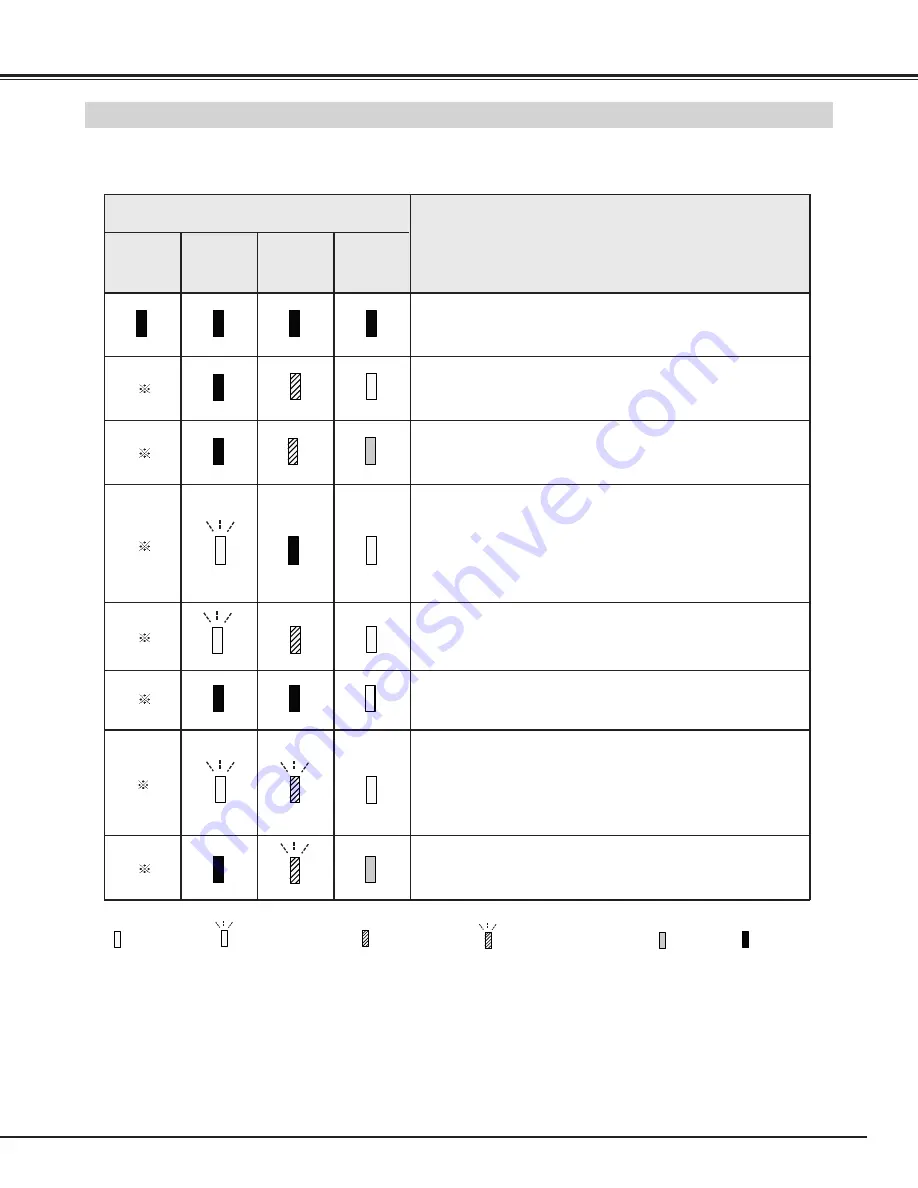
45
APPENDIX
INDICATORS AND PROJECTOR CONDITION
Check the Indicators for projector condition.
• • • on : red
• • • dim
• • • off
• • • flashing : red
✽
When the life of the projection lamp draws to an end, the LAMP REPLACE indicator lights yellow. When this indicator lights yellow,
replace the projection lamp with a new one promptly. Reset the Lamp Replace Counter after replacement of the lamp.
The projector is OFF. (The MAIN switch OFF position or the
AC Power Cord is unplugged.)
The projector is READY to be turned on with the POWER ON-
OFF button.
The temperature inside the projector is abnormally high. The
projector cannot be turned on. When the projector is cooled
down enough and the temperature returns to normal, the
READY indicator lights green and the projector can be turned
on. (The WARNING TEMP. indicator keeps flashing.) Check
and clean the Air Filter.
The projector is being cooled down. It cannot be turned on until
the READY indicator lights green.
Projector Condition
The projector is operating normally.
The projector is cooled down enough and the temperature
returns to normal. When turning on the projector, the WARNING
TEMP. indicator stops flashing. Check and clean the Air Filter.
Indicators
READY
green
LAMP
red
The projector detects an abnormal condition and cannot be
turned on. Unplug the AC Power Cord and plug it again to turn
on the projector. If the projector is turned off again, disconnect
the AC Power Cord and contact the dealer or the service center
for service and checkup. Do not leave the projector on. It may
cause electric shock or a fire hazard.
The projector is in the Power management mode.
WARNING
TEMP.
red
LAMP
REPLACE
yellow
• • • on : green
• • • flashing : green








































