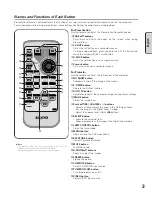3
P-TIMER
NO SHOW
FREEZE
CXTZ
L-CLICK
R-CLICK
PAGE
For Projector
For Presentation
ON-OFF
COMPUTER
OMPUTER
VIDEO
D.ZOOM
AUTO PC
IMAGE
MUTE
MENU
KEYSTONE
LAMP CONTROL
LAMP CONTROL
SELECT
VOLUME-
q
PAGE
ed
buttons
Scroll back and forth the pages on the screen when giving
presentations.
q
w
r
o
e
For Presentation
Aim the remote control at the Presentation Remote Receiver.
r
Cursor button
Act as the cursor on a computer mouse.
e
R-CLICK button
Act as the right button on a computer mouse.
w
L-CLICK button
Act as the left button on a computer mouse.
To drag a selected item, press and hold the L-CLICK button and
move the cursor with the Cursor button.
For Projector
Aim the remote control at the IR Receiver of the projector.
!6
FREEZE button
Freeze the picture.
!7
COMPUTER button
Select COMPUTER input source.
!9
VIDEO button
Select VIDEO input source.
y
P-TIMER button
Operate the P-timer function.
t
NO SHOW button
Temporarily turn off the image on the screen.
Presentation Remote Control performs the function of a wireless mouse to control the mouse cursor on the computer.
For convenience while giving presentations, some buttons controlling the projector are also provided.
Names and Functions of Each Button
English
!8
!7
!5
!3
!2
!1
!9
!6
!4
y
u
t
i
!0
u
AUTO PC button
Automatically adjust the computer image to its optimum settings.
i
IMAGE button
Select the image level.
!3
KEYSTONE button
Correct keystone distortion.
!4
MUTE button
Mute the sound.
!1
LAMP CONTROL button
Select the lamp mode.
!2
MENU button
Open or close the On-Screen Menu.
!5
D.ZOOM
ed
buttons
Zoom in and out the images.
o
Point
ed 7 8
( / – ) buttons
– Select an item or adjust the value in the On-Screen Menu.
– Pan the image in the Digital zoom + mode.
– Adjust the volume level. (Point
7 8
buttons)
!0
SELECT button
– Execute the selected item.
– Expand or compress the image in the Digital zoom mode.
!8
POWER ON-OFF button
Turn the projector on or off.
✔
Note:
• The LAMP CONTROL button is not applicable to the model PLC-
SW30/PLC-SW35 and PLC-XU41/PLC-XU47/PLC-XU48.
• For detailed operations, refer to the projector’s owner’s manual.