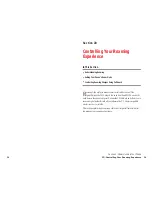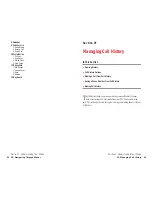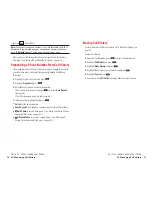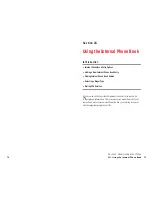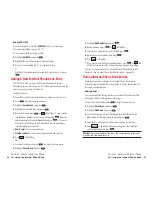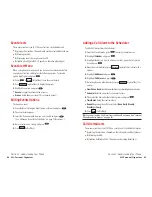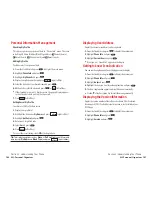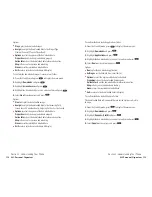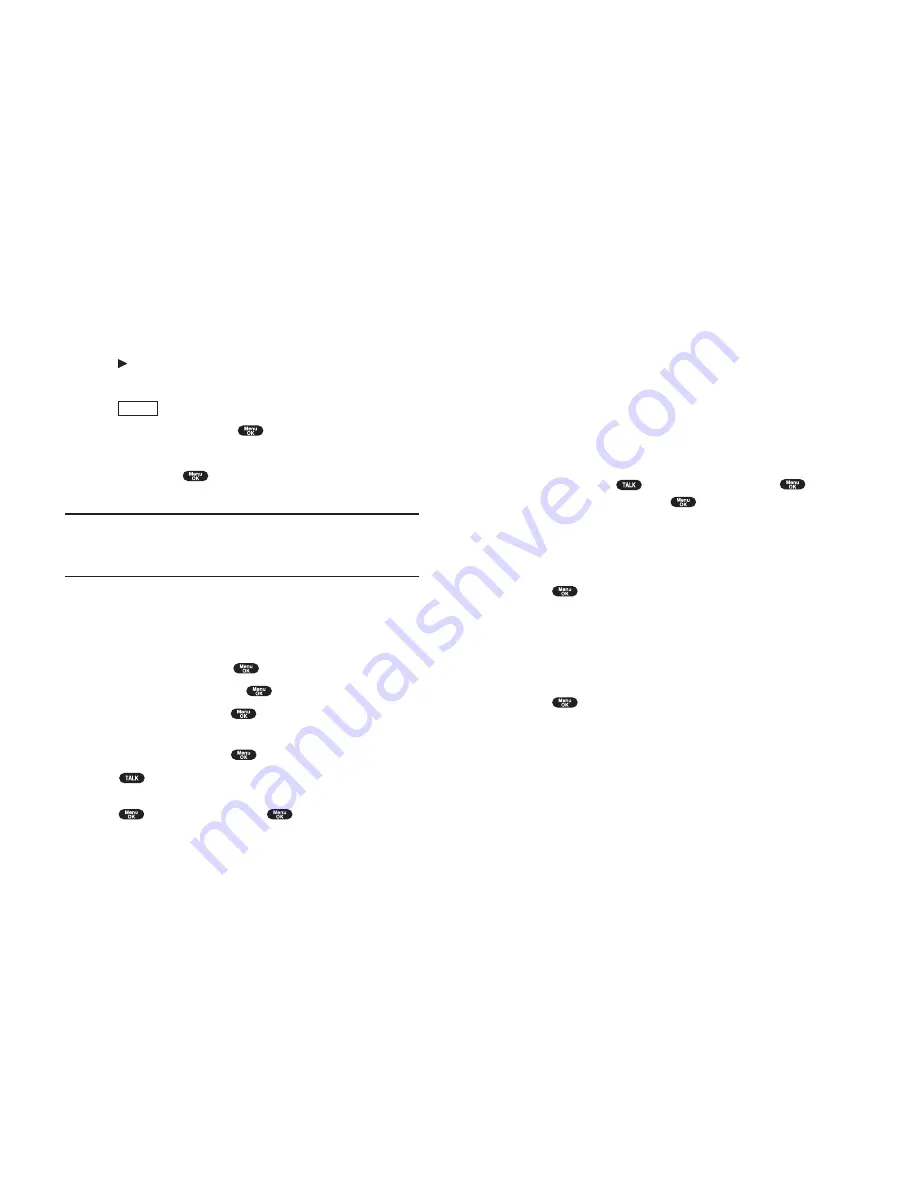
Storing Special Numbers in the Phone Book
Using the Pause Feature
Generally, when you call an automated system like voicemail boxes or
credit card companies, you are required to enter a password or calling
card number. Rather than entering the numbers manually each time, you
can store the numbers in your Internal Phone Book, separated by special
characters called “pauses”.
Using Two Different Types of Pauses
There are two different types of pauses that you can use when storing a
number in your Internal Phone Book.
Hard Pause
causes the phone to stop dialing until you select
Send Tone
or press
. To display
Send Tone
, press
,
highlight
Send Tone
and press
.
2-Second Pause
waits two seconds before sending the next string of digits.
To insert pauses into a number:
1.
Enter the number you want to dial.
2.
Press
to display the menu options.
3.
Highlight:
Hard Pause
for a hard pause.
2-Second Pause
for a timed pause.
Hyphen
for a hyphen (see following section).
4.
Press
to insert a pause or manual hyphen.
5.
Finish entering the rest of the numbers, then dial or save the entered
number. See pages 26-27 for saving.
Using Hyphens
You can add hyphens to your Internal Phone Book numbers, however they
are mainly for show. You can insert hyphens manually where you like, or
choose automatic hyphenation, which inserts hyphens according to the
North American Numbering Plan. Entering a manual hyphen suspends
any automatic hyphenation for that number.
Section 2: Understanding Your Phone
2G: Using the Internal Phone Book
87
Secret Internal Phone Book Entries
You can hide an entry’s phone number(s) and require your lock code to
edit the entry by making it secret. The entry name is still displayed, but the
entry’s phone numbers are replaced by “(Secret)”.
To make an entry secret:
1.
Press
of the Navigation key.
2.
Scroll to the Internal Phone Book entry you want to tag Secret.
3.
Press
(right softkey) to display the menu options.
4.
Highlight
Set Secret
and press
.
5.
Enter 4 digits lock code.
6.
Select
On
and press
.
To make an entry public, select
Off
at the step 6 above.
Tip:
If you can’t recall your lock code, try using the last four digits of
either your Social Security number or PCS Phone Number or try 0000.
If none of these work, call PCS Customer Service Solutions at
1-888-211-4PCS (4727).
Dialing PCS Services
You must be in digital mode to access PCS Services.
To dial a service:
1.
From the Standby mode, press
to display the main menu.
2.
Highlight
Phone Book
and press
.
3.
Highlight
Services
and press
.
4.
Highlight
Cust Solutions
,
Dir Assist
,
Account Info.
,
Sprint Operator
or
Voice Command
and press
.
5.
Press .
or
Press ,
highlight
Call
and press
.
Options
Section 2: Understanding Your Phone
86
2G: Using the Internal Phone Book