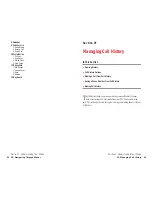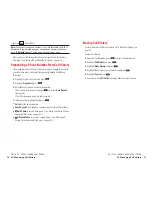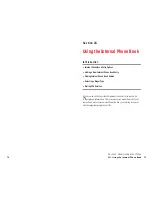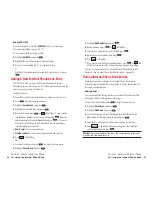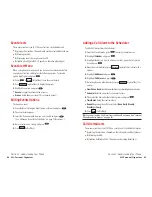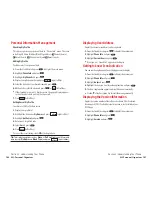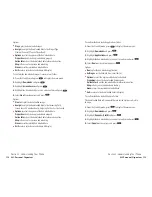Going to Today’s Scheduler Menu
If you are viewing the Scheduler menu and wish to go to the Scheduler
menu for today’s date:
To view your scheduled events and Call Alarms:
1.
From the Standby mode, press
.
2.
Highlight
Calendar
and press
.
3.
Then, a “ ” is displayed next to the date if an event or call alarms is
scheduled.
4.
To view an individual day, highlight the day by using the Navigation
key ( : previous day, : next day, : previous week, : next week)
and press
.
5.
Highlight one of the events or call alarms from the list, and press
.
The details display appears.
To view a future/past day’s scheduled Events, follow these steps:
1.
From the Event list display, press
(right softkey).
2.
Highlight
Go To Date
and press
.
3.
Enter the date by using numeric keys and the Navigation key and press
or (left
softkey).
4.
Press
again to view the day’s Event List.
Adding To Do Items
Your phone can store and manage 20 To Do items.
To add an entry to your To Do List:
1.
From the Event list display, press
(right softkey).
2.
Highlight
To Do List
and press
.
3.
From To Do List display, press
(right softkey).
4.
Highlight
Add Item
and press
.
5.
Enter the description and press
(up to 14 characters).
6.
Highlight the box under
Priority
and press
to edit the To-Do’s
priority. You can select from
Normal
,
!Urgent
or
√
Done
.
7.
Press (left
softkey).
Save
Options
Options
OK
Options
Section 2: Understanding Your Phone
2H: Personal Organizer
97
Call Alarm Menu
When your phone is turned on and you have scheduled a call alarm, your
phone alerts you and displays the following options. To select an option,
highlight it and press
.
1.
Press
or
(left softkey) to see the call alarm details.
2.
Press
(right softkey) to display the options.
3.
Highlight an option, and press
.
Call
to dial the scheduled phone number.
Snooze
to repeat the alarm in ten minutes.
Save Phone#
to save the scheduled phone number if it is not already in
your Internal Phone Book or if the caller’s phone number has already
been stored in the any Phone Book entry,
Alternate
appears instead of
Save Phone#
.
Erase
to delete the call alarm (even if it is a repeating event).
Editing Call Alarms Options
To change a Call Alarm:
1.
From the Event list display, highlight one of call alarms, and press
.
2.
The call alarm details appear.
3.
Select the box under each item you want to edit, and press
.
(See “Adding a Call Alarm to the Scheduler” on page 95 for options.)
4.
Enter or select a new setting and press
.
5.
Press (left
softkey).
Erasing a Day’s Events or Call Alarms
To erase a scheduled day’s events:
1.
From the Event list display, highlight one of event or call alarms and
press .
2.
The Event details appear, and press
(right softkey).
3.
Highlight
Erase
and press
.
4.
Highlight
Yes
and press
.
Options
Save
Options
View
Section 2: Understanding Your Phone
96
2H: Personal Organizer