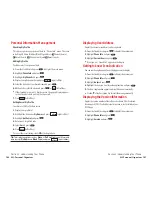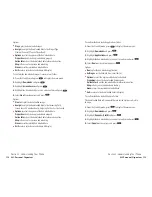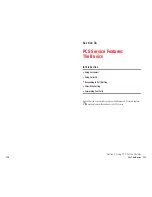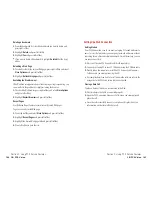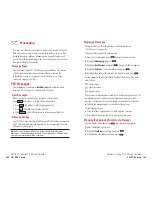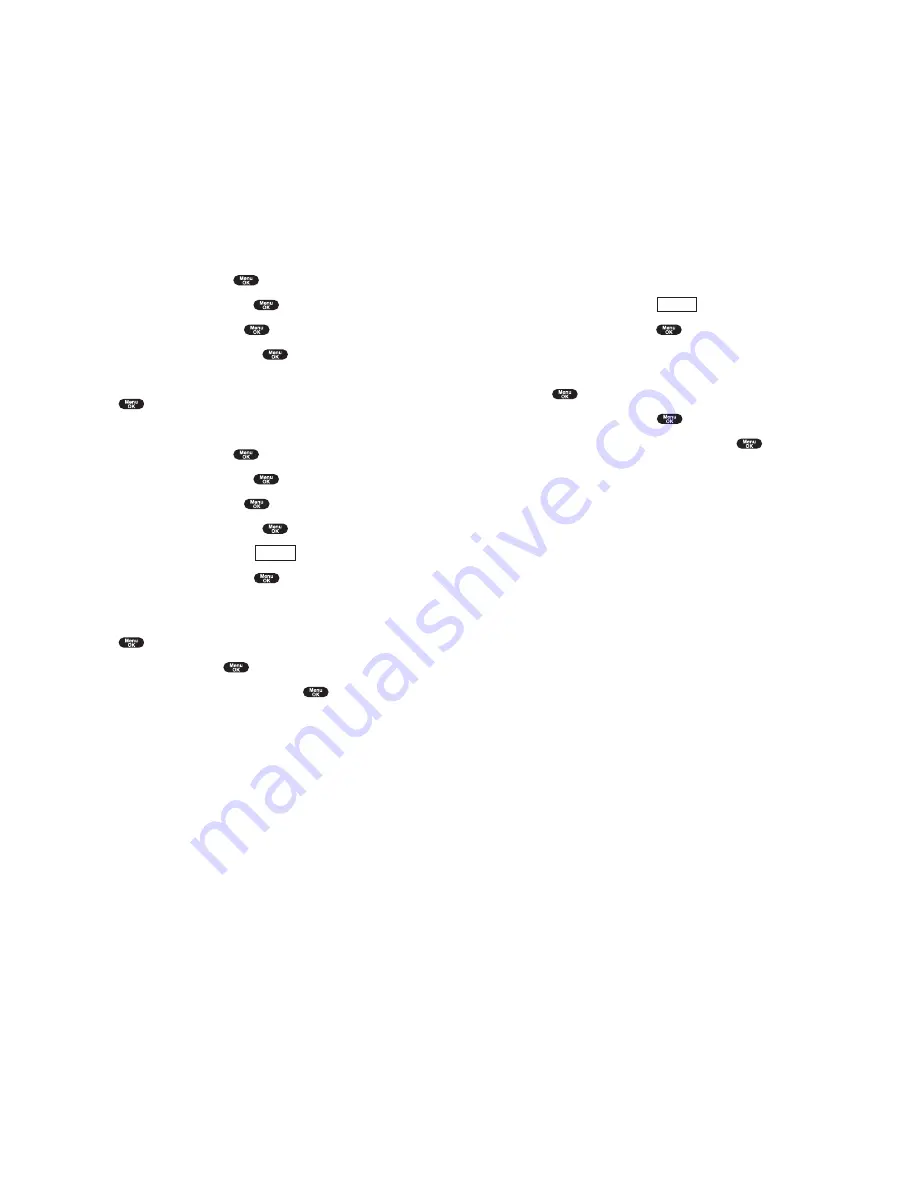
Recording Customized Announcement
1.
Follow the steps 1 to 4 on the previous page.
2.
Highlight
Custom
and press
(right softkey).
3.
Highlight
Record
and press
.
When your name has already been recorded, select
Yes
or
No
for
overwriting.
4.
Press
to start the 1st recording.
5.
After the 1st recording, press
again to start the 2nd recording.
6.
To stop recording, wait for 12 seconds or press
.
Erasing the recorded announcement, select
Erase
at the step 3 above.
Playing the customized announcement, select
Play
at the step 3 above.
Options
Section 2: Understanding Your Phone
2I: Using Your Phone’s Voice Services 127
Selecting Announcement for Screen Call
1.
From the Standby mode, press
to display the main menu.
2.
Highlight
VoiceService
and press
.
3.
Highlight
Screen Call
and press
.
4.
Highlight
Announcement
and press
.
5.
Depending on your preference, highlight
Pre-Recorded
or
Custom
.
6.
Press .
Recording Name for Pre-Recorded Announcement
1.
From the Standby mode, press
to display the main menu.
2.
Highlight
VoiceService
and press
.
3.
Highlight
Screen Call
and press
.
4.
Highlight
Announcement
and press
.
5.
Highlight
Pre-Recorded
and press
(right softkey).
6.
Highlight
Record Name
and press
.
When your name has already been recorded, select
Yes
or
No
for
overwriting.
7.
Press
to start the 1st recording.
8.
After the 1st recording, press
to start the 2nd recording.
9.
To stop recording, wait for 12 seconds or press
.
Erasing the recorded name, select
Erase Name
at the step 6 above.
Playing the pre-recorded announcement, select
Play
at the step 6 above.
Options
Section 2: Understanding Your Phone
126 2I: Using Your Phone’s Voice Services