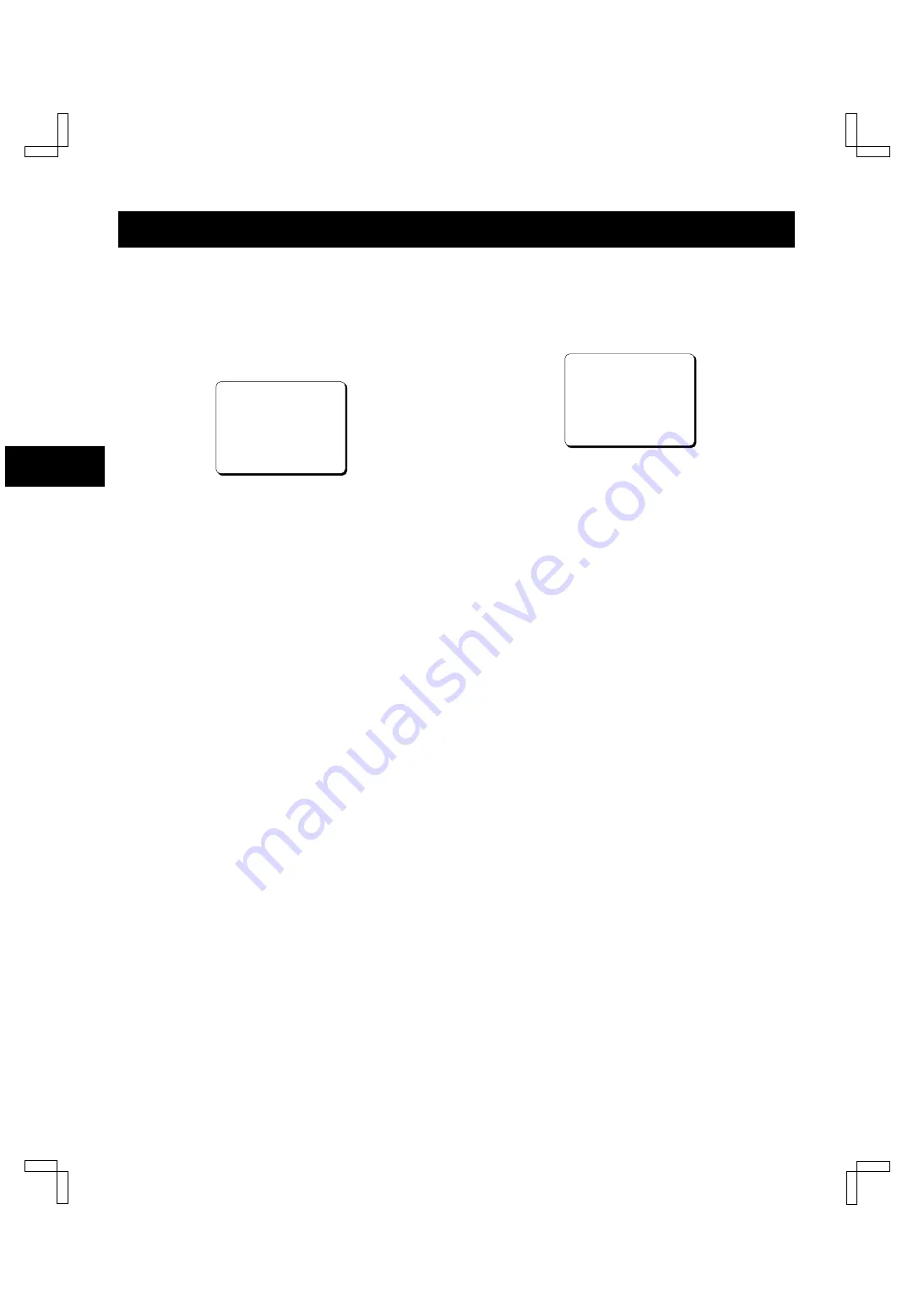
CHANGING THE ON-SCREEN DISPLAY
Selecting the On-screen Display
You can select to display or not the date, time, the
number of alarm recordings and tape speed.
1
Turn the power on to all devices used.
2
Press the MENU button until the (SET UP 2) menu is
displayed.
@@@@@@@<SET@UP@2>
*DISPLAY
@@@DATE@@@@@@@@@@@Y
@@@TIME@@@@@@@@@@@Y
@@@ALARM@COUNT@@@@Y
@@@SPEED@@@@@@@@@@Y
*BUZZER
@@@ALARM@IN@@@@@@@Y
@@@TAPE@END@@@@@@@Y
@@@KEY@IN@@@@@@@@@N
@@@WARNING@@@@@@@@Y
3
Press the
]
button, until the desired item for which
the display function will be set is flashing.
4
Press the
l
(or
j
) button to set “Y” for the functions
described below.
DATE . . . . . . . . . . . . . The date is displayed
TIME . . . . . . . . . . . . . The time is displayed
ALARM COUNT. . . . . The number of alarm
recordings is displayed
SPEED. . . . . . . . . . . . The recording/playback
speed mode is displayed
5
Press the PAUSE/SEARCH button to save the
settings.
NOTE:
•
If the ON SCREEN switch is set to the “ON” position,
the items for which “Y” is set are recorded. The items
for which “N” was set at step
4
above are not recorded.
Changing the Date/Time Display Position
1
Turn the power on to all input devices to the VCR.
2
Set the ON SCREEN switch to the “ON” position.
°
The date and time are displayed.
10-15-2001@MON@000
15:20:00@@@8
3
Press the
*
(or
]
) button.
°
The display will move towards the right (or the
bottom).
NOTES:
•
If the
*
(or
]
) button is kept pressed for 1 second or
more the display will move at a faster speed.
•
The display position cannot be changed while recording.
NU4QR/NA (SRT-2400 GB) Thu. Sept., 21/2000
English
13















































