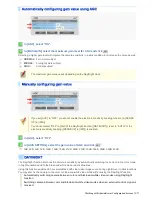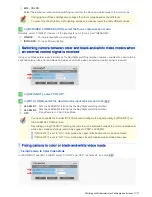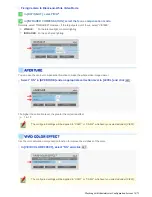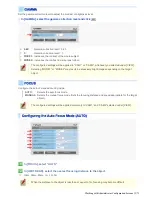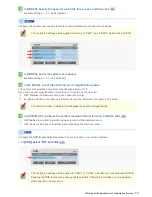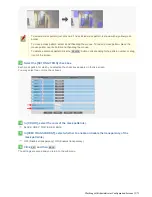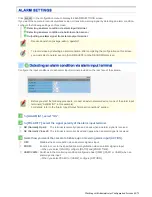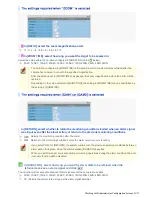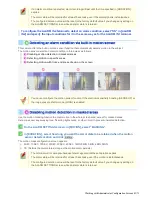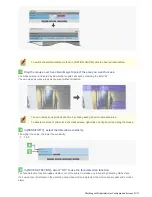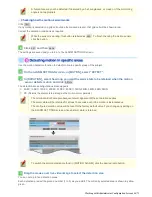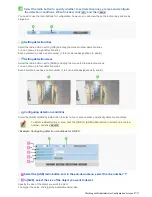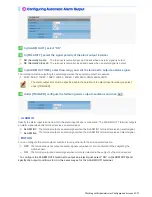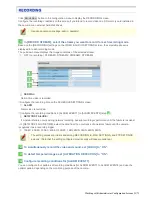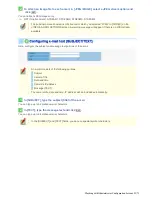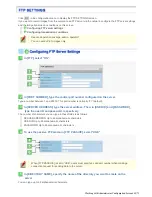To move a detection area, select it and then drag the mouse.
To resize a detection area, place the mouse pointer over its border and then drag the mouse.
To delete a set detection area, click the
DELETE
button (
1
) corresponding to the detection area
number or drag it out of the screen.
4
In [AREA], select the check box next to the area number of the area you want to enable.
You may select two or more check boxes.
5
In [SENSITIVITY], select the detection sensitivity.
You can adjust the detection sensitivity to prevent unwanted detection.
The higher the value, the lower the sensitivity.
1 to 9
6
In [FACE DETECTION], select “ON” to use the face detection function.
The face detection function judges whether or not the subject includes any intruder by detecting his/her face.
If a human face is detected in the detection area when motion is detected, the motion sensor will send a motion
alarm.
A human face may not be detected if obscured by a hat, sunglasses, or mask, or if the monitoring
angle is not appropriate.
Checking how the motion sensor works
Click
TEST
(
2
).
If any motion is detected in a grid cell in the detection area, that cell will be shown in red.
Correct the detection conditions as required.
Working with Administrator Configuration Screens 45/71