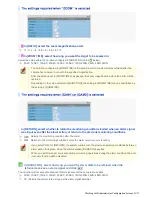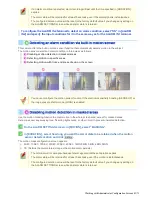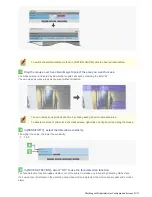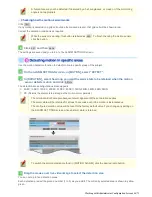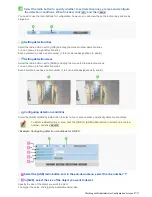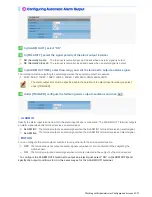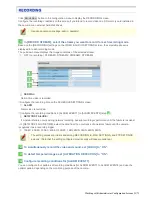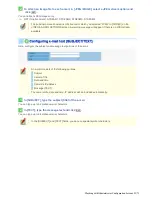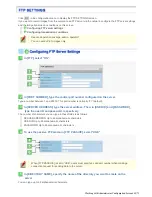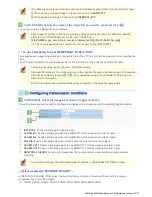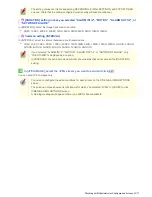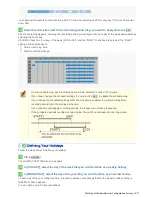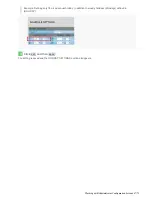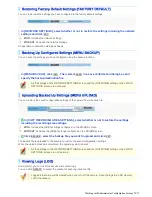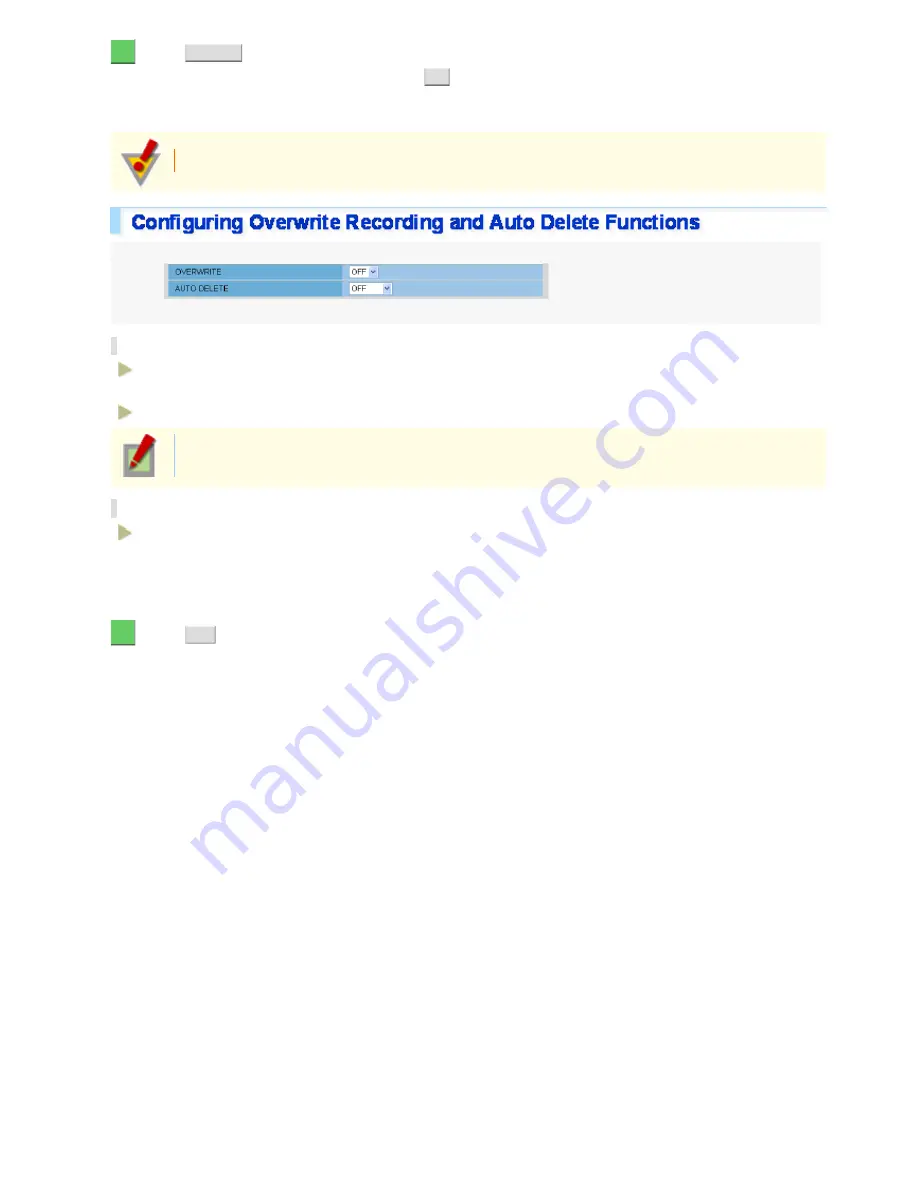
5
Click
FORMAT
.
An operation confirmation dialog box opens. Click
OK
to start formatting the SD card.
When the format process is completed, you will notice that, in [SIZE/FORMAT], the label of the [FORMAT] button
has been changed to“
FORMATTED
”.
Do not remove the recording medium while it is being formatted.
In [OVERWRITE], enable or disable the overwrite recording function.
ON: Enables overwrite recording, in which the camera continues recording by sequentially overwriting the
oldest recorded data if the recording area becomes full.
OFF: Disables overwrite recording so that the camera stops recording if the recording area becomes full.
If recording stops because the recording area has become full, you can turn [OVERWRITE] to “ON”,
or secure the recording space by deleting some recorded data, to restart recording.
In [AUTO DELETE], enable or disable the auto delete function.
OFF, 1DAY, 2DAYS to 30DAYS
Use the auto delete function to automatically delete recorded data that has been stored for a long period. For
example, setting this to “30DAYS” causes recorded data to be deleted automatically when 30 days have elapsed
after recording.
5
Click
SET
.
The settings are saved. You are now ready to record video onto the SD memory card or external hard disk drive.
Working with Administrator Configuration Screens 55/71