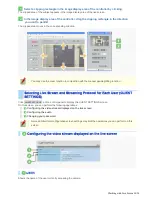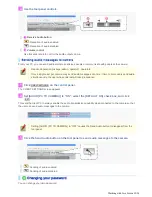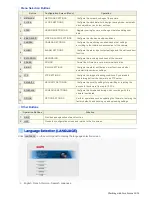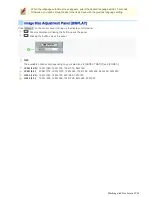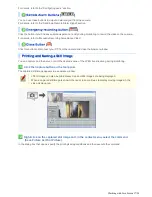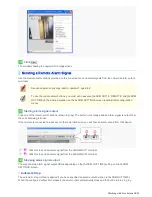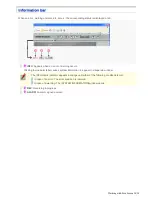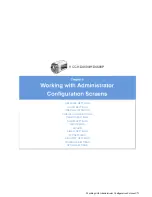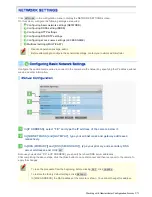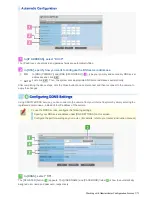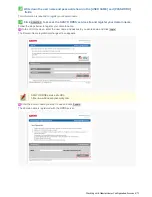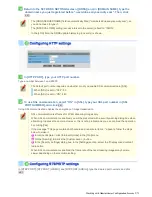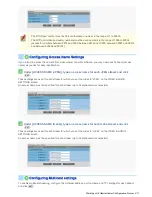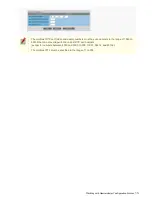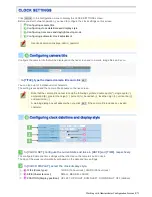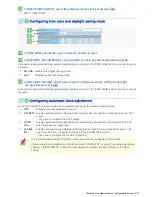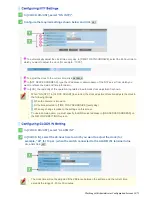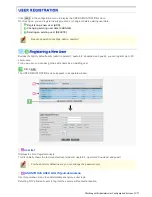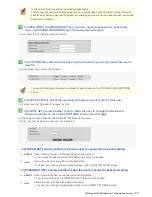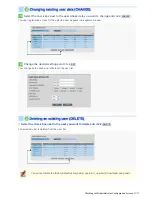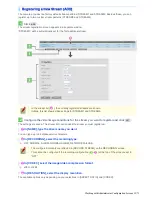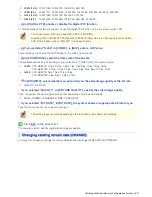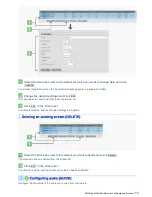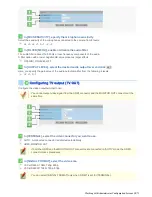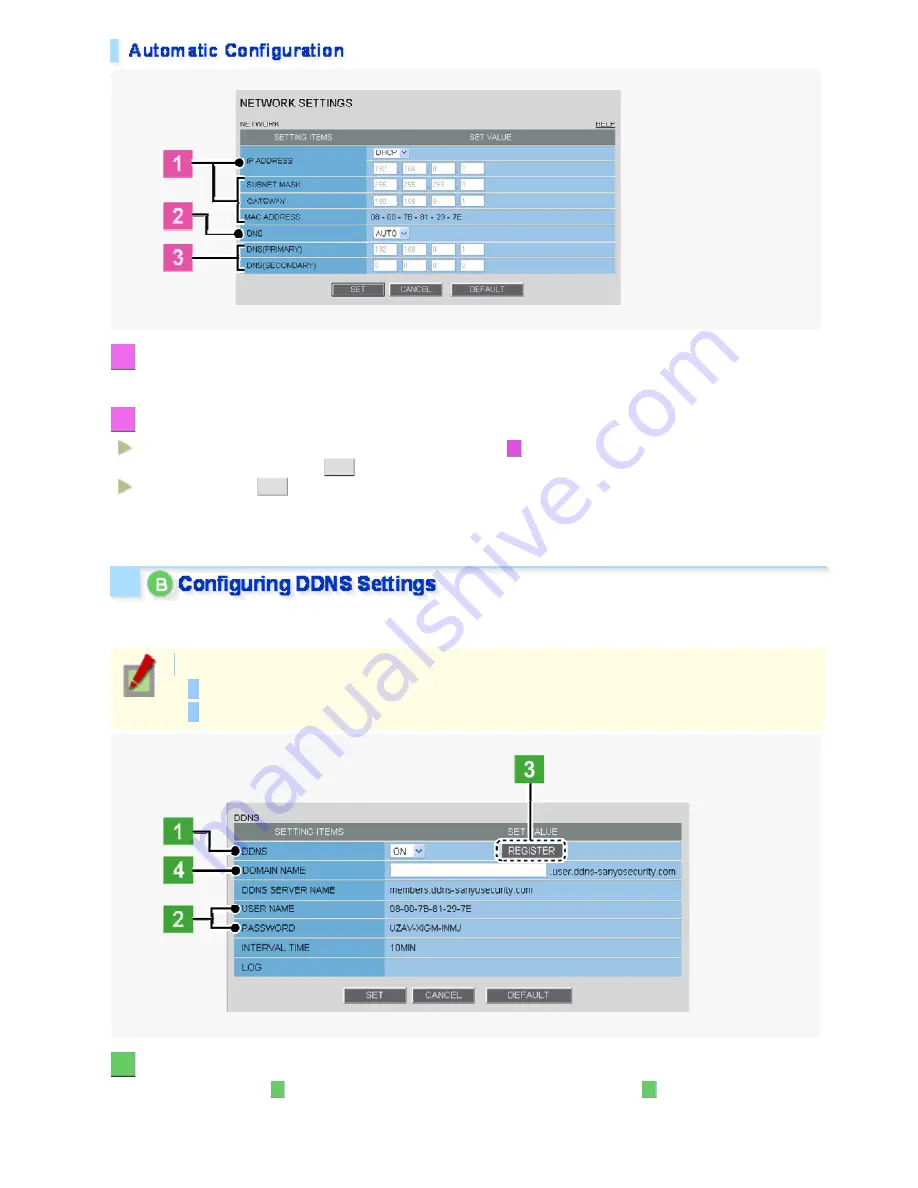
1
In [IP ADDRESS], select “DHCP”.
The IP address, subnet mask, and gateway fields are automatically filled.
2
In [DNS], specify how you want to configure the DNS server addresses.
FIX:
In [DNS (PRIMARY)] and [DNS (SECONDARY)] (
3
), type your primary and secondary DNS server
addresses and click
SET
.
AUTO:
Just click
SET
. Then, the system sets appropriate DNS server addresses automatically.
After completing the above steps, click the Close button to once disconnect and then reconnect to the camera to
apply the changes.
Using SANYO's DDNS service, you can connect to the camera from your Internet Explorer by simply entering the
registered domain name, instead of the IP address of the camera.
To use the DDNS service, configure the following settings.
Specify your DNS server address under [DNS SETTINGS] on this screen.
Configure the port forwarding on your router. (For details, refer to your router's instruction manual.)
1
In [DDNS], select “ON”.
The [REGISTER] button (
3
) appears. The [USER NAME] and [PASSWORD] fields (
2
) show the automatically
assigned user name and password, respectively.
Working with Administrator Configuration Screens 3/71