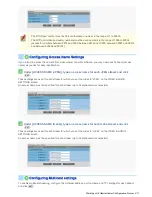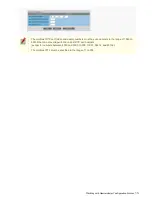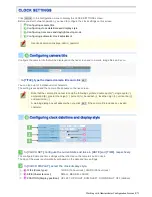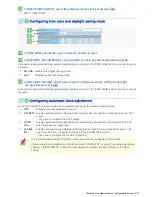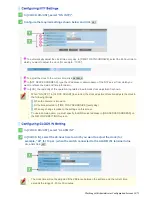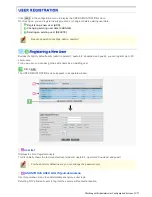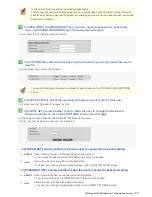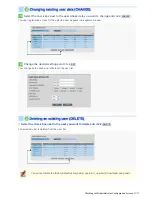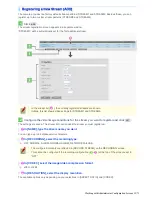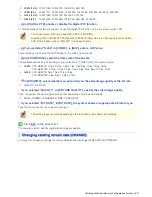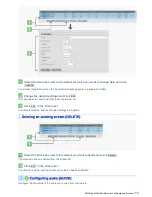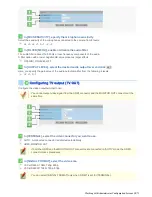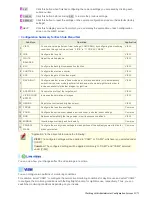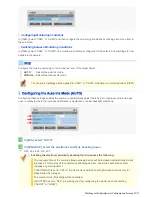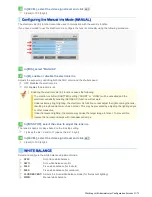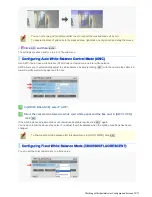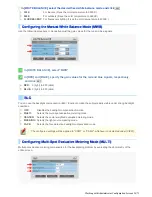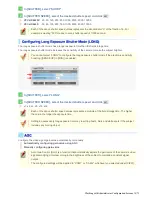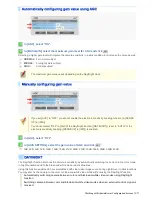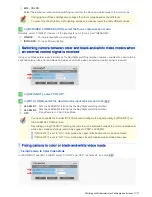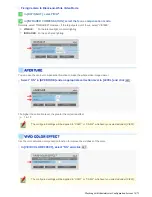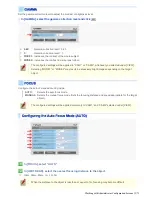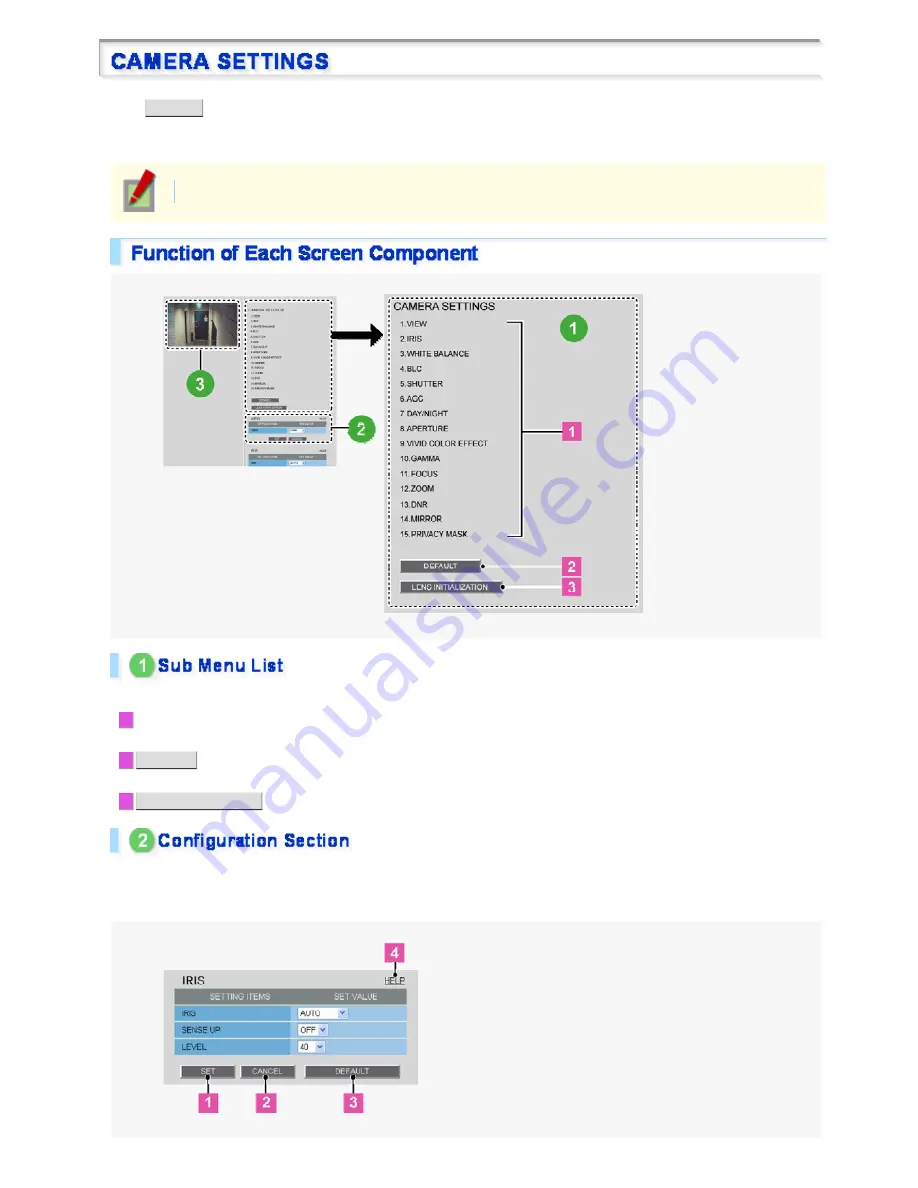
Click
CAMERA
button in the configuration menu to display the CAMERA SETTINGS screen.
The CAMERA SETTINGS screen includes a sub menu from which you can access 15 camera settings to
configure the monitoring and other conditions of the camera.
Required operation privilege: admin, operator1
The CAMERA SETTINGS sub menu offers a list of camera settings.
1
Sub menu:
Click one of the menu items in the sub menu to jump to the desired camera setting
screen.
2
DEFAULT
:
Click this button to reset all the settings you configured for the selected view
(CAM1/CAM2) to the defaults (factory settings).
3
LENS INITIALIZATION
: Initialize the lens focus and zoom settings.
This area shows a series of camera settings. You can use the vertical scroll bar and scroll buttons to scroll the
settings up and down.
For each camera setting configuration section, the following buttons are provided.
Working with Administrator Configuration Screens 20/71