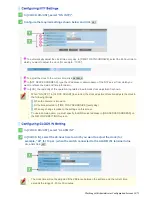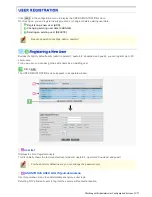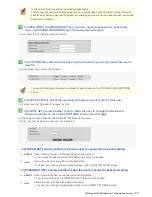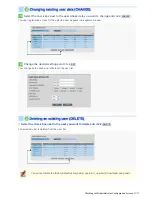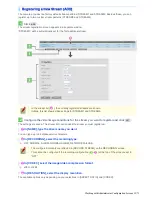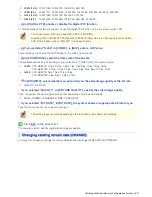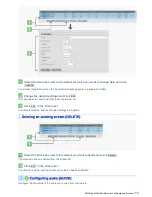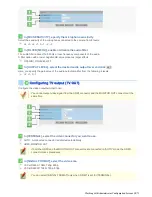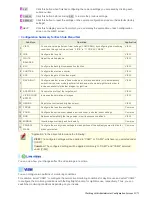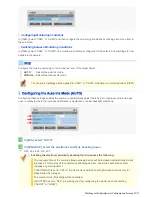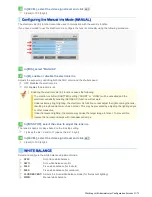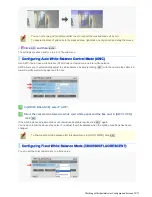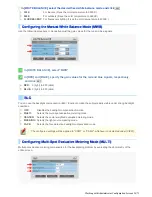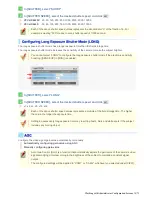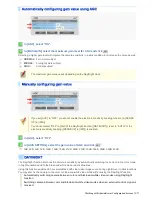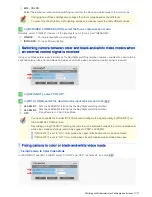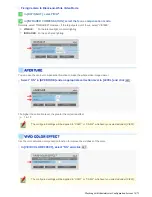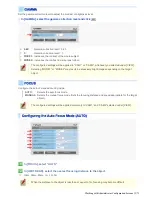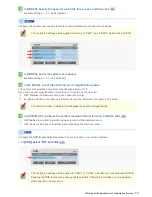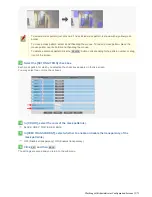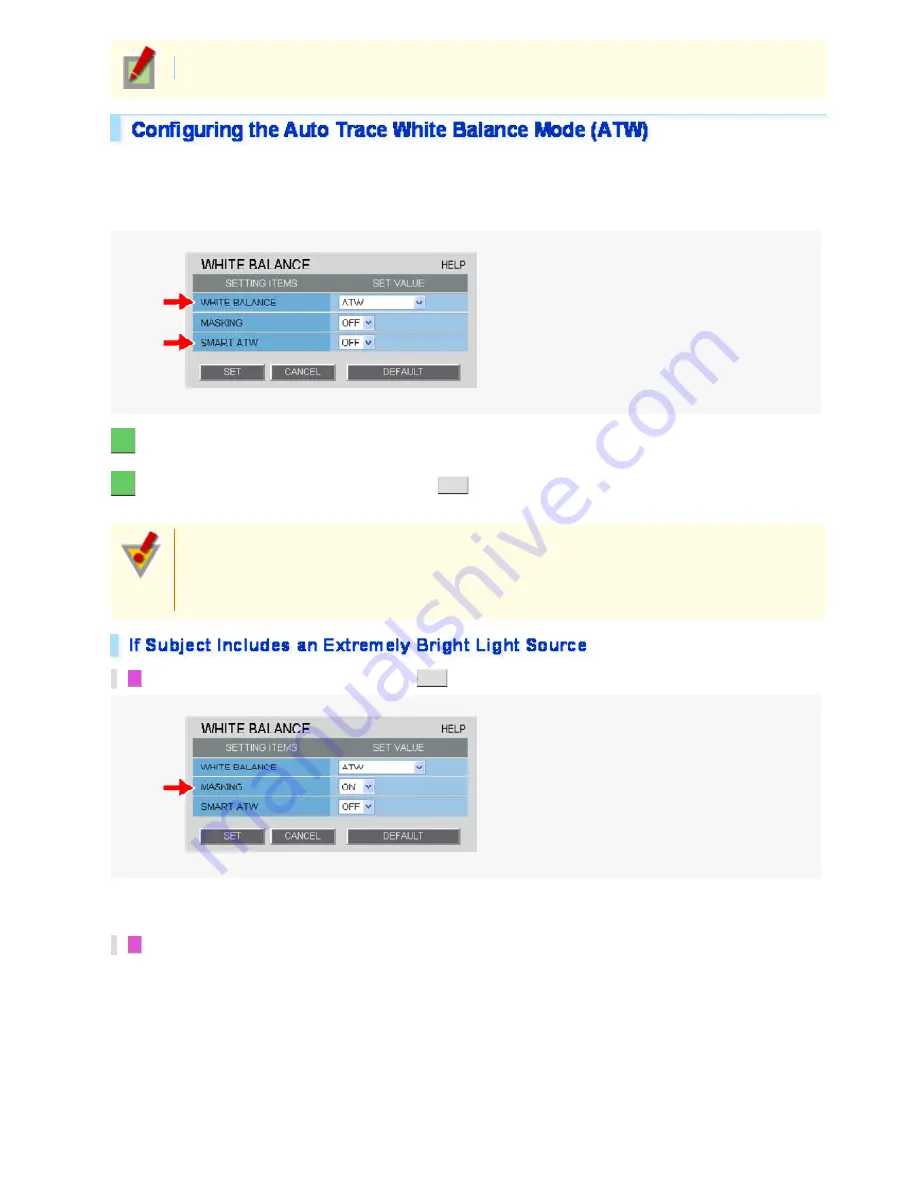
The configured settings will be applied to “CAM1” or “CAM2”, whichever you selected under [VIEW].
Auto trace white balance (ATW) automatically adjusts the white balance to provide optimal colors, even if the light
source for the target object is changed.
Enable the smart ATW function here because ATW may not produce desirable results if a single solid color
occupies a large part of the subject.
1
In [WHITE BALANCE], select “ATW”.
2
In [SMART ATW], select “ON” and click
SET
.
The camera now adjusts the white balance automatically based on the color information on the subject.
Do not use the smart ATW function in environments where the color temperature fluctuates.
In an outdoor environment for example, smart ATW may not produce desirable results because the
color temperature fluctuates depending on the time of the day (at sunrise, daytime, and sunset),
weather (sunny or cloudy), and other conditions.
1
In [MASKING], select “ON” and click
SET
.
The ATW masking screen appears.
Mask the light source by the following procedure.
2
Drag the mouse over the live video image to select the area you want to mask.
The masked area is indicated by blue-bordered grid cells each containing the letter “M”.
You can mask more than one portion of the live image.
Working with Administrator Configuration Screens 24/71