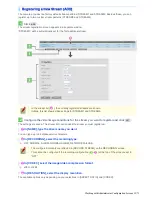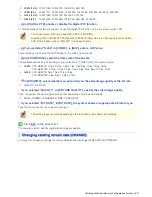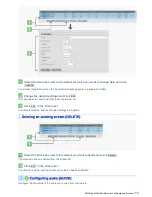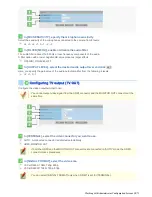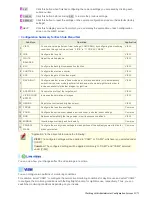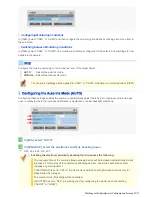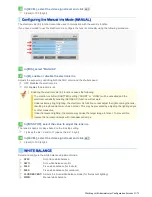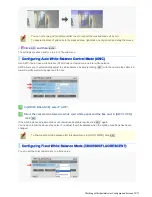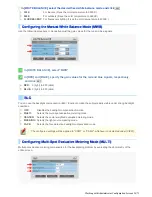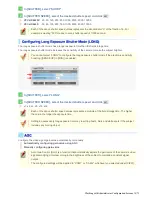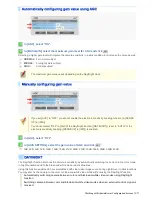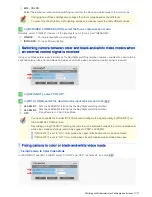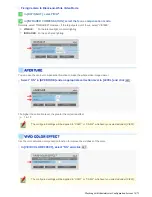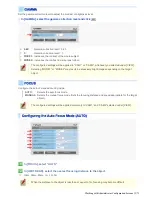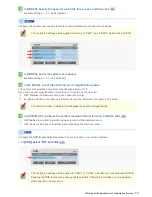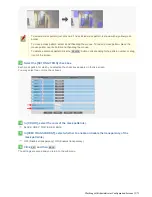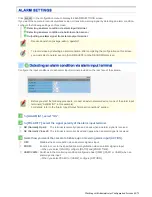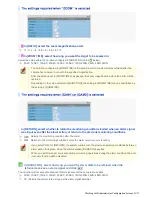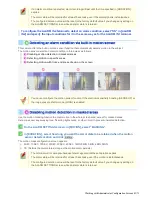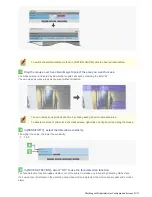0 (minimum) to 7 (maximum)
The weight value for the center metering area ([CENTER]) is fixed to “7”. You cannot change this
value.
The brightness value represents the weight for each area and therefore does not affect the actual live
video image from the camera.
5
Click
SET
and then
BACK
.
The settings are saved and you return to the sub menu.
You can use light source masking to compensate for backlighting problems with human or other objects in the
subject, by masking the light source in a bright background.
1
In [BLC], select “MASKING” and click
SET
.
The BLC masking screen appears.
2
Drag the mouse over the live video image to select the area you want to mask.
The masked area is indicated by blue-bordered grid cells each containing the letter “M”.
You can mask more than one portion of the live image.
You can click one grid cell after another to set or cancel the masked area cell by cell.
To deselect a block of grid cells in the masked area, right-click one of grid cell and drag the mouse.
Working with Administrator Configuration Screens 28/71