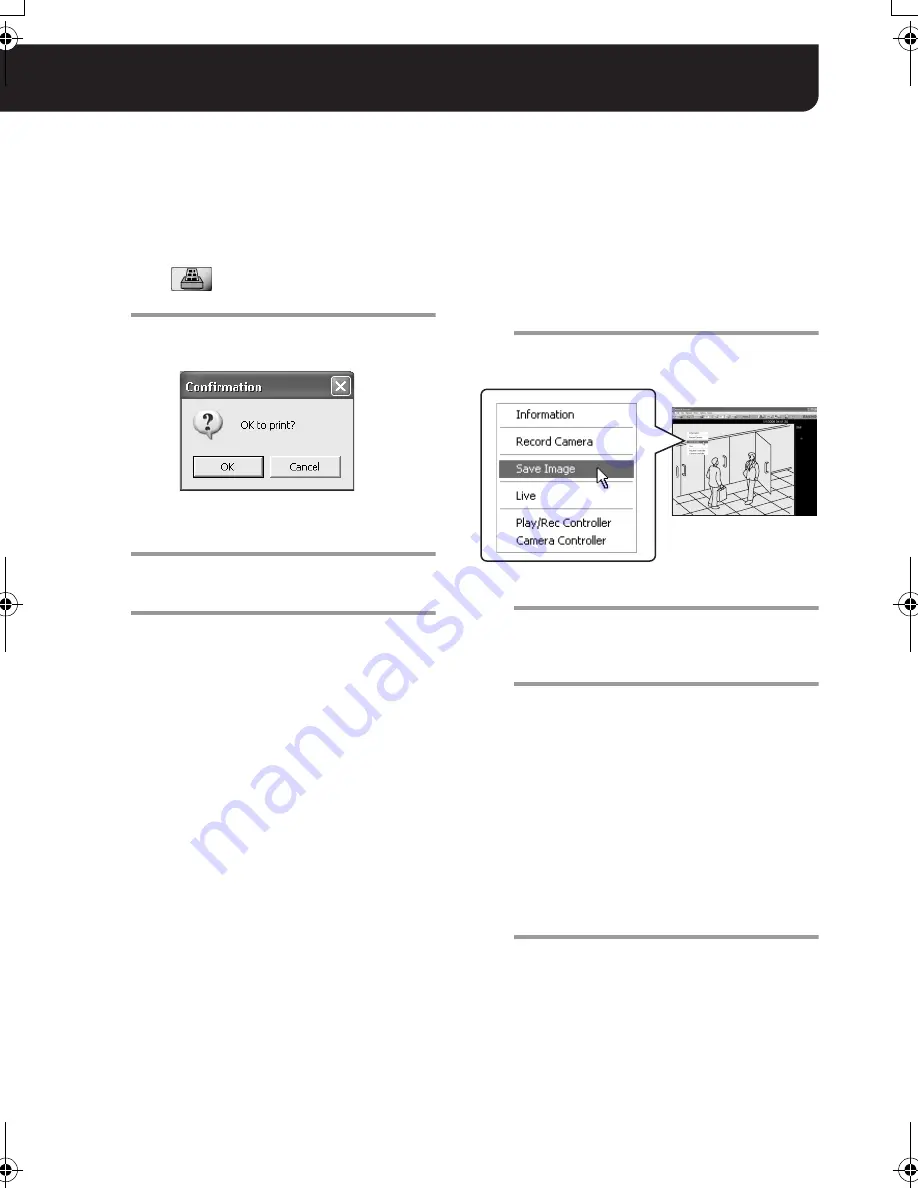
27
English
Printing and Saving Video Images
The VA-SW3050 allows you to print or save the video image from the live or recorded video displayed
on the screen.
■
Printing Video Images
You can print the video image in the video
display area of the main screen.
1
Click
in the toolbar while the live
or recorded video is played.
The video changes to the still image and the
confirmation dialog appears.
2
When you want to print the image, click
[OK].
The [Print] dialog appears.
3
Confirm the settings and click [OK].
The still image is printed out.
After the printing completes, the still image
changes back to the live or recorded video.
MEMO:
The preferences for displaying the camera title
and the date/time information can be configured
in the [Display] settings under the [Options]
menu (see page 44).
■
Saving Video Images
You can save the video image from the camera
you selected in JPEG format.
1
Right-click on the video image you want
to save while playing live or recorded
video.
A red frame appears around the selected
video and the context menu is displayed.
2
Click [Save Image].
The [Save As] dialog appears.
3
Specify the target folder and file name
for saved image and click [OK].
The still image at the moment when you
click [OK] is saved on the PC.
The “Image Viewer” (HTML file) used for
viewing the saved image is also saved to
the target folder.
Note:
When you use the “Image Viewer”, only the
most recently saved image file in the folder
is displayed. If you want to save and view
two or more image files, change the target
folder every time you save the image file.
4
To view the saved image:
Open the “Image Viewer” in the target
folder. The saved image file is displayed in
the frame of the Image Viewer (see page
32).
L9EBB_WA(VA-SW3050)(GB).book 27 ページ 2006年4月21日 金曜日 午後4時25分
















































