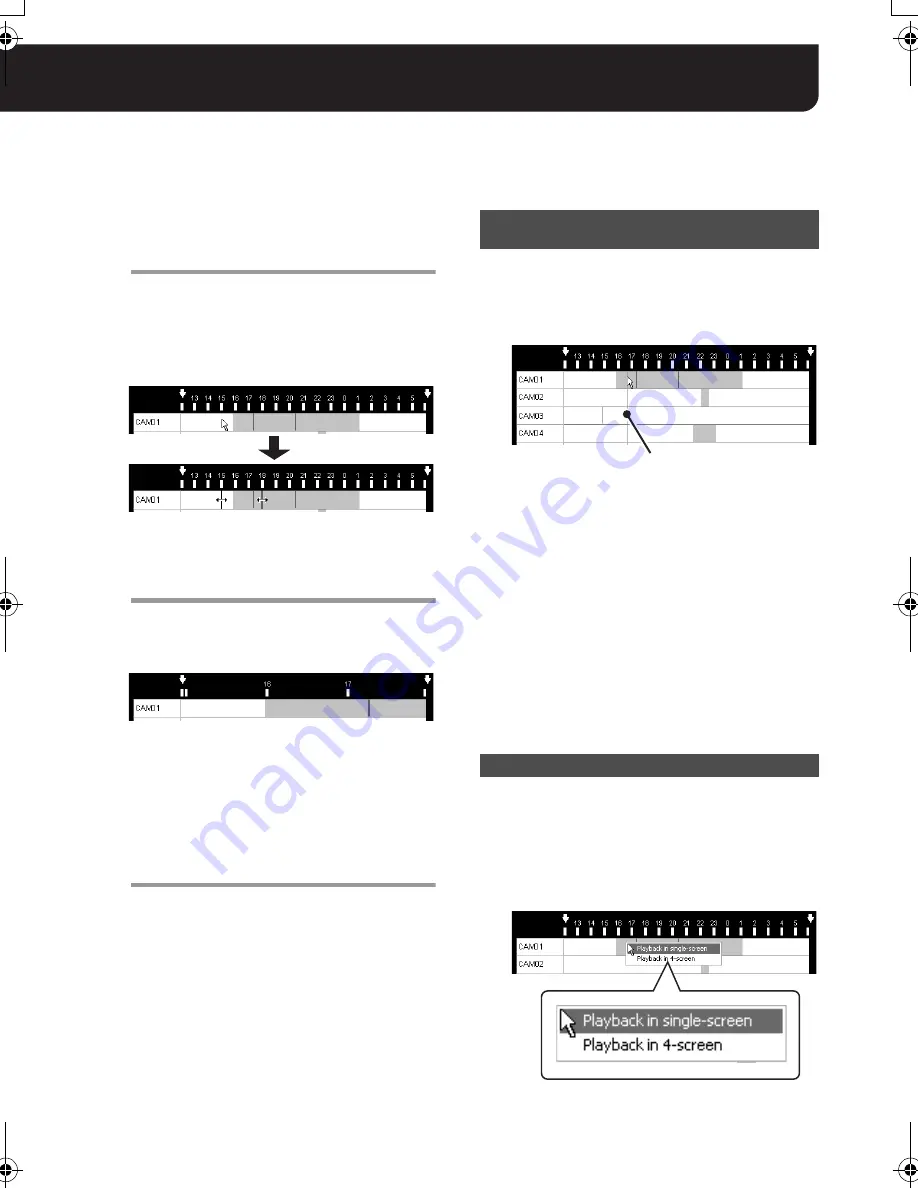
30
English
■
Zooming in on Search Results
You can zoom in on the search result to enlarge
the specific period by selecting the portion.
1
Specify the period to enlarge by clicking
and dragging the portion with the
mouse.
The black solid lines appear at the
beginning and end of the selected period
respectively.
2
Click [Zoom].
The period you specified is enlarged and
displayed in full for the time scale. The scale
unit depends on the enlarging ratio.
MEMO:
By performing the same procedure (steps 1
and 2 above), you can also zoom in the
enlarged period again for the search result
to be zoomed in further.
3
To restore the initial search result
display:
Click [Search].
■
Playing Video from Search Results
The videos found in the search can be played in
the following way.
Double-clicking the bar section in the search
result area starts playing all the videos from the
searched cameras simultaneously in the current
multi-part split screen.
• The video is played back from the
double-clicked point at the playback speed of
the camera video currently selected.
• The cursor line moves according to the
playback point.
• During playback, you can perform the playback
operations using the recording and playback
controller. Before performing the operations,
remember to select the video you want to
operate the playback (see page 26).
• When the playback comes to the end of the
video found, the playback pauses and the still
image is displayed.
In the 4- or 16-part split screen, right-clicking on
the search result bar displays the context menu.
In this menu, select
[Playback in
single-screen]
to start playing the video in
single screen from the point where you
right-click the bar.
Click the beginning of the period to
enlarge.
Drag your mouse to the end of the
period to enlarge.
Playing All the Videos Found in the
Search Simultaneously
Playing the Specified Video in Single Screen
Cursor line
L9EBB_WA(VA-SW3050)(GB).book 30 ページ 2006年4月21日 金曜日 午後4時25分
















































