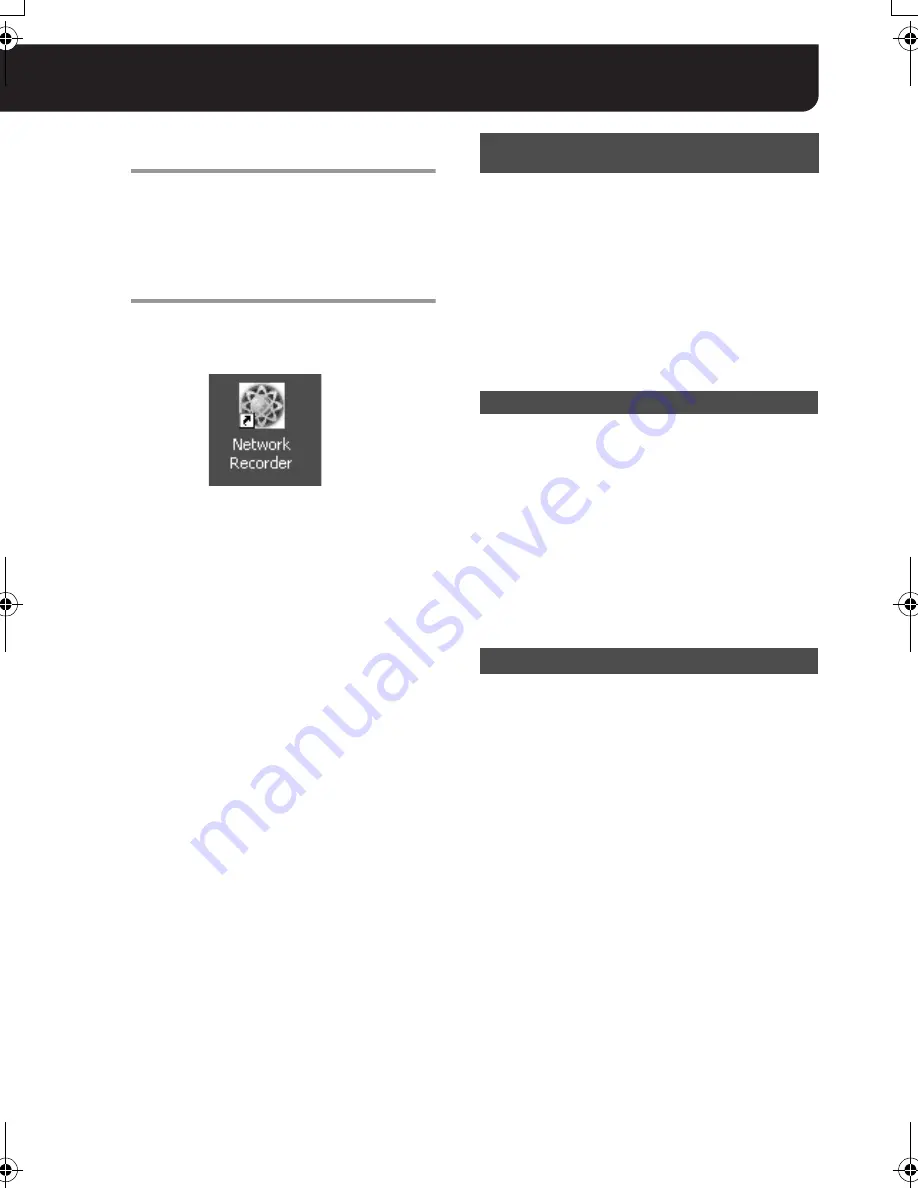
4
English
7
In the [Ready to Install] dialog, click
[Install].
The installation starts, and the status of the
installation progress is displayed in the
[Installing] dialog.
8
After the [Completing the VA-SW3050
Setup Wizard] dialog appears, click
[Finish].
This completes the software installation and
closes the dialog. The shortcut icon for the
VA-SW3050 appears on the desktop.
MEMO:
Depending on your system configuration,
restarting the operating system may be
required after installing the VA-SW3050.
When restarting the system is required,
follow the instruction displayed on the
screen.
The
.NET Framework 1.1
and
.NET
Framework Service Pack 1
are required for the
VA-SW3050 to work.
When these components have not been
installed on your PC, the confirmation dialog for
installing them appears automatically before and
after the setup wizard. Clicking [Yes] in the
dialog and following the instructions on the
screen install the .NET Framework components
along with the VA-SW3050.
To uninstall the VA-SW3050 software, open the
[Add or Remove Programs] window from the
Control Panel, and select “Network Recorder” to
begin the uninstall procedure.
MEMO:
Uninstalling the VA-SW3050 does not delete the
configured files and the recorded data stored on
the PC. When you install the VA-SW3050 again,
the newer installation inherits those files and
data.
Since the timing of recorded data on this
software is managed according to the PC’s
internal clock, before activating the software,
make sure that the correct time is set in the PC.
If the time setting of the PC is changed while the
software is activated, restart the software.
Installing the .NET Framework
Components
To Uninstall the VA-SW3050 Software
PC Time Setting
L9EBB_WA(VA-SW3050)(GB).book 4 ページ 2006年4月21日 金曜日 午後4時25分






































