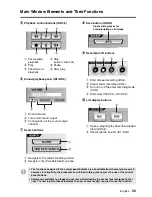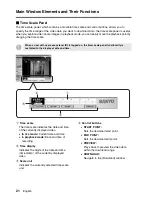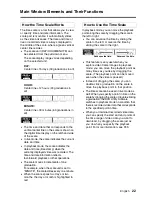29
English
Main Window Elements and Their Functions
b
Title Bar
In live and playback modes, a title bar is placed above each video stream. The title bar provides real-time
information that assists in monitoring work in addition to basic information on the currently displayed video.
●
Information on the displayed video
The title bar indicates the following basic information
on the currently displayed video stream:
1
Camera title
The camera title is displayed in the single-view
layout but it is replaced with the DVR name in the
four-view layout and when the DVR is assigned a
four-view sub-pane in the multi-view layouts.
2
Video/operating mode
•
LIVE:
Live video from the currently
monitored camera
•
PLAY:
Standard playback of recorded video
•
STILL:
Still image of the paused video
3
Date and time of the video (time stamp)
•
In live mode:
Current date and time
•
In playback mode:
Date and time of
recording
●
Recording status information (
4
)
The recording status of the connected DVR is
indicated in the middle of the title bar.
•
D
(red):
Manual recording or timer recording is in
progress.
•
C
(red):
Timer recording is active. (i.e., timer recording is
either scheduled or ongoing)
●
Alarm status
The title bar changes its color to indicate the
alarm status.
•
Red:
An alarm condition has occurred with the
currently monitored camera (DVR).
•
Yellow:
The currently played back video contains
an alarm condition.
●
Activating One of the Sub-panes in
the Multi-view Layout
In the multi-view layout, you can select
(activate) one of the four sub-panes by
clicking its title bar; then you can assign a
video stream to the pane or apply a recording
or playback operation.
The title bar, when clicked, changes in color to
indicate it is active.
•
Gray:
Not selected.
•
Blue:
Selected.
1
2
3
4
The PLAY indicator is followed by the
playback speed when you change the
playback speed. (Example: PLAY x 2)
When alarm video is displayed and you
select sub-pane, its title bar changes
its foreground (text) color as follows:
•
If you select a live video sub-pane
(with a red title bar):
Its text (foreground) changes from
black to red.
•
If you select a played back video
sub-pane (with a yellow title bar):
Its text (foreground) changes from
black to green.