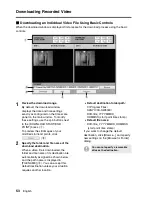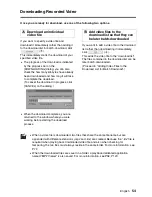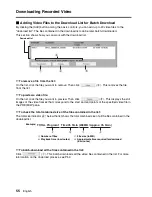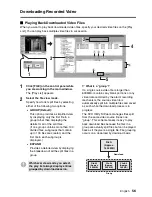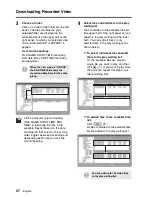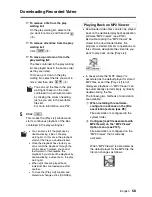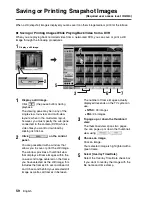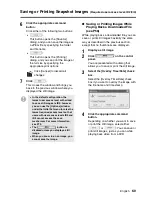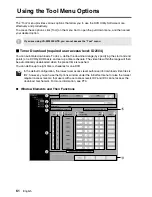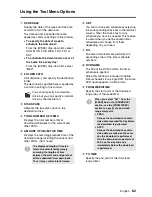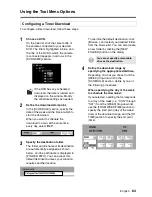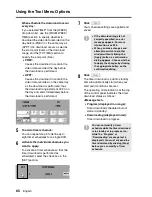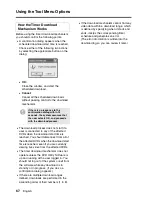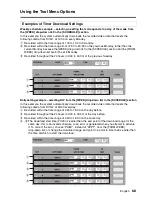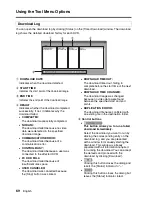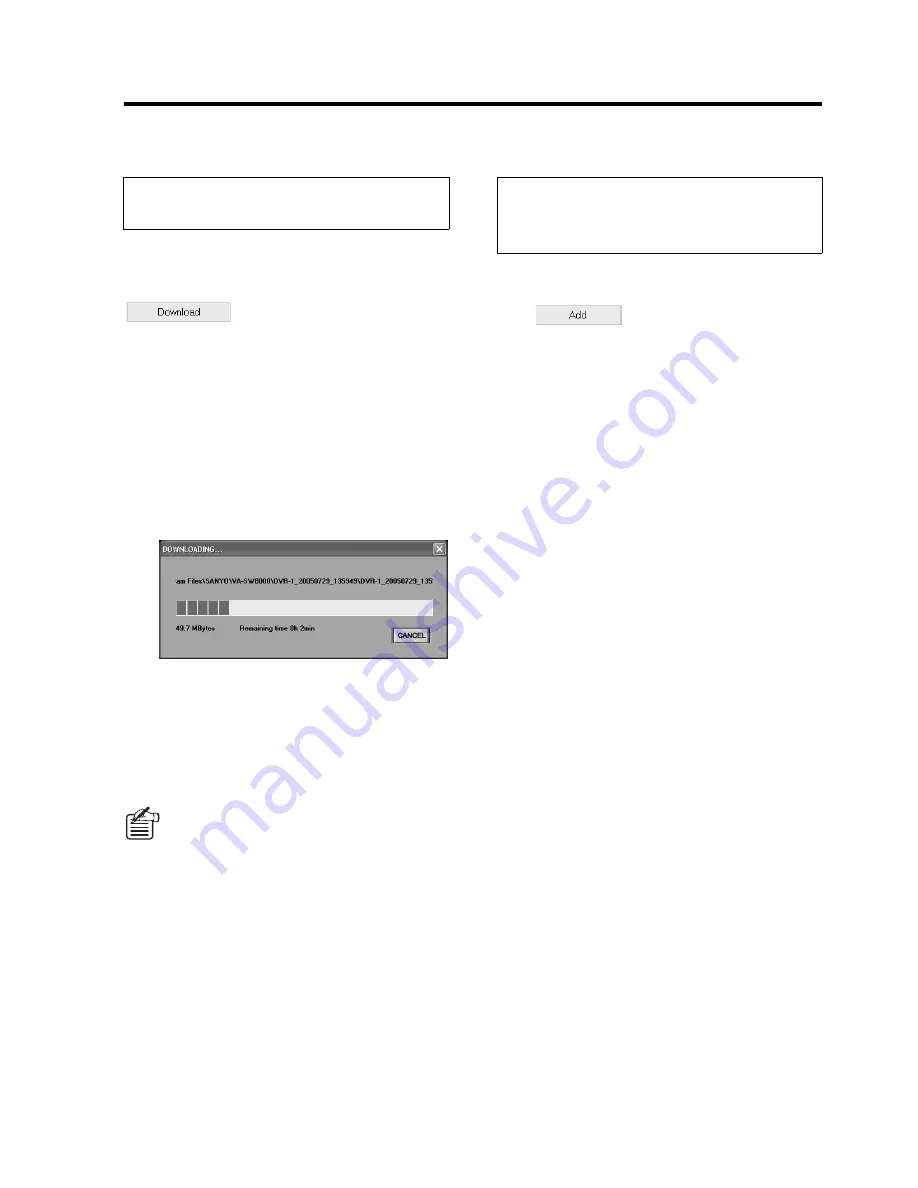
English
54
Downloading Recorded Video
Once you are ready for download, use one of the following two options.
If you want to specify a video file and
download it immediately rather than adding it
to the download list for batch-download, click
(
3
).
This immediately starts the download of your
specified video file.
•
The progress of the download is indicated
by the progress bar on the
[DOWNLOADING] dialog; you can also
check the how many kilobytes have already
been downloaded and how long it will take
to complete the download.
(To cancel the download in progress, click
[CANCEL] on the dialog.)
•
When the download completes, you are
returned to the window where you were
working before starting the download
process.
If you want to add a video file to the download
list rather than downloading it immediately,
click
(
4
).
This adds the video file to the “download list”.
The files contained in the download list can be
later batch-downloaded.
(Proceed to “Adding Video Files to the
Download List for Batch Download”.)
A
Download an individual
video file
B
Add video files to the
download list so that they can
be later batch-downloaded
•
When a video file is downloaded, two files that share the same file name but are
appended with different extensions (.mp2 and .idx) are created. Because the “.idx” file is
required when playing back downloaded video file and also when checking for
tampering, the two files must always reside in the same folder. For more information, see
P72.
•
When the downloaded files are saved in a folder, a playback-dedicated application
named “MP2 Viewer” is also saved. For more information, see P58, P120.