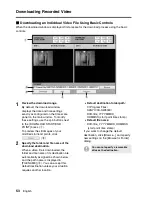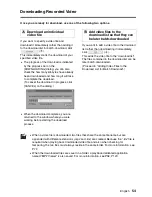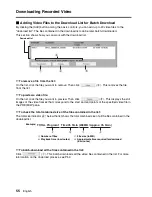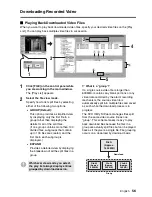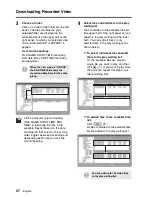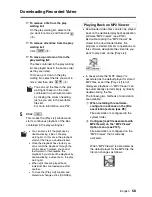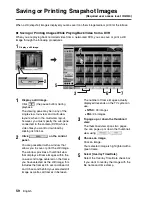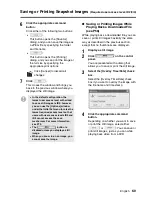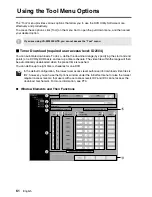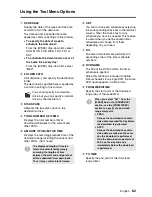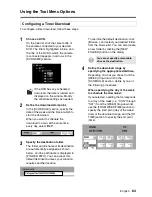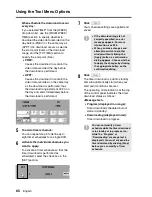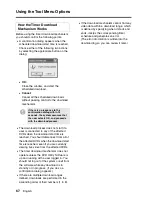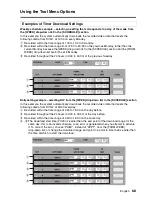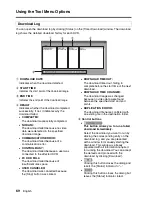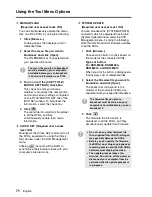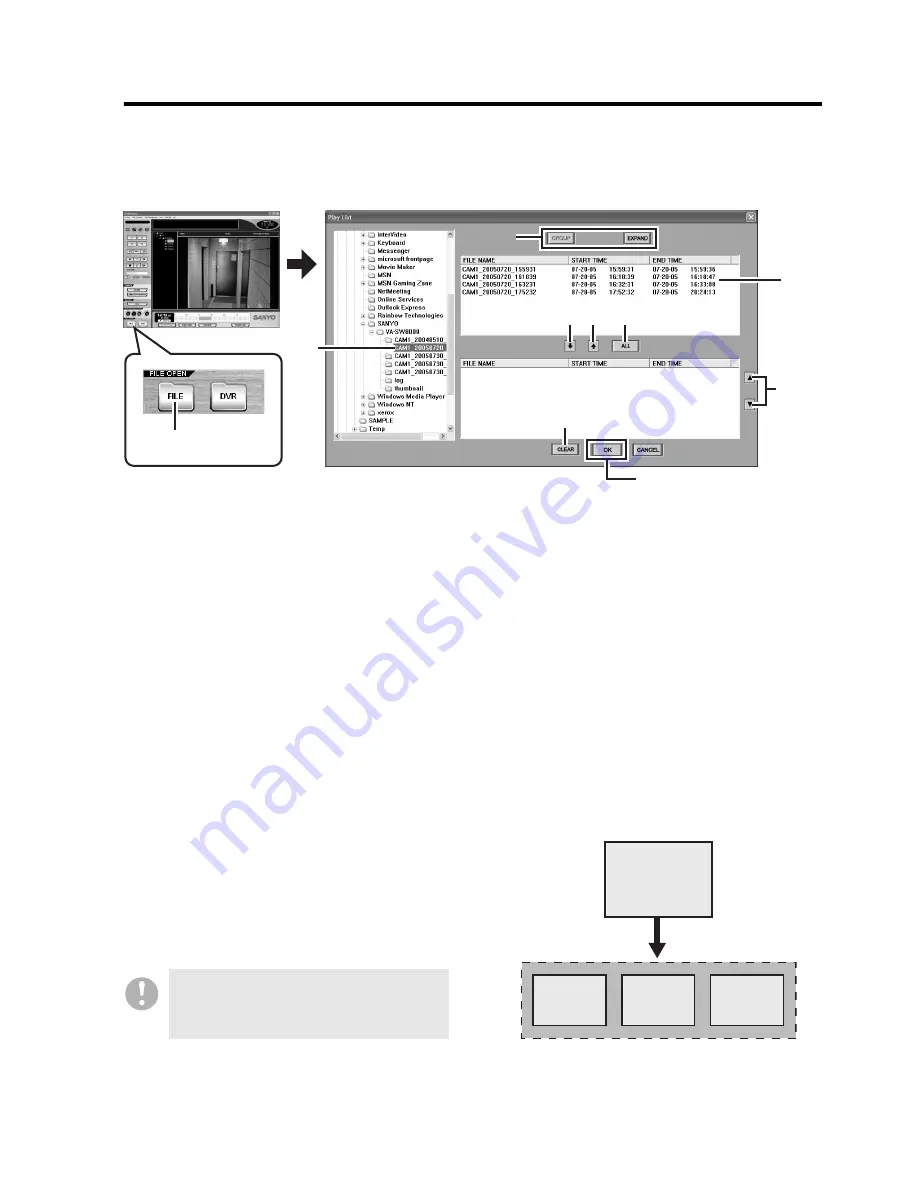
English
56
Downloading Recorded Video
b
Playing Back Downloaded Video Files
When you want to play back downloaded video files, specify your desired video files on the [Play
List]. You can play back multiple video files in succession.
1
Click [FILE] on the control panel while
you are working in the main window.
The [Play List] appears.
2
Select the file view mode.
Specify how to list split files by selecting
either of the following two options.
•
GROUP (Default):
This option provides a simplified view
by displaying only the first file in a
group rather than displaying the
details for all of the split files.
(If one group contains more than 100
divided files, subgroups that contain
up to 100 files are created, and the
first file in each subgroup is
displayed.)
•
EXPAND:
Provides a detailed view by displaying
the breakdown of all the split files in a
group.
☞
What is a “group”?
If a single source video file is larger than
600MB or contains any blank portions or any
video data recorded by the alarm recording
mechanism, the source video file is
automatically split into multiple files and saved
as such while the download process is in
progress.
The DVR Utility Software manages files split
from the same video source file as one
“group”. This scheme makes it easy to play
back download files because the files in a
group are actually split files but can be played
back as if they were a single file. File grouping
occurs on a download by download basis.
1
3
5
4
2
2
1 2 3
4
5
Whichever view mode you select,
the play list always display entries
grouped by download session.
File A
(Approx.
1,500 MB)
File-A1
(Approx.
600 MB)
File-A2
(Approx.
600 MB)
File-A3
(Approx.
300 MB)
Download
Group