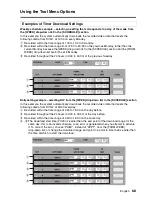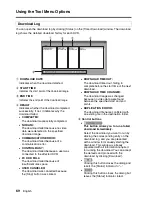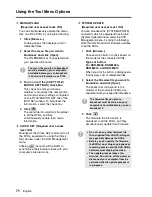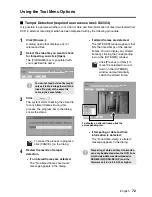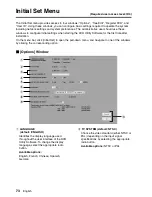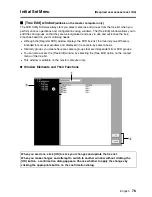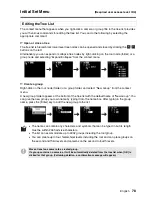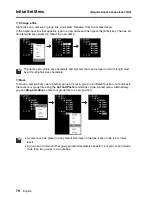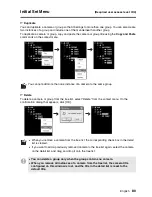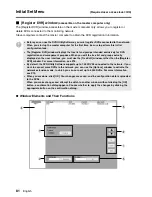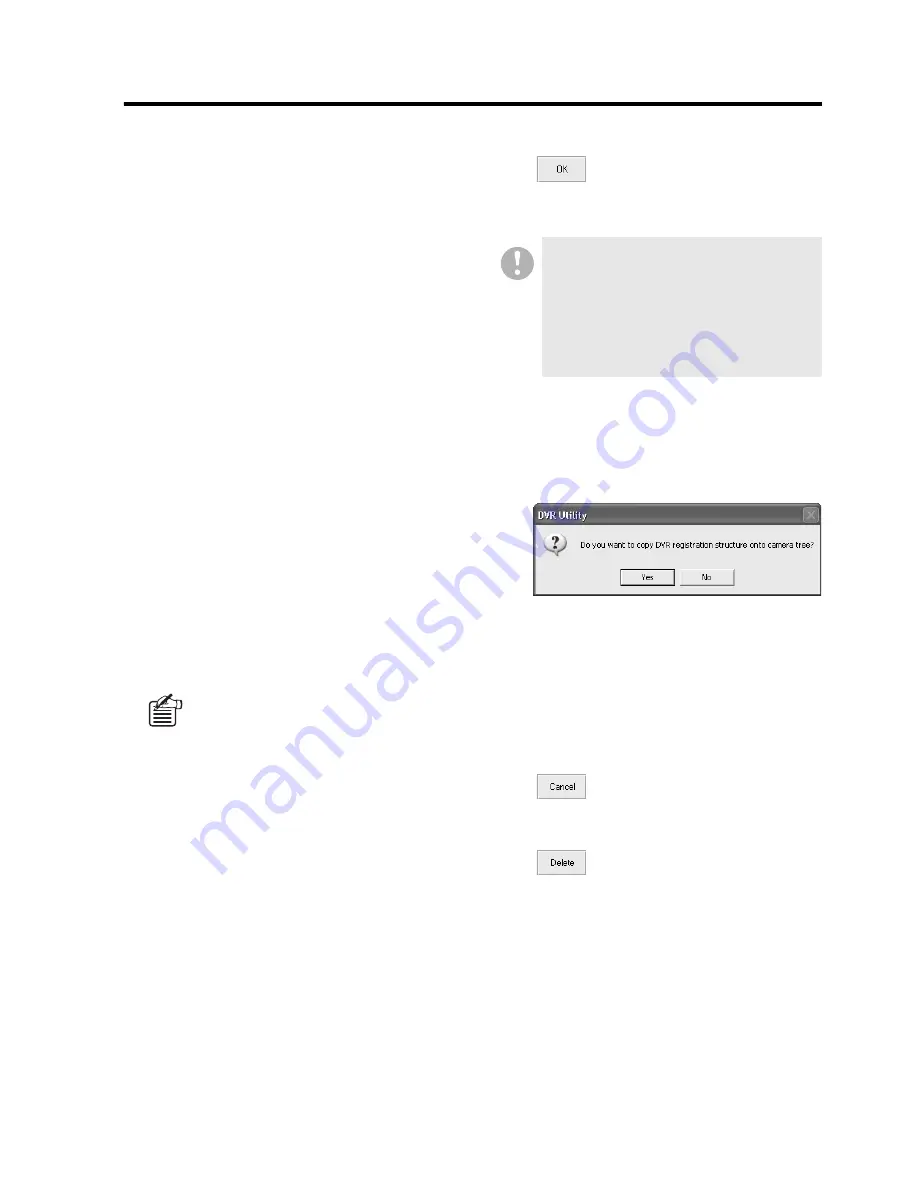
English
82
Initial Set Menu
(Required user access level: ID4)
1
IP address configuration mode selector
2
Group name section
3
DVR title section
4
DVR tree list
This tree list displays group nodes (folders)
and DVRs that belong to each group.
When you change or delete the registration
information of a DVR, you can use the tree
list to select the DVR or group.
5
DVR registration list
This list displays the information on the
DVRs that belong to a group selected in the
tree list.
You can also use the registration list to
select the DVR(s) whose registration
information you want to change or delete.
•
DVR NAME
•
TYPE (model)
•
IP ADDR.
•
MAC ADDR.
6
Up/down buttons
You can move up or down a group or DVR
in the list by selecting the group or DVR
and then clicking this button.
7
Command buttons
•
:
Saves your change, and updates the
DVRs with the new settings.
Clicking [OK] will bring up the following
dialog.
Select whether or not to reflect the
contents configured in the [Register
DVR] window on the user screen tree list.
•
Yes:
The current tree list is deleted, and a
new tree list reflecting the new
settings is displayed.
•
No:
The configured contents are stored,
however, the tree list display remains
the same.
•
:
Before you click [OK], you can cancel
your changes by clicking this button.
•
:
Remove the registration information of
DVRs or groups.
Alternatively, you can select a DVR
or group on the tree list and drag
and drop it to a new position.
If a group contains no cameras, it will
be automatically deleted from the tree
list when [OK] is clicked for that group.
•
Following deletion, a confirmation
message will appear.
•
The initially configured
“WORKGROUP” cannot be deleted.