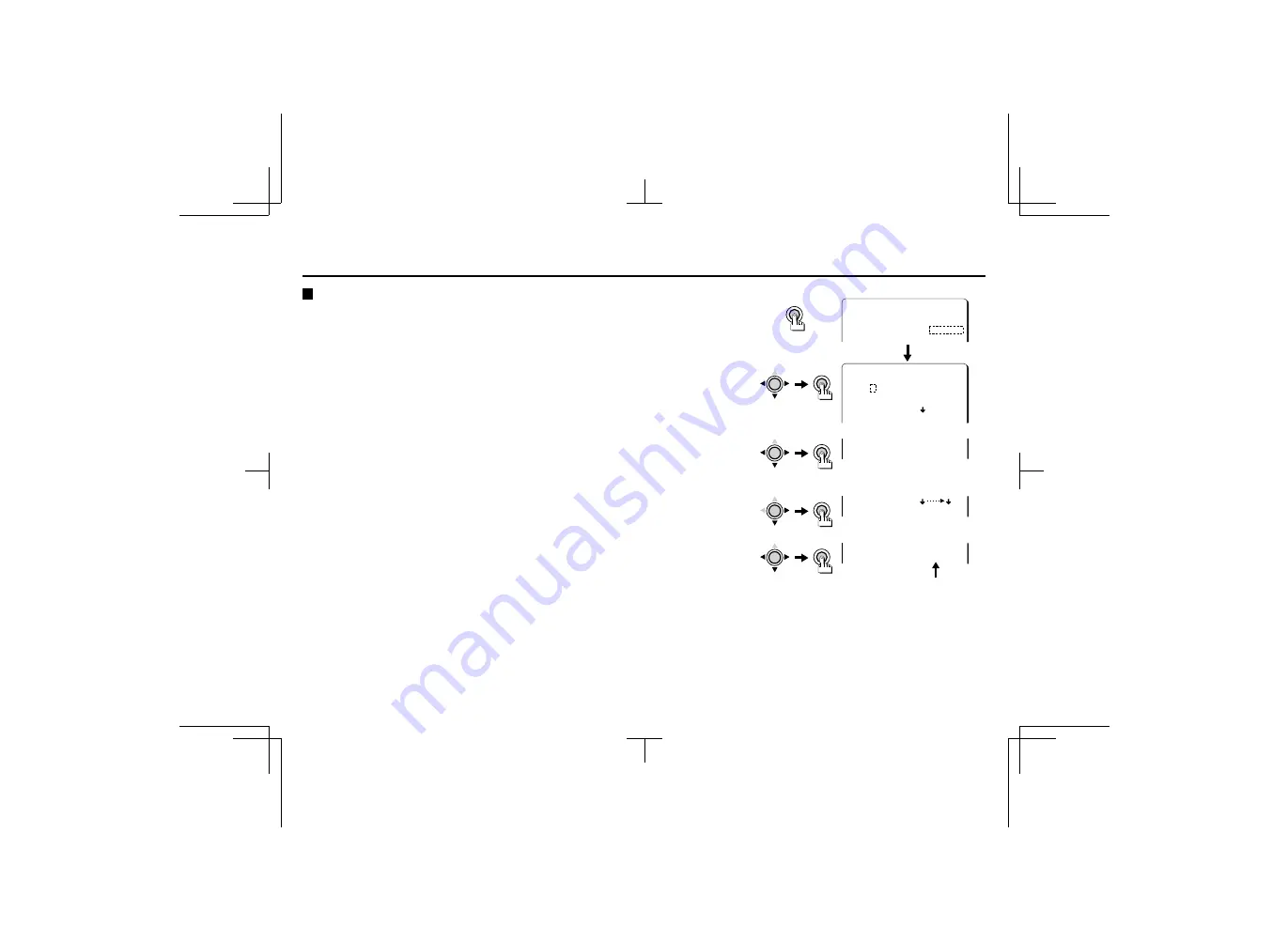
USING THE MENU SCREEN
CAMERA ID
CAMERA ID setting
1
Press the SET button for about 3 seconds.
The
MAIN MENU
screen will be displayed.
2
Press the CURSOR (
l
, then
d
or
c
) button to change the CAMERA ID setting to
“ON”, then press the SET button.
The
CAMERA ID SETTING
screen will be displayed.
3
Example: To set the camera ID to “BN1”
The characters which have been selected will be displayed in the
CAMERA ID IS
“
????????
” section.
1
Press the
CURSOR
(
c
) button until “
B
” is flashing, then press the
SET
button.
2
Press the
CURSOR
(
l
or
d
) button until “
N
” is flashing, then press the
SET
button.
3
Press the
CURSOR
(
l
or
c
) button until “
1
” is flashing, then press the
SET
button.
☞
Determining the start position for character input
Press the
CURSOR
(
l
) button until
2
is flashing, then press the
CURSOR
(
d
or
c
) button
until the
2
is pointing to the start position. Select the characters using the
CURSOR
buttons.
☞
Changing the camera ID to a new ID
Press the
CURSOR
(
l
, then
d
or
c
) button to change the
PRESET
setting to
ON
, then
press the
SET
button.
MAIN MENU
LANGUAGE SET p
CAMERA ID ON p
SYNC INT
CAMERA ID SETTING
ABCDEFGHIJKLM
NOPQRSTUVWXYZ
0123456789 :-
CAMERA ID IS ????????
CURSOR
SET
CURSOR
SET
SET
CAMERA ID IS BN1?????
CURSOR
SET
CAMERA ID IS ????????
PRESET ON
OFF
CURSOR
SET
L53R2/XE GB 2000, 3, 31
English
15
















































