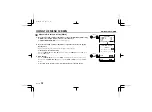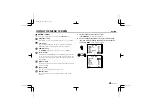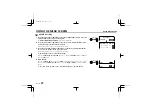USING THE MENU SCREEN
MOTION/SIZE
B
SIZE setting
The
SIZE
setting will split the screen area in 64 (8 x 8) squares and
the detection is made by measuring movement and changes in each
of the squares. To set the size of the subjects to detect, it is
necessary to set the number of squares where detection should
happen simultaneously.
The
MOTION SIZE
setting lets you decide the size of subjects to
detect by setting the number of contiguous squares in both
directions (horizontal and vertical) where movement should be
sensed simultaneously before an alarm trigger is output.
Example:
The illustrated four types of moving subjects (
A
,
B
,
C
,
D
) will be sensed and an alarm
trigger will be output or not, as shown in
Fig.1
, depending on the
SIZE
setting.
❍
: An alarm is output
✕
: No alarm is output
1
Press the CURSOR (
l
) button to select the SIZE setting “SET” (the setting will flash),
then press the SET button.
The
MOTION SIZE
screen will be displayed.
2
The V (vertical) value is flashing, then press the CURSOR (
c
) button.
The size area will increase in the vertical direction, and the numeric value will also increase.
Press the
CURSOR
(
d
) button to decrease the size.
3
Press the CURSOR (
l
) button so that the H (horizontal) value is flashing, then press
the CURSOR (
c
) button.
The size area will increase in the horizontal direction, and the numeric value will also
increase. Press the
CURSOR
(
d
) button to decrease the size.
ADJUSTMENT FOR MOTION
DIRECTION OFF
SIZE SET p
CURSOR
SET
CURSOR
MOTION SIZE
V 2
H
1
CURSOR
MOTION SIZE
V 2
H
1
(Example)
(A)
(B)
(C)
(D)
SIZE setting
Subject
V H
Size
A B C D
2
1
1
1
1
2
3
1
Fig. 1
L53R2/XE GB 2000, 3, 31
38
English