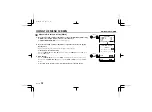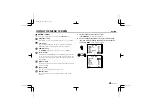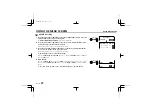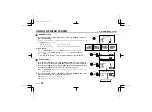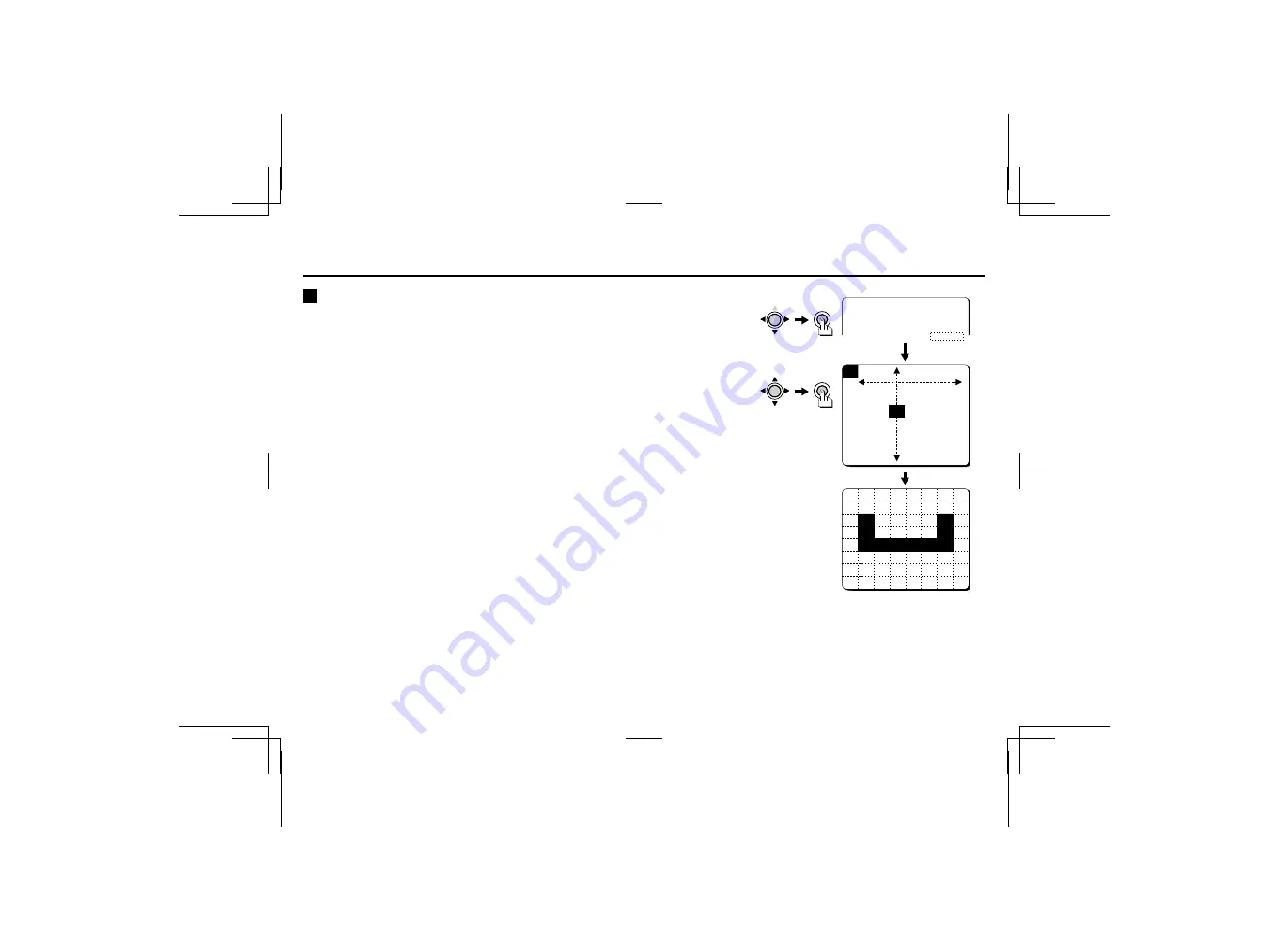
USING THE MENU SCREEN
MOTION/MASKING
C
MASKING setting
1
Press the CURSOR (
l
, then
d
or
c
) button to set MASKING to “ON” (the setting
will flash), then press the SET button.
The
MOTION MASKING
screen will be displayed, and the mask cursor will flash in the
top-left corner of the screen.
2
Press the CURSOR (
d
,
c
,
j
or
l
) button to move the mask cursor to the place
where movement is not to be detected, then press the SET button.
The position of the mask cursor will be fixed, and the area will increase each time the
CURSOR
button is pressed. Press the
CURSOR
button repeatedly to set the masking area.
Masks can be applied to a maximum of 64 separate sections (8 x 8).
Note:
If you apply a mask to a wrong area by mistake, press the
SET
button once more to
clear the mask.
3
When the mask has been applied, press the CURSOR (
l
) button to move the mask
cursor to the bottom edge of the screen, and continue pressing the CURSOR button
for about 3 seconds.
☞
Returning to the default setting
Press the
CURSOR
(
l
, then
d
or
c
) button to change the
PRESET
setting to
ON
, then
press the
SET
button.
ADJUSTMENT FOR MOTION
DIRECTION OFF
SIZE SET p
MASKING ON p
CURSOR
SET
CURSOR
SET
MOTION MASKING
CONT PRESS(ñ)
(Example)
L53R2/XE GB 2000, 3, 31
40
English