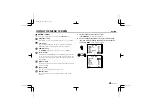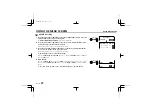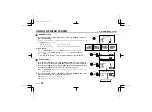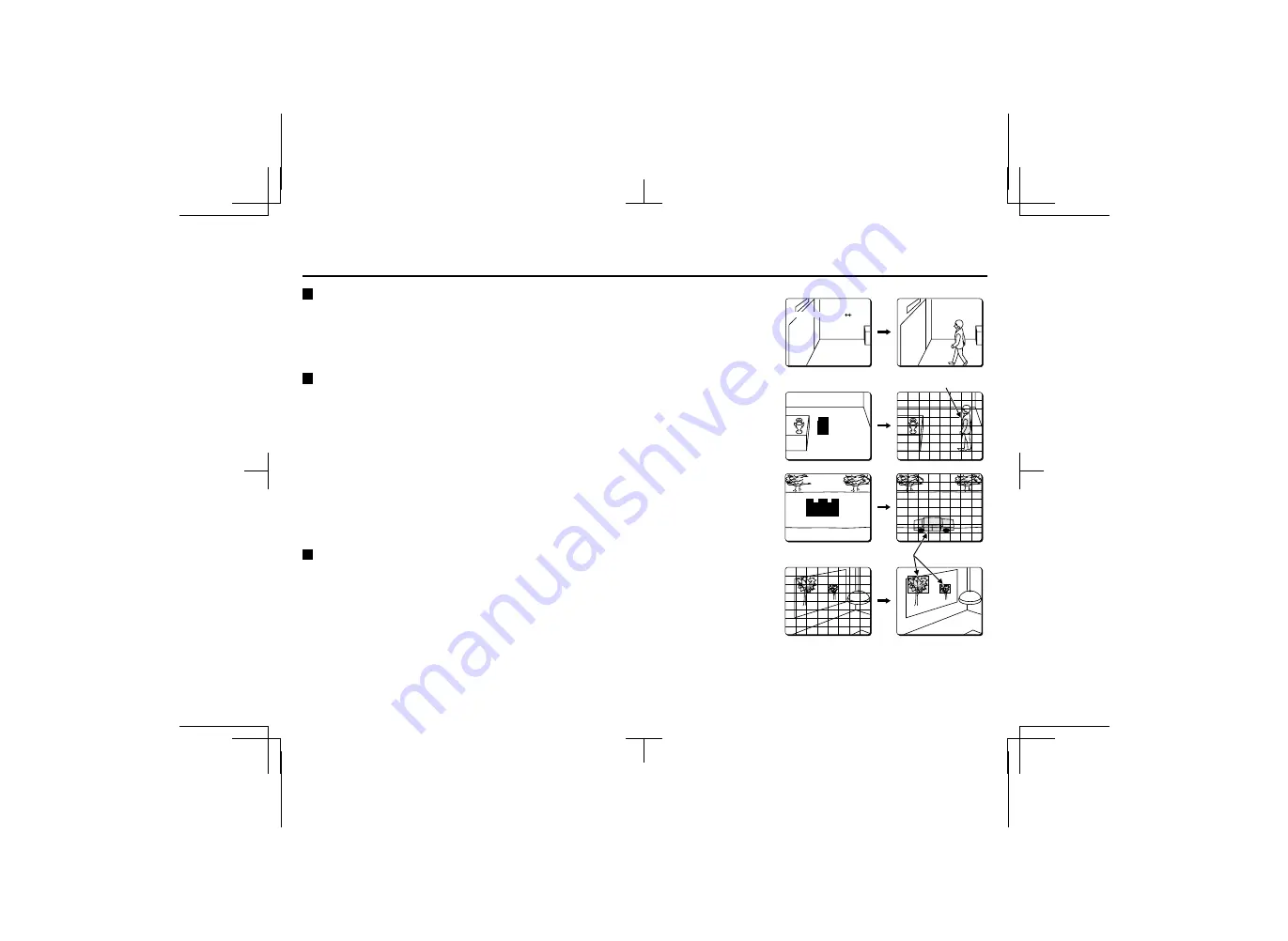
USING THE MENU SCREEN
MOTION/Example
DIRECTION setting
Select the desired direction arrows (ex.:
íí
). The detection will be done when the subject moves in
the direction of the arrows. For example, the setting can be done in order to detect a subject
entering a room, but ignored when it is going out of the room.
SIZE setting
From the
SIZE SET
item switch to the
MOTION SIZE
screen. This setting allows you to set the area
covered before detection is done.
The default setting is 2 squares (1 horizontally, 2 vertically). Each square corresponds to 1/64 of the
screen area (there are 64 (8 x 8) squares on the screen). The default setting will detect a movement
that is sensed in 2 squares simultaneously.
Note:
•
If set to 1 square, the detection rate will be the highest, any slight movement being detected.
•
If set to 2 squares or more, movement must be detected simultaneously in all the squares, the
detection rate will therefore be lower.
MASKING setting
Switch from the
MASKING
screen to the
MOTION MASKING
screen. In this screen, using a black
mask, you can mask movements of subjects (like the swaying of a tree, or light flickering on the
monitor screen) that should not be detected.
MOTION SIZE
V 2
H 1
MOTION SIZE
V 2
H 2
DIRECTION
Active
Active
L53R2/XE GB 2000, 3, 31
46
English