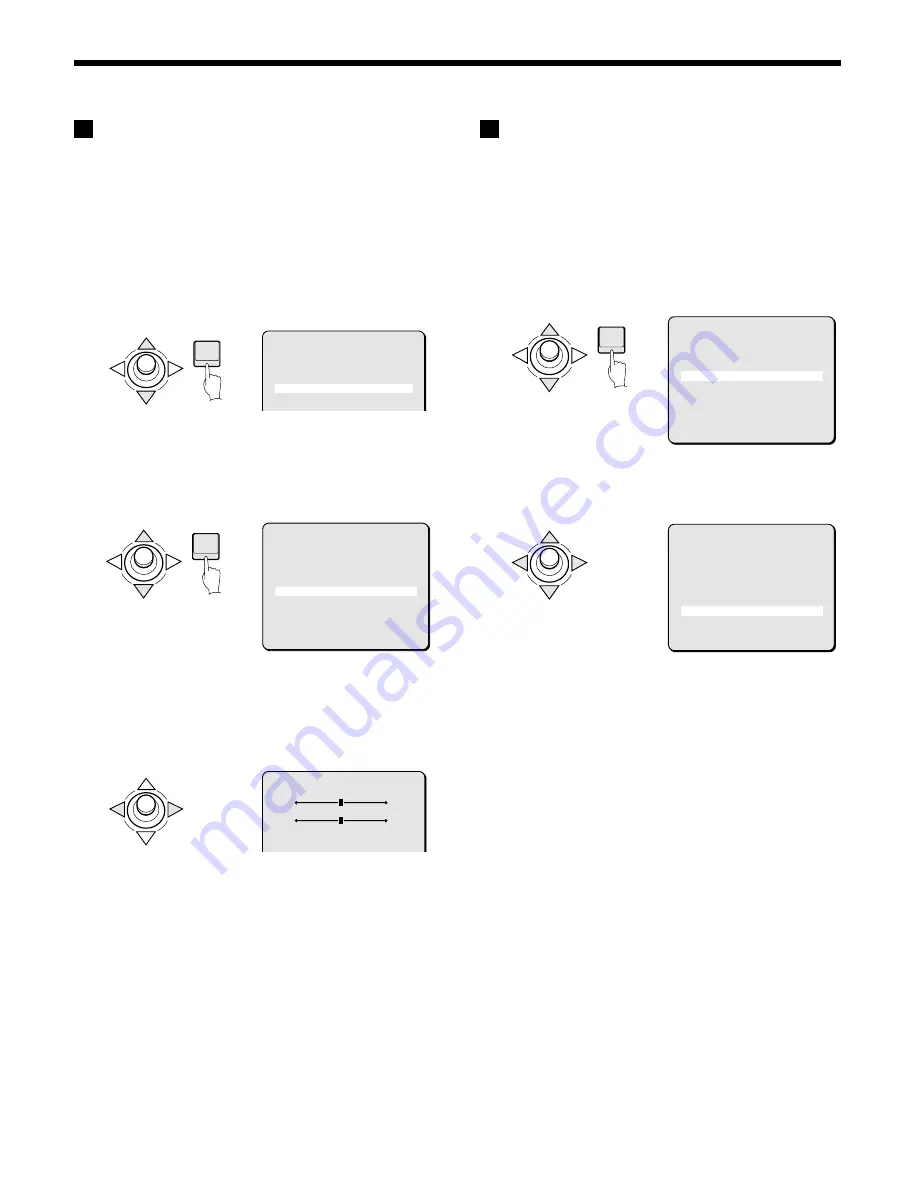
CAMERA SETTINGS
E
Profile compensation setting (APERTURE)
Set this function to further emphasize the profile of the target
object. The amount of compensation can be adjusted for horizontal
or vertical directions.
1
In the MAIN MENU, select SET for CAMERA and press the
ENTER button.
The CAMERA SETTING screen will appear.
2
Use the joystick lever (
j
or
l
) to move the cursor to
VIEW SETTING, then press the ENTER button. (Ex: 1)
The VIEW SETTING 1 screen will appear.
3
Use the joystick lever (
j
or
l
) to move the cursor to
APERTURE and then use the joystick lever (
d
or
c
) to
select ON. Then press the ENTER button.
The APERTURE SETTING screen will appear and the “H”
value will be blinking.
4
Select the amount of profile compensation
Available settings: 1 – 15 (Compensation intensity)
1
Set the horizontal profile compensation
Use the joystick lever (
d
or
c
) to adjust the value for “H”
(horizontal).
2
Set the vertical profile compensation
Use the joystick lever (
j
or
l
) to move the cursor to “V”
(vertical), then use the joystick lever (
d
or
c
) to adjust the
value for “V”.
5
Canceling a settings screen
•
Use the joystick lever (
l
) to select BACK for MENU, then
press the ENTER button. The VIEW SETTING 1 screen
will reappear.
•
To return to the normal screen, use the joystick lever (
l
c
) to select END for MENU, then press the ENTER button.
F
GAMMA correction setting
In addition to turning gamma correction ON or OFF, contrast
sensitivity can be boosted at 2 levels.
1
In the MAIN MENU, select SET for CAMERA and press the
ENTER button.
The CAMERA SETTING screen will appear.
2
Use the joystick lever (
j
or
l
) to move the cursor to
VIEW SETTING, then press the ENTER button. (Ex: 1)
The VIEW SETTING 1 screen will appear.
3
Use the joystick lever (
j
or
l
) to move the cursor to ON
for GAMMA, then use the joystick lever (
d
or
c
) to select
the gamma correction.
Available settings:
•
OFF: No gamma correction
•
ON: Gamma correction (
γ
= 0.45)
•
SMART 1: Correction 1
•
SMART 2: Correction 2 (improves contrast for dark
locations)
Note: When using SMART 1 or SMART 2, the target object may be
too bright, so determine which setting is better for the target
object.
4
Canceling a settings screen
•
Use the joystick lever (
l
) to select BACK for MENU, then
press the ENTER button. The CAMERA SETTING screen
will reappear.
•
To return to the normal screen, use the joystick lever (
l
c
) to select END for MENU, then press the ENTER button.
ENTER
CAMERA SETTING
SYNC INT
PRIVACY MASK SET ‚
LENS SET ‚
VIEW SETTING 1 ‚
ENTER
VIEW SETTING 1
IRIS AUTO ‚
WHITE BALANCE ATW ‚
SHUTTER OFF
MOTION OFF
APERTURE ON ‚
GAMMA ON
PRESET OFF
MENU BACK
APERTURE SETTING
H 8
V 8
ENTER
CAMERA SETTING
SYNC INT
PRIVACY MASK SET ‚
LENS SET ‚
VIEW SETTING 1 ‚
PRESET OFF
MENU BACK
VIEW SETTING 1
IRIS AUTO ‚
WHITE BALANCE ATW ‚
SHUTTER OFF
MOTION OFF
APERTURE ON ‚
AGC ON ‚
GAMMA ON
PRESET OFF
MENU BACK
English
– 39 –















































