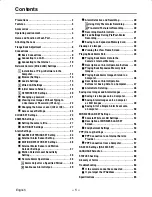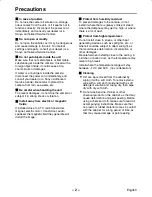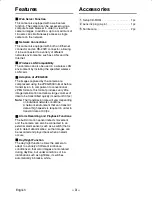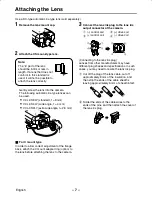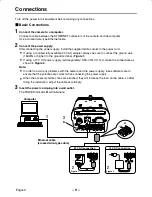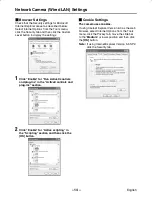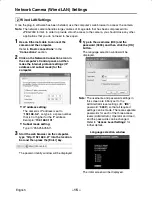Reviews:
No comments
Related manuals for VCC-WB4000P

WTC 200
Brand: Hafele Pages: 57

APOIP-BL
Brand: Qvis Pages: 44

Perfect Fit
Brand: Safety 1st Pages: 4

LTV-WL1
Brand: La Crosse Pages: 3

JA-152P
Brand: jablotron Pages: 2

NAC-HD-329VL/60
Brand: Navaio Pages: 2

GD-CI-AT2637VH
Brand: Grundig Pages: 40

Elite RESPTZ37-1
Brand: Revo Pages: 65

FI9821EP
Brand: Foscam Pages: 2

IP Surveillance
Brand: Vivotek Pages: 73

CAMTVI13
Brand: Velleman Pages: 58

iCAM-760D
Brand: ICP DAS USA Pages: 96

EE1261
Brand: Inovonics Pages: 2

0529.74.50
Brand: HACA LEITERN Pages: 64

BK6311
Brand: Ideal Security Pages: 4

KL710
Brand: Kilsen Pages: 12

SF 26
Brand: Leica Pages: 358

Mini-M M2SED
Brand: M-system Pages: 3