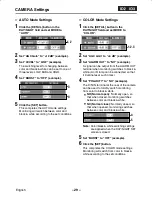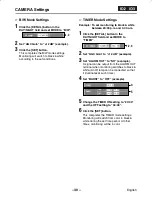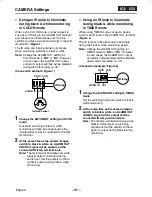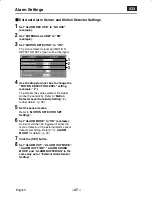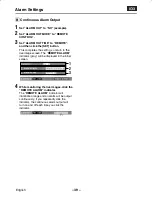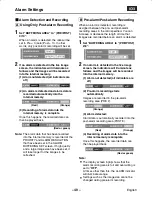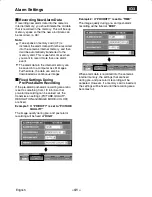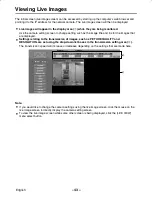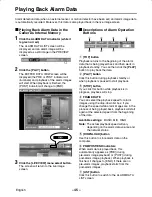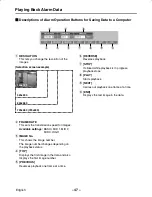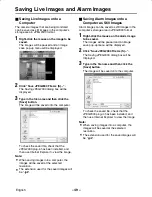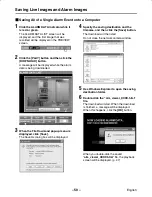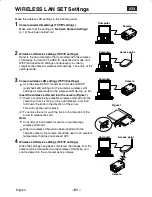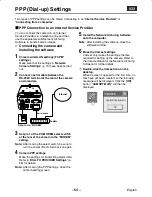Viewing Live Images
The initial screen (live image screen) can be accessed by starting up the computer’s web browser and
pointing it to the IP address for the network camera. The live image screen will then be displayed.
•
Live images will appear in the display area (
1
) while they are being monitored.
Use the camera setting screen to change setting such as the image title and iris for the images that
are displayed.
•
Settings relating to the transmission of images, such as PICTURE QUALITY and
RESOLUTION, are set using the drop-down list boxes in the transmission setting area (
2
).
The transmission speed will increase or decrease depending on the settings that are made here.
Note:
•
If you would like to change the camera settings using the live image screen, click the mouse on the
live image screen to directly display the camera setting screen.
•
To view the live image screen while some other screen is being displayed, click the [LIVE VIEW]
menu select button.
2
1
L5AM2/XE (VCC-WB4000P) GB 2003, 6, 6
English
– 43 –