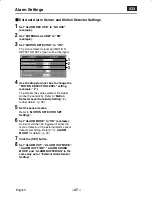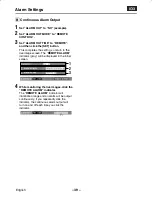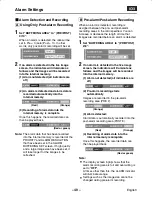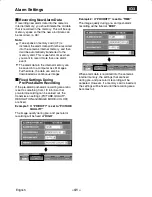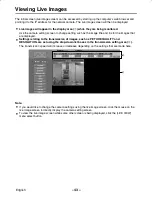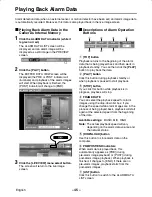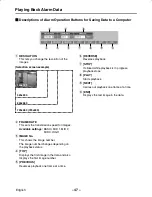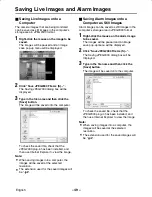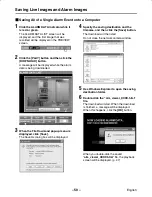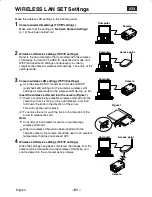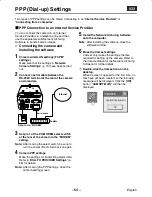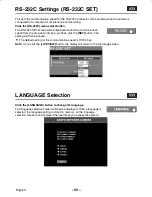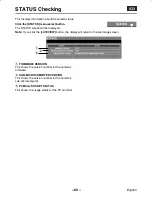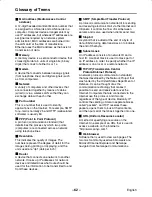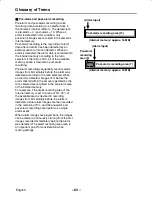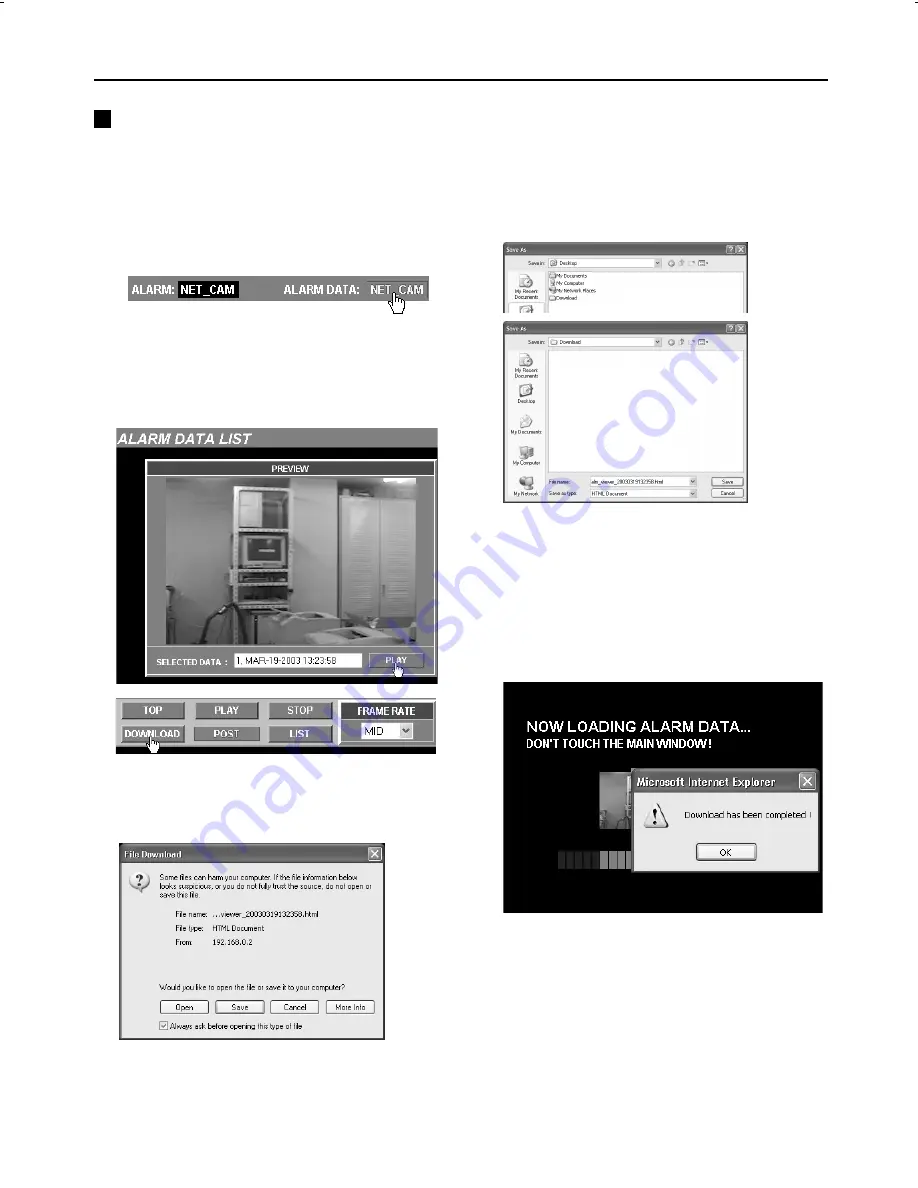
Saving Live Images and Alarm Images
Saving All of a Single Alarm Event onto a Computer
1
Click the ALARM DATA indicator while it
is red or green.
The ALARM DATA LIST screen will be
displayed, and the first image that was
recorded will be displayed in the PREVIEW
screen.
2
Click the [PLAY] button and then click the
[DOWNLOAD] button.
A message will be displayed while the alarm
data is being downloaded.
3
When the File Download pop-up menu is
displayed, click [Save].
The Save As dialog box will be displayed.
4
Specify the saving destination and the
filename, and then click the [Save] button.
The download will then start.
Do not close the network camera window.
5
Use Windows Explorer to open the saving
destination folder.
6
Double-click the “alm_viewer_XXXX.html”
file.
The download will start. When the download
is finished, a message will be displayed.
When this happens, click the [OK] button.
When you double-click the saved
“alm_viewer_XXXX.html” file, the playback
screen will be displayed. (p. 47)
L5AM2/XE (VCC-WB4000P) GB 2003, 6, 6
– 50 –
English