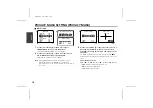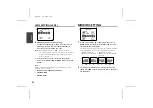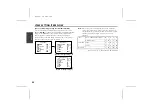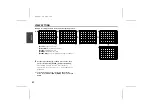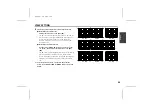VIEW SETTING
Example of setting the mask in the center weighting position.
6
Use the cursor button (
j
or
l
) to select a zone, then
use the cursor button (
d
or
c
) to adjust weighting.
Each setting will change as shown in the illustration.
The area from each of the zones 0 – 7, except CENTER, can
be adjusted.
☞
To close the menu screen or return to the previous
screen, select BACK or END for MENU and press the SET
button.
6
BLC WINDOW WEIGHTING
TOP 0
BOTTOM 0
LEFT 0
RIGHT 0
CENTER(FIX) 7
PRESET OFF
MENU BACK
BLC WINDOW WEIGHTING
TOP 0
BOTTOM 0
LEFT 0
RIGHT 0
CENTER(FIX) 7
PRESET OFF
MENU BACK
BLC WINDOW WEIGHTING
TOP 0
BOTTOM 0
LEFT 0
RIGHT 0
CENTER(FIX) 7
PRESET OFF
MENU BACK
BLC WINDOW WEIGHTING
TOP 0
BOTTOM 0
LEFT 0
RIGHT 0
CENTER(FIX) 7
PRESET OFF
MENU BACK
2
3
4
5
1
BLC WINDOW WEIGHTING
TOP 0
BOTTOM 0
LEFT 0
RIGHT 0
CENTER(FIX) 7
PRESET OFF
MENU BACK
1
TOP:
Weighting is at top.
2
BOTTOM:
Weighting is at bottom.
3
LEFT:
Weighting is at left.
4
RIGHT:
Weighting is at right.
5
CENT (FIX):
Center weighting is fixed by the number 7.
L5AA2/US GB 2002, 5, 24
En
g
lis
h
27