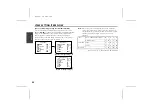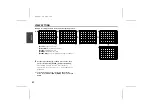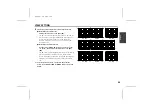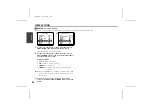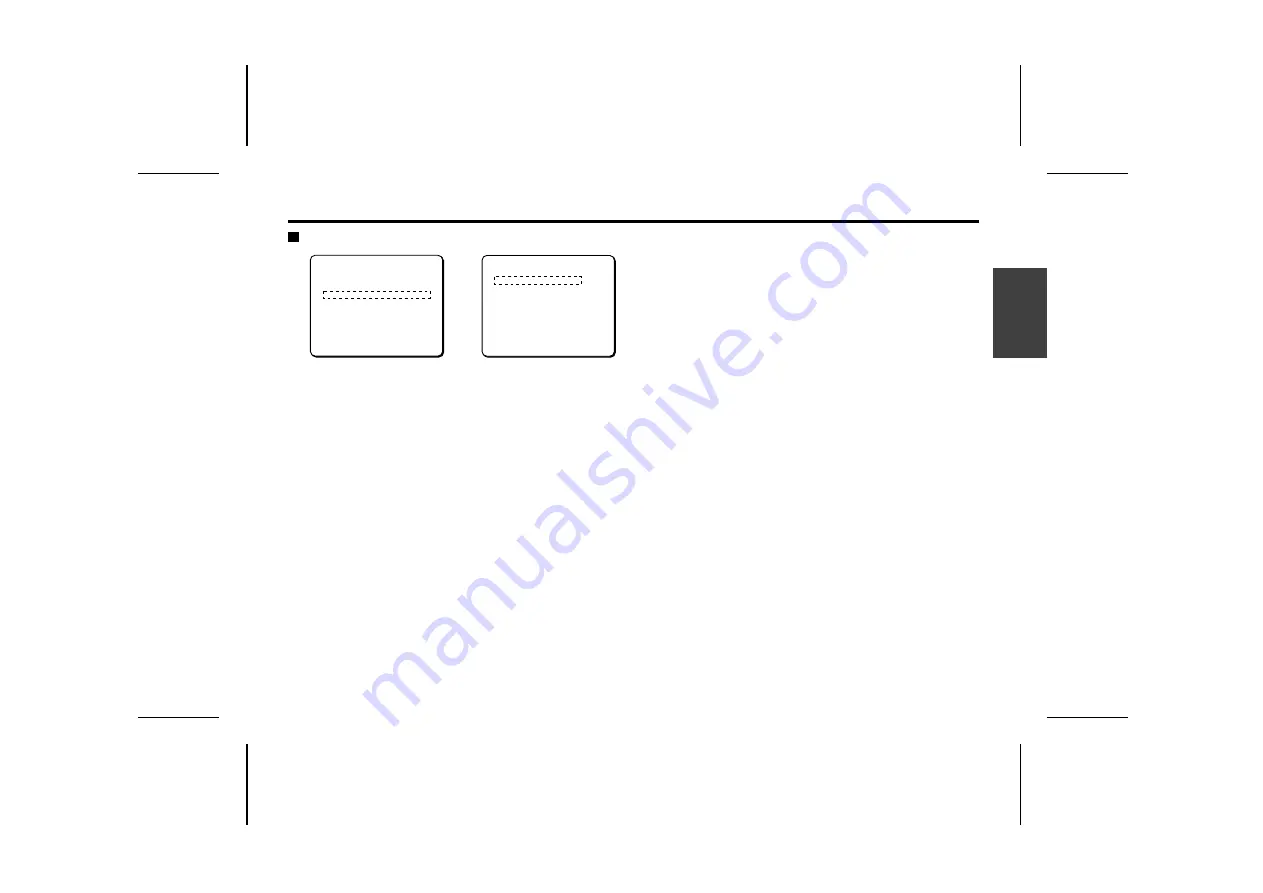
VIEW SETTING
Slow shutter speed (LONG) mode setting
1
Use the cursor button (
j
or
l
) to move the cursor to
SHUTTER, then use the cursor button (
d
or
c
) to select
the speed mode for the electronic shutter. (Ex: LONG)
Then press the SET button.
The ES SETTING screen will appear and x1 (1/60 sec) will be
blinking. This setting is suitable for dark target objects.
Note:
When a shutter speed is set, it can also be adjusted with
the “
ELS
” button on the system controller.
2
Use the cursor button (
d
or
c
) to select a electronic
shutter speed.
Available settings:
x1, x2, x4, x8, x16, x32 (Field times
shown as multiples.)
☞
To close the menu screen or return to the previous
screen, select BACK or END for MENU and press the SET
button.
Note:
SHUTTER (LONG) cannot be set if any of the following settings is
active.
•
MOTION: ON
•
IRIS: AUTO item SENSE UP (activated) or MANU item El
(ON)
1
2
ES SETTING
SHUTTER SPEED
x
1
PRESET OFF
MENU BACK
VIEW SETTING 1
IRIS AUTO ‚
WHITE BALANCE ATW ‚
SHUTTER LONG ‚
MOTION OFF
APERTURE ON ‚
AGC ON ‚
GAMMA ON
PRESET OFF
MENU BACK
L5AA2/US GB 2002, 5, 24
Eng
lish
36