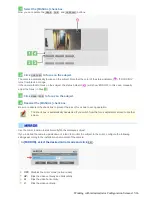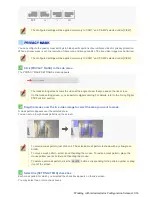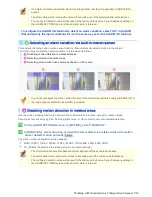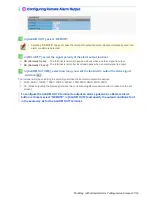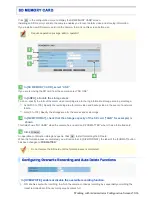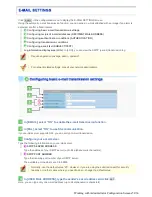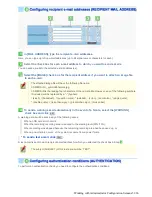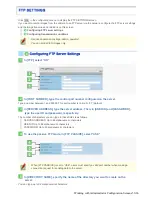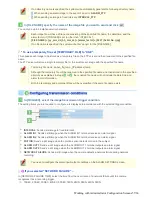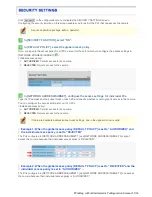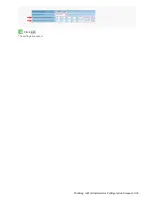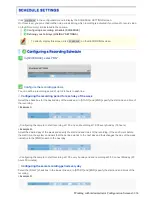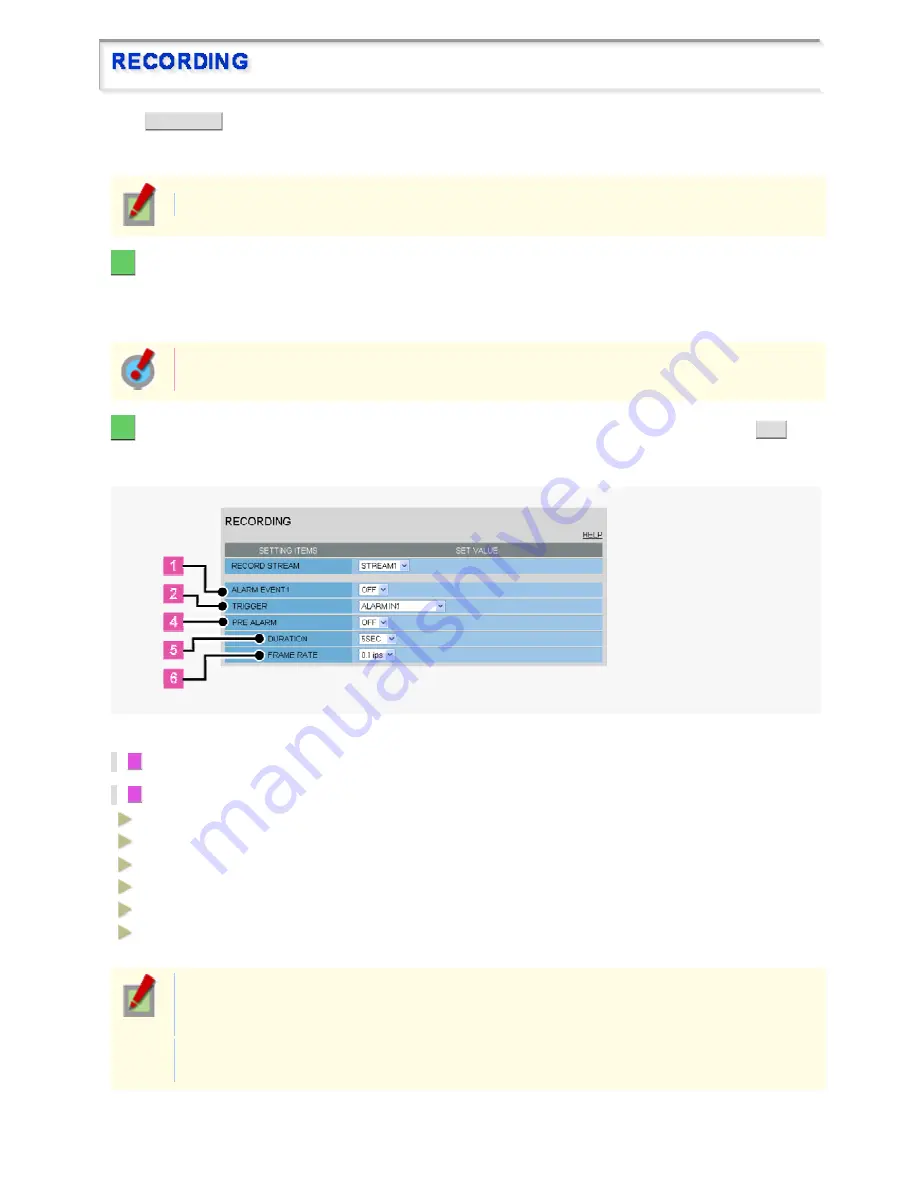
Click
RECORDING
in the configuration menu to display the RECORDING screen.
Configure the recording conditions on this screen if you intend to record alarm video on the SD memory card
installed in the camera.
Required operation privilege: admin, operator1
1
In [RECORD STREAM], select the stream you want to record (STREAM1, 2, 3, or 4).
The streaming conditions of the selected stream (image/video compression format, resolution, frame rate, and bit
rate) appear.
The streaming selection applies commonly from the ALARM EVENT1 to ALARM EVENT3 settings.
You need to configure the video conditions for each stream on the VIDEO & AUDIO SETTINGS
screen.
2
Enable the desired alarm event, configure the recording conditions for it, and click
SET
.
You can configure three patterns of recording conditions (for ALARM EVENT1 to ALARM EVENT3) and use the
optimal pattern depending on the monitoring purpose of the camera.
<Example: Configuring recording conditions for ALARM EVENT1>
1
In [ALARM EVENT1], select “ON”.
2
In [TRIGGER], select the recording trigger condition.
ALARM IN1
: Triggers recording when the ALARM IN1 terminal receives an alarm signal.
ALARM IN2
: Triggers recording when the ALARM IN2 terminal receives an alarm signal.
MOTION
: Triggers recording when the motion sensor detects motion in the subject.
ALARM OUT1
: Triggers recording when the ALARM OUT 1 terminal outputs an alarm signal.
ALARM OUT2
: Triggers recording when the ALARM OUT 2 terminal outputs an alarm signal.
NETWORK FAILURE
: Triggers recording when the camera detects a network failure during network
recording.
The terminals will not accept subsequent alarm signals until the set duration expires after the
detection of an alarm condition, if you set “ALARM IN1” for the trigger for one alarm event and
“ALARM IN2” for the trigger for another alarm event.
The ALARM IN1 trigger will take precedence if the ALARM IN1 and ALARM IN2 terminals receive an
alarm signal simultaneously.
Working with Administrator Configuration Screens 48/66