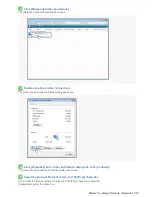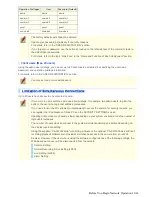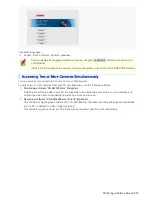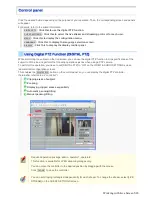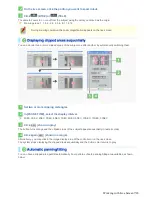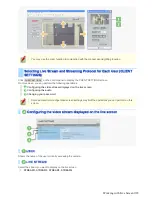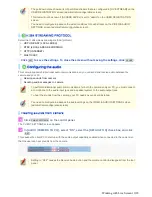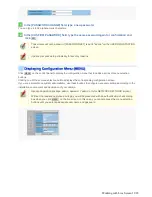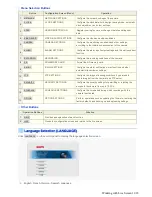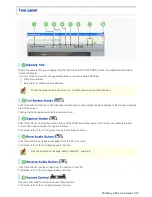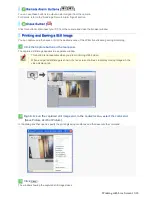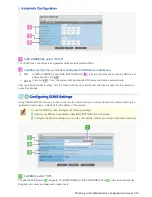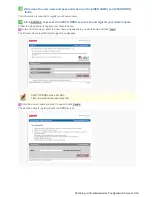2
On the live screen, click the portion you want to zoom in/out.
3
Click
(WIDE) or
(TELE).
The camera zooms in on or out from the subject using the point you clicked as the origin.
Zooming steps: 1, 1.4, 2, 2.8, 4, 5.6, 8, 11.2, 16
During zooming operation, the zoom magnification appears on the live screen.
You can monitor two or more clipped areas of the subject one after another by automatically switching them.
1
Set two or more clipping rectangles.
2
In [PAUSE TIME], select the display interval.
2SEC, 3SEC, 4SEC, 5SEC, 6SEC, 7SEC, 8SEC, 9SEC, 10SEC, 15SEC, 30SEC
3
Click
SEQ
(shown in gray).
The button turns orange and the clipped areas of the subject appear sequentially in numeric order.
4
Click again
SEQ
(shown in orange).
Alternatively, you may click in the image display area of the controller or on the live screen.
The system stops displaying the clipped areas sequentially and the button color returns to gray.
You can have a clipped area pan/tilt automatically. Four patterns of auto panning/tilting are available as shown
below.
Working with Live Screen 7/18