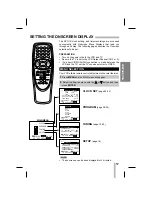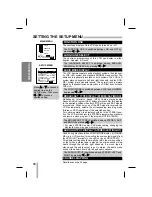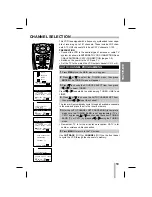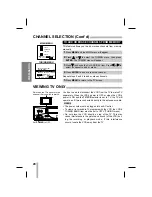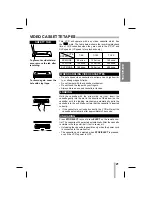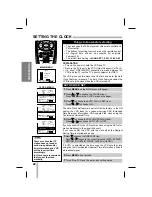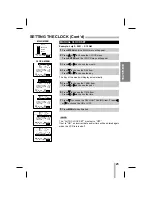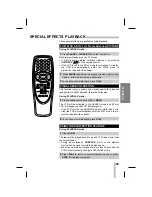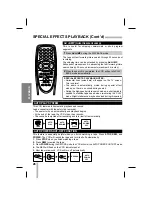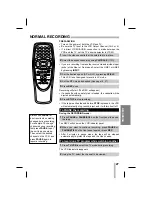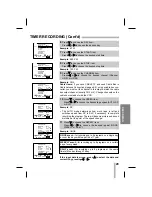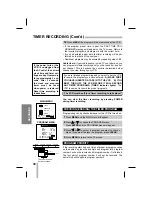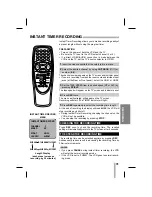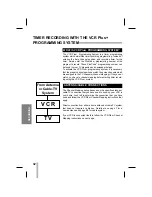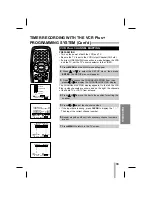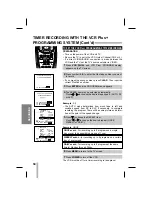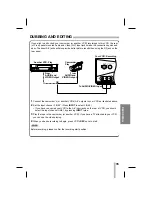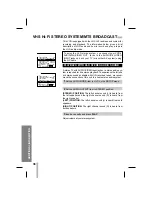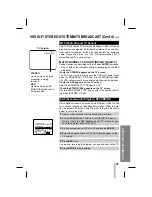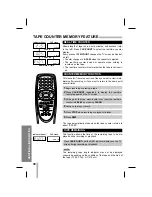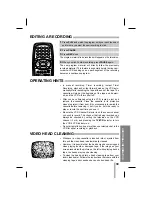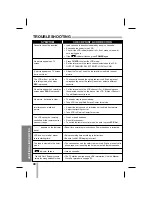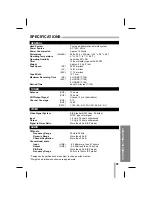27
NORMAL RECORDING
PREPARATION
• Turn on the power of both the VCR and TV.
• Be sure the TV is set to the VCR Output Channel (CH 3 or 4).
• If a direct VIDEO/AUDIO connection is made between the
VCR and the TV, set the TV’s source selector to VIDEO.
• If you are recording from another source via audio/video input
jacks (at the Rear or Front panel), select the LINE1 or LINE2
by pressing INPUT.
• This VCR is not designed to record in LP mode.
Recording will start. (The REC will appear)
• If a cassette with no safety tab is loaded, the cassette will be
ejected automatically.
• If the tape reaches the end before STOP is pressed, the VCR
will automatically stop, rewind, eject, and it will turn itself off.
During the RECORDING mode...
The RECP will show on the VCR indicator panel.
• After 5 minutes in pause mode, the tape will be stopped
automatically to protect the tape and the video heads.
The VCR indicator disappears.
To record one TV program while watching another
To PAUSE the recording
1
Insert the video cassette that the safety tab is in place.
2
Select the desired channel by using CH/TRACK (
▲
/
▼
).
3
Set the desired speed (SP or SLP) by pressing SP/SLP.
4
Set the MTS mode as desired (See page 18, 37).
5
Press REC once.
6
Press STOP to stop recording.
1
Press PAUSE or PAUSE/STILL on the front panel to pause
the tape.
2
When you want to continue recording, press PAUSE or
PAUSE/STILL on the front panel again or press REC.
Always use PAUSE for
best results when making
changes during recording.
For example: To change
channels during recording,
first press PAUSE to put
the unit in pause mode.
Then select the desired
channel on the VCR, and
press PAUSE again to
resume recording.
1
Press TV/VCR to select the TV mode during recording.
2
Using the TV, select the channel to be viewed.
1
2
3
4
5
6
7
8
9
0
MENU
CH
TRACK
POWER
Ad JUMP
TV/VCR
100/ENTER
INPUT
SP/SLP
EJECT
SLOW
ENTER
CLK/COUNT
VCR
VOL
VOL
TV
CATV
CLEAR
PAUSE
STOP
REW
FF
PLAY
REC
RECORDING