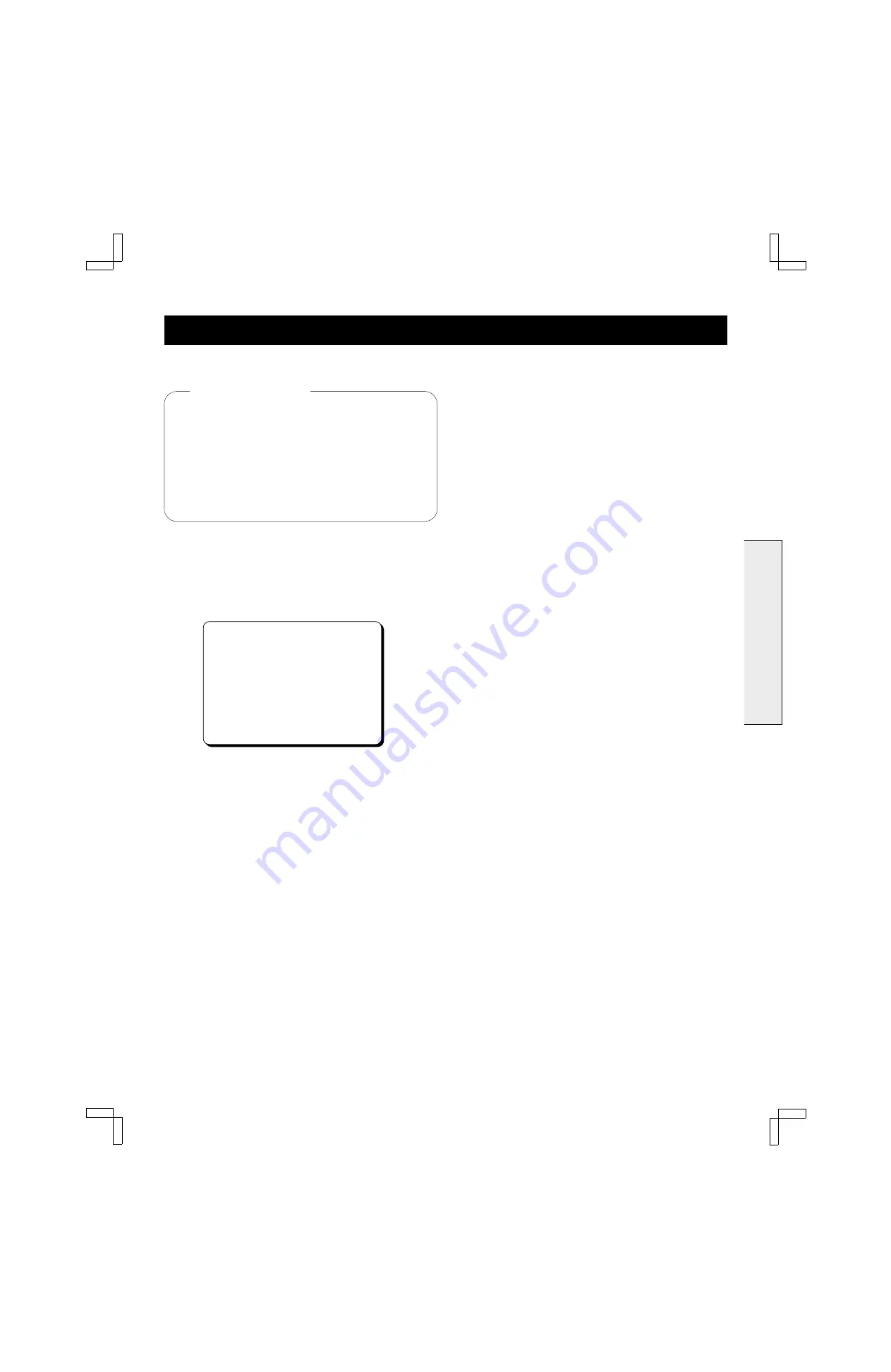
ON-SCREEN MENU
Displaying the VCR Setup Menus
œ
Turn on the power (TV and VCR).
œ
Set the TV to channel 3 or 4.
œ
Press the VCR button on the remote control to select
the VCR operation mode.
œ
If the VCR indicator is off, press the TV/VCR button
on the remote control.
The VCR indicator lights.
1
Press the MENU button on the remote control.
The main MENU appears.
2
Press the CH/TRACK
l
(or
j
) button to select the
VCR setup option, then press the SET button.
The VCR setup menu appears.
CATV/TV@@@@@@@…CATV@TV
Cable@box@@@@@…No@@@Ch02
Child@Lock@@@@@On@@…Off
Off@timer@@@…Off@2Hr@6Hr
[CH§‡]†Option
[SET]†Select@@[MENU]†TV
3
Press the CH/TRACK
l
(or
j
) button to highlight the
desired option.
4
Press the SET button once or more to move the “
z
”
indicator in front of your selection.
5
When finished, press the MENU button to save the
settings.
VCR Setup Menu Options
Reference pages are shown in square brackets.
CATV/TV [22]
œ
Indicate whether you subscribe to cable TV or use
antenna.
Cable box [13, step
9
]
œ
If you use a cable converter/decoder (cable box),
set the output channel.
Child Lock [36]
œ
Select this to block picture and sound.
Off timer
œ
Select this to set the VCR to automatically shut off
after a specified period of non-operation.
Off: The power will not be turned off automatically.
2Hr: The power is turned off after 2 hours.
6Hr: The power is turned off after 6 hours.
NOTE:
The Off timer begins counting down after the
last VCR activity. Approximately 5 minutes before the
power is turned off, the “Your VCR will be off shortly”
message is displayed.
Before starting
BASIC OPERATION
SU4/U3 (VHR-M439 GB) Tue. Feb. 02/1999
19
















































